The Auto Fit Labels option lets you toggle between auto fitting the labels to the space available on a gauge at build time and using fixed sizes for the Label text.
You might want to disable Auto Fit Labels if your KPI Gauges all require a different appearance to one another or if your branding requires a fixed / consistent appearance.
By default, the labels displayed on a gauge auto fit to the space available:
- When auto fit is on (default), the labels resize to fill the available space on the gauges. Note that the font settings are used, but only to determine the relative proportions of the auto-fitted labels.
- When auto fit is off, the font sizes are determined using the KPI Gauge Labels font settings only. For details, see KPI Gauge Labels in the Discover help.
Enabling and disabling Auto Fit Labels
You can enable and disable the Auto Fit Labels option on the right-click context menu, under Visual Options:
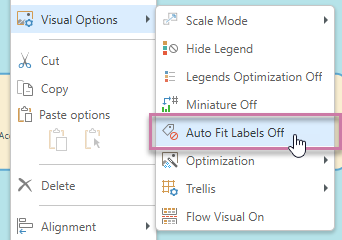
If you select Auto Fit Labels Off, the settings for the Gauge Labels in the Formatting panel are used and the labels are not automatically re-sized.
- Click here for more information about the Formatting panel
Example: Auto Fit Labels
By default, if you re-size the page when Auto Fit Labels is enabled, the labels re-size to fit the available space. This means that the appearance of the labels on your KPI Gauge chart changes when the KPI gauge size changes, such as:
- When you change the trellising (from Discover) that controls how many KPI gauges are shown in one view. For more information, see Custom Trellising .
- When you Scale to Fit your visualization. For more information, see Gauge Labels.
In the image below, Auto Fit Labels is disabled so the labels are a fixed size (defined in the Gauge Labels formatting):

If Auto Fit Labels is enabled, the same labels take up a larger proportion of each KPI gauge because there is available space to fill:

Related information
When you are working with Gauges, you should consider using the Scale to Fit option to shrink your tiles so that they fit in the available bounding box. This reduces the size of the content to avoid cutting off tiles when you print your document.
- Click here for information about Scale Modes