When you add content items to your canvas, they are added as if they were being placed on a "stack." The most recently added items end up at the top of the stack on top of any items that were added in the same position previously. If your items overlap, you may want to change the order in which they are stacked; perhaps sending a shape to the back so that it becomes the background picture or bringing an image to the front so there's nothing obscuring it.
The order options move the items either into the first or last position in the layer order (placing them at the top or bottom of the stack), or forwards or backwards by one layer relative to the other items on the page. This helps improve the layout of your page and ensures items are not obscured by other items.
Page ribbon
Access the Order options (yellow arrow) from the Page ribbon (green arrow):
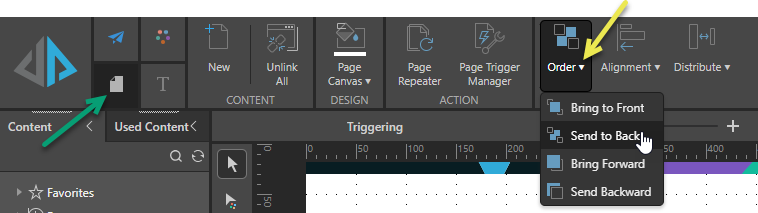
Order context menu
Select one or more items or groups, and right-click to open the Bring to Front and Send to Back context menus:
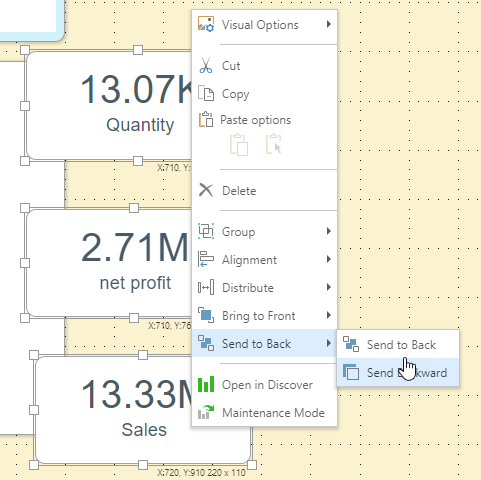
Change the order of items
- Select one or more items on the canvas.
- Do one of the following:
- Click the Order drop-down menu on the ribbon and select one of the options.
- Right-click the selected items and click one of the order options from the context menu.
Your selected item is moved forwards or backwards according to your selected option.
Click to select the first item, then Ctrl+click to select each subsequent item. Alternatively, drag your cursor while holding your mouse button to select multiple items in a particular area of the canvas.
Order options
|
Option Name |
Description |
|---|---|
|
Bring to Front |
Bring the selected item to the front. This places it in front of all other items. |
|
Bring Forward |
Bring the selected item forward by one layer. This places it in front of the item that was previously one layer behind it. |
|
Send to Back |
Send the selected item to the back. This places it behind all other items. |
|
Send Backward |
Send the selected item backward by one layer. This places it behind another item that was previously one layer in front of it. |