Distribute your document publications to the Bulletin Board and grant security role or user access to scheduled reports through Pyramid. This option is a good choice if you want to share publications with Pyramid users, through the Pyramid application, and have no need to provide the report to non-Pyramid users, or use external technologies like email, file storage and web-hooks (Teams and Slack).
Note: Scheduled publications may be distributed to the bulletin board using a static or dynamic list of either roles or users.
The Bulletin board is not available for inline email publications.
Since content remains within Pyramid, the Bulletin Board delivery model offers a more secure method of distribution compared to email, which can be hard to secure.
Distribution Settings
Open the Distribution selection and select the Bulletin Board tab:
- From the Schedule panel.
- In the CMS, from the Schedule button at the top of your publication's Actions Panel.
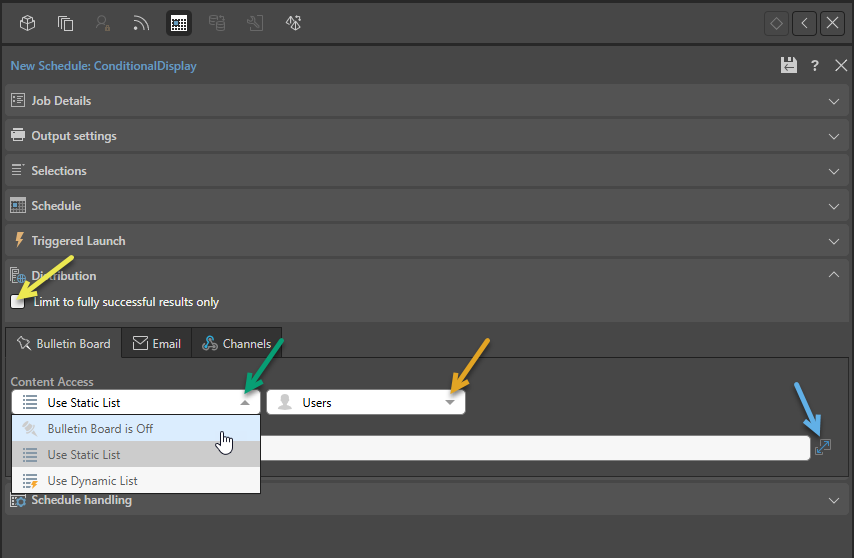
Note: You can also select the Bulletin Board for your Subscription, although not with the following advanced distribution options selected. For more information, see Subscriptions in Publish.
Distribution
Limit to fully successful results only
Select the Limit to fully successful results only checkbox to prevent automatic distribution where content was not built completely successfully; that is, where a scheduled build "finished with errors" (or is a "Partial Success" in the language of the Task Manager):
- Where this option is not selected (default), the output is built and automatically distributed according to the schedule. The broken item is simply excluded from the output.
- Where this option is selected, the output is built with the missing broken item but it is not automatically distributed. You can still view the built output in the Schedule Manager.
Bulletin Board
Content Access
From the Content Access drop-down (green arrow above):
- Select Bulletin Board is Off if you do not want to distribute the scheduled item to the Bulletin Board.
- Select Use Static List to enable content distribution to the Bulletin Board. With this option selected, you will need to select the Roles or Users to distribute your subscription to.
For publications only, you can also select Use Dynamic List to enable content distribution to the Bulletin Board using a Dynamic List of either Roles or Users. With this option selected, you will need to configure the mechanism by which the target users or roles are selected.
Use Static List
Roles
To distribute to Pyramid user roles, select Roles from the second drop-down (orange arrow above) and then use the checkboxes to select the role or roles that you want to distribute the scheduled content to. The item will be distributed to all users belonging to the given roles.
Users
To distribute the scheduled content to specific Pyramid users, select Users from the second drop-down (orange arrow above). Type the relevant usernames into the username field, separating each name with a semicolon ";"
Alternatively, click the expand icon (blue arrow above) to open the Text Editor and type the usernames as a semi-colon separated list:
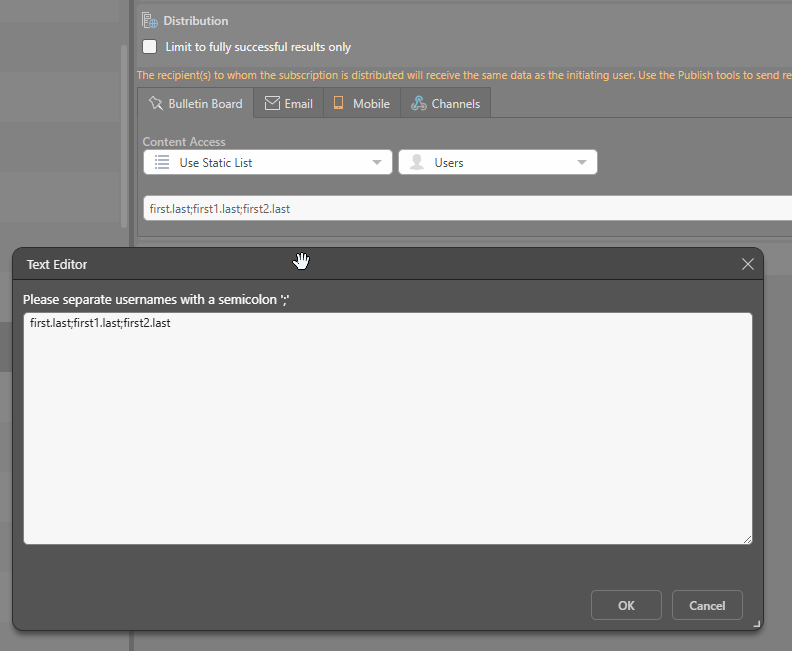
Note: Distributing to users, rather than roles, gives you more control over who will receive the content.
Use Dynamic List
This option is only available if the publication contains a slicer. Select this option to import a list of roles or users and dynamically distribute the publication to recipients according to given slicer elements.
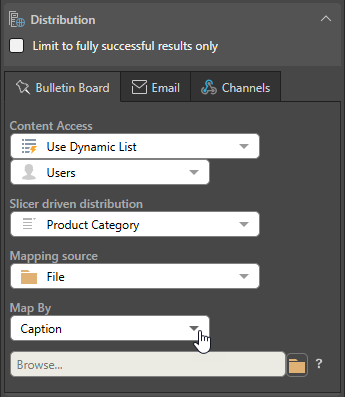
Distribution Slicer
When configuring a dynamic list, the publication's slicers will appear here; select the slicer whose member elements should be used to render the publication for each role or user.
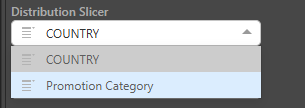
Mapping Source
The mapping source, or method, determines the mechanism by which the publication will be dynamically distributed:
- File Mapping: choose this option to upload a distribution list.
- Data Mapping: choose this option to distribute according to a dynamic expression.
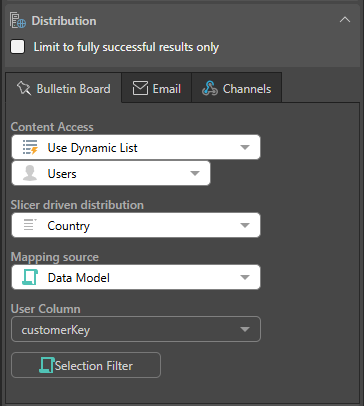
Related information
Access Publications through the Bulletin Board
When the job has run, any users whose roles are assigned the publication will see a notification alert on their Pin icon at the top-right of their Home page:
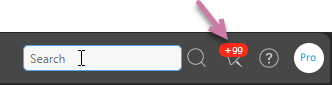
You can click the Pin icon to open the Bulletin Board and view the publications either under Today's Unread Publications or Publications. For more information, see Publication Board.
You can also open the publications schedule for a specified publication from the Content Explorer or, depending on your configuration, from your User Hub.
- Click here for more information about accessing Scheduled Publications