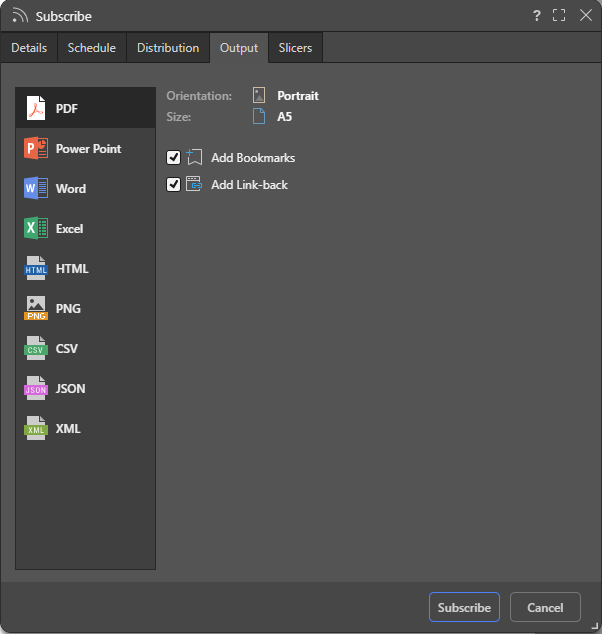When you are building publications, either manually or as part of a schedule or subscription, you can select the Add Link-back option to create a link between the visuals in the publication and the "live" version of the same visuals in Pyramid. This allows your readers to click a visual in, say, their PDF to open the latest version of that visual. Once open, they can dynamically interact with the visual, changing slicer selections, and using the options on the context menus as needed.
Enable "link-back" to allow your readers to click the visuals (discoveries) in their publication and open the "live" version of those visuals in the Pyramid Viewer. Once open in the viewer, your reader can be sure they are seeing the latest data and can interact with the visuals dynamically. This functionality uses direct URL loading "under the covers" and any slicers or filters saved to the discovery (either from Discover or from Publish) are automatically loaded using external parameterization.
Tip: If you want to provide your user with access to the "live" visual in the Viewer without supplying a publication, you can use direct URL loading to supply them with a URL for a visual.
Accessing Live Content using Link-Back
From the exported publication, click any visual to open it in the Viewer client. Link-back functionality is accessible to all users, including Basic users who can access embedded content items only.
From the Viewer client, users can perform the following tasks:
- Click back to go back to the exported publication.
- Apply slicer selections from any slicers that were saved to the discovery.
- Subscribe to the discovery.
- Print and export the discovery.
- Interact with the discovery using its context menus.
Configure Link-Back
Link-back can be enabled from the Schedule panel, the Print & Export dialog, and the Subscriptions dialog where one of the following formats is selected: PDF, PowerPoint, Word, Excel, or HTML.
Schedule panel
Select the Add Link-back checkbox in the Output settings section (purple arrow below) of the New Schedule panel in Publish or the Content Manager:
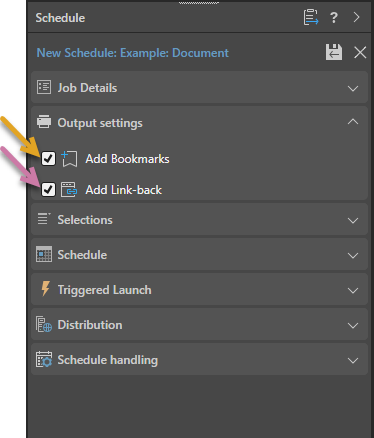
Note: The Add Bookmarks checkbox (orange arrow above) is also shown where PDF is selected as your Output Type in the Job Details section. For more information, see Add Bookmarks to your PDF.
Print & Export dialog
Select Add Link-back in the Print and Export dialog:
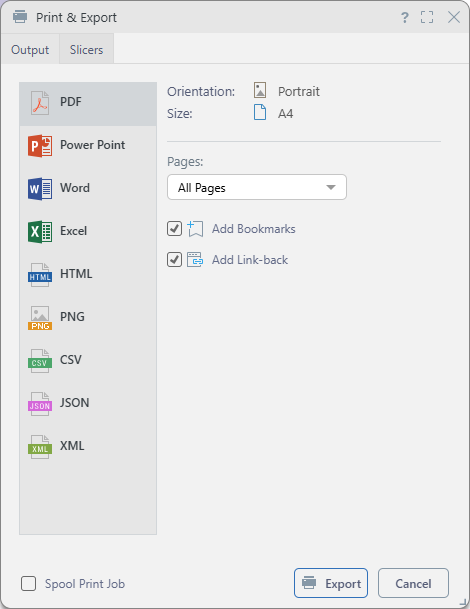
Subscribe dialog
Select Add Link-back from the Output tab of the Subscribe dialog in Publish or the Content Manager: