Any dynamic text from a data point that happens to be empty can either be left blank in Publish Pro (default) or can be configured to display the "#EMPTY" message. You can enable or disable this function by toggling the Empty Strings button on the Design ribbon; switching between viewing the content as your user will see it (without empty strings) and showing the replacement string for easy editing.
Tip: You may also want to enable Highlights if they are not currently enabled. For more information, see Highlight Dynamic Text in Publish Pro.
- Click here for more information about dynamic text
Access the Empty Strings button
The Empty Strings button is accessed from the Design ribbon:

Note: The Empty Strings option is disabled by default; enable this option to display the EMPTY message.
Show an #EMPTY message
- Select the text field that contains your dynamic text variable on the canvas.
- Click Empty Strings (yellow arrow above).
Any dynamic text passed from a data point that happens to be empty now displays the #EMPTY message:
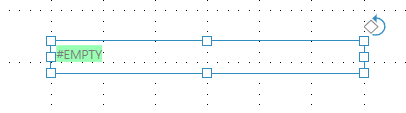
Do not show an #EMPTY message
If the underlying data point is empty, and the Empty Strings function is disabled, the dynamic text will simply appear blank.