 Publish
Publish
Publish is where users create pixel-perfect, highly formatted, documents or reports containing the latest analytic data from you and your team in PDF, Excel, JSON, and other formats. These document publications can be scheduled to auto-distributed to thousands of end users with content that reflects their interests, slicing the information by country or region for example. Publish can also generate highly formatted inline emails, that present the content directly in the body of an email (rather than as an attached document
Note: Automation of publication scheduling and distribution is governed by extra licensing options.
- Click here to see videos in the Publish Tutorials Video Library
Publish vs Present
Publish is one of two modules in Pyramid dedicated to sharing your visuals and discoveries, Present is the other. In Publish, you can build templates that include visuals, illustrations, and text, and that use masters and themes to professionalize the appearance of that content for your audience. Once you have created your template, you can then build your publications as one-off documents or on a scheduled basis, producing 'materialized' publications in formats like PDF, Excel, Word Documents or PowerPoint presentations. You can then distribute and share those publications with colleagues and other recipients either manually or on a schedule.
Present, on the other hand, can deliver the same content in a live, dashboard format. This allows end users to interact with the data in real-time, using point-and-click tools, AI capabilities and a variety of extensions. Dashboard presentations require users to log in and access content actively. Recipients of static published reports do not need direct access to the platform or data.
Publish Interfaces
Pyramid offers multiple tools to access Publish, with varying degrees of functionality and sophistication based on application entry point, user license type, and user profile settings. Your system administrator will typically decide who sees which interfaces and options. They will ensure the right interface is presented to the right person at the right time.
There are three core Publish apps:
-
Smart Publish: An easy-to-use tool that guides non-technical users step-by-step through the process of building analytical content using augmentation engines and heuristics. Once you are done, the visual you created is dropped into a new publication automatically. This tool offers users the simplest method for building publications in Pyramid.
-
Publish Lite: A fully self-contained toolset for non-technical users to construct their own publications. You can add or create visuals, add text and images, and even create slicers and manage slicer interactions using simple point-and-click tools. The Lite experience only lets users create document output.
-
Publish Pro: The full Publish toolset for drag-and-drop, point-and-click publication building. You can add and create visuals, static and dynamic text, images, infographics, and set up dynamic scheduled distribution, among other functions. All sophisticated Publish features are typically enabled. The Pro experience lets designers create both document and inline email output.
Enabling Publish Interfaces
All Publish interfaces (Smart Publish, Publish Lite, and Publish Pro) are enabled in the Admin Console using Profiles. Users have access to the version of Publish enabled for their Profile only.
Scheduling and Distribution
The ability to schedule publications and auto distribute rendered content are key facets of the Publish framework. Access to these capabilities is governed by platform licensing as well as user seat type.
Launching the Publish App
From your home page, click the Publish icon (yellow arrow) from the left-hand App Toolbox:
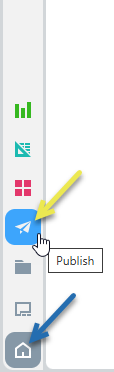
Publish opens in the main window, and you can begin building a new publication.
Note: The preceding example shows the App Toolbox for a user with access to Discover Lite, Present Lite, Publish Lite, and Tabulate Lite. If you have access to Publish Pro, you will typically see additional app icons in your app menu.