Use the Clipboard to copy items from other apps or other tabulations and paste them into your open tabulation. You can also use the Clipboard to copy the contents of one or more cells (optionally, including formatting) and paste this into the same Tabulate sheet or into another sheet.
Tip: Copying and Pasting in Tabulate is much the same as in other Pyramid apps. However, the paste options offer extended opportunities to indicate whether you want to paste values, formatting, column widths, and so on.
Accessing the Clipboard Options
The Clipboard options are accessed from the Tabulate ribbon or the right-click context menu:
- Paste: Paste the cut or copied item into the current target spreadsheet. In Tabulate, you need to select the Paste drop-down menu and then your Paste Option from the following:
- All - Pastes all cell contents from the Clipboard.
- Formulas - Pastes Formulas without formatting or comments.
- Values - Paste Formula results, without formatting or comments.
- Formatting - Paste only the formatting from the copied cells.
- Values Formatting - Paste values and formatting from the copied cells.
- Formulas and Number Formatting - Paste the Formula and formatting from the copied cells.
- Paste Special - Open the Paste Special dialog, where you can select options to paste your clipboard items with operations or under special conditions. For more information, see below.
- Cut: Cut the selected cell or cells onto the Clipboard and remove them from the Sheet.
- Copy: Copy the selected cell or cells onto the Clipboard, leaving them on the current Sheet.
- Format Painter: Use Format Painter to quickly apply the same formatting, such as color, font style and size, or border style, to multiple cells. With format painter, you can copy all the formatting from one object to another.
Context Menu
In both Tabulate Pro and Tabulate Lite, you can access the Clipboard options on the right-click context menu:
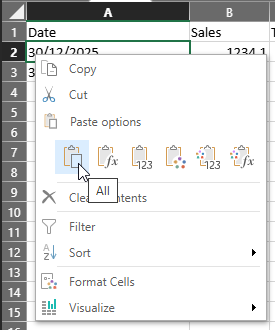
Note: Paste Special is not offered on the Context Menu.
Tip: Hover your cursor over a Paste option to open its tooltip and view its name.
Ribbon
Tabulate Pro
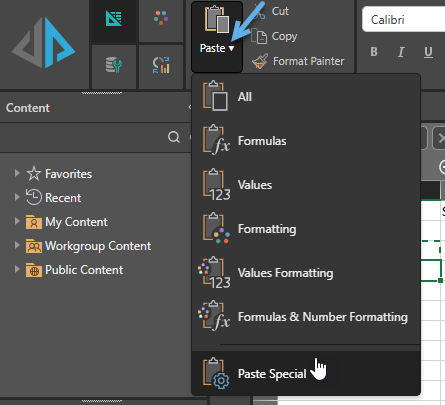
Tabulate Lite
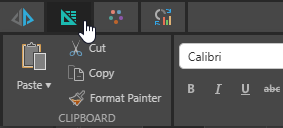
Tip: To view the options in the Tabulate ribbon in Tabulate Lite, you need to click the tab along the top of the Tabulate Lite page.
Paste Special dialog
The Paste Special dialog, only available from the ribbons, offers the following options:
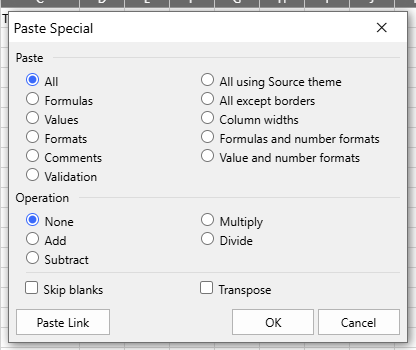
The Paste Special options are based on the Microsoft Excel Paste Special options described at https://support.microsoft.com/en-us/office/paste-options-8ea795b0-87cd-46af-9b59-ed4d8b1669ad
In summary, the options allow you to paste only part of your copied content (using the Paste options), indicate how to combine copied items and the existing content in target cells (using the Operation options Add, Subtract, and so on), and use the other extended options to Skip Blanks, Transpose, and Paste a Link as opposed to a value.