Users can orchestrate the automated delivery of selected Discover reports using Subscriptions. Subscriptions effectively export or print the content in a selected document format and distribute the exported content on a scheduled basis.
Configuring a subscription involves choosing an output, defining the schedule, and setting up distribution via the bulletin board or email. This offers a way to share data discoveries on a scheduled basis, ensuring you can keep an eye on changes to your key metrics.
Note: This feature is only available with the Enterprise Edition license.
Warning: When subscribing to content and distributing it to other users, the subscription may run either as the initiating user or as the recipient, depending on which User subscription option is selected in the Admin Console. Where Normal is selected, the subscription runs as the initiating user and the recipient may see unsecured data. Where Strictis selected, the subscription runs as the recipient (the target user) so the recipient will only ever see data they have permission to see.
Subscriptions vs Alerts
Unlike Alerts, which are used to send an alert message that lets you know if a given data value has changed, subscriptions are used to share the entire report.
Accessing Subscriptions
Once your discovery has been saved, click Subscribe from the status bar (upper-right corner above the canvas):
Discover Pro

Discover Lite

You can also subscribe to discoveries in the Viewer.
- Click here to learn about Present Subscriptions
Subscribe Dialog
You can work through the tabs in the Subscribe dialog to configure the subscription. This includes naming and describing your subscription, configuring the schedule for the subscription job, and configuring the list of recipients and method of distribution.
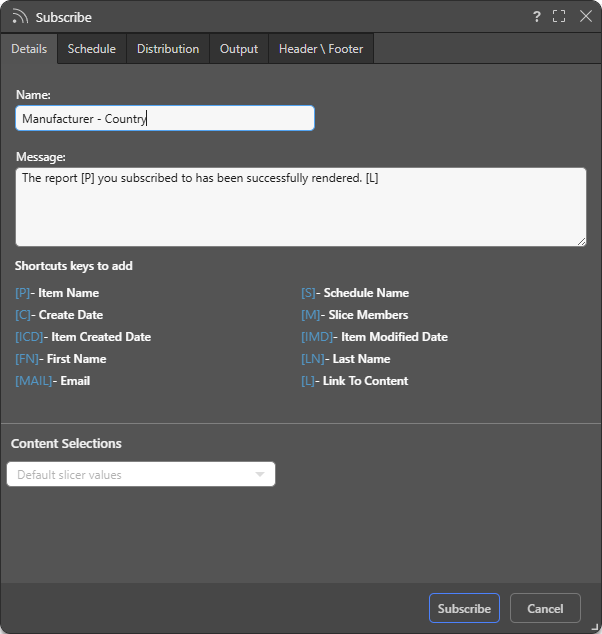
Details
- Name: Supply a name for your subscription. By default, the subscription name is based on the file name.
- Message: Add a message that describes the purpose of the subscription. You may include "Shortcut keys" in your message. These variables will be replaced with an actual value on generation, for example, [L] will incorporate a Link to the content.
Content Selections
Note: The Content Selections field is only available in Discover, Present, Tabulate, and the Viewer Client.
If the file contains slicers, you can use the Content Selections drop-down to indicate which slicer selections to include in the exported content:
- Default slicer values: The default slicer value will be used for the subscription.
- Current slicer values: Presentations only. The value displayed at runtime when the subscription was started is the value that will be used in the subscription.
Schedule
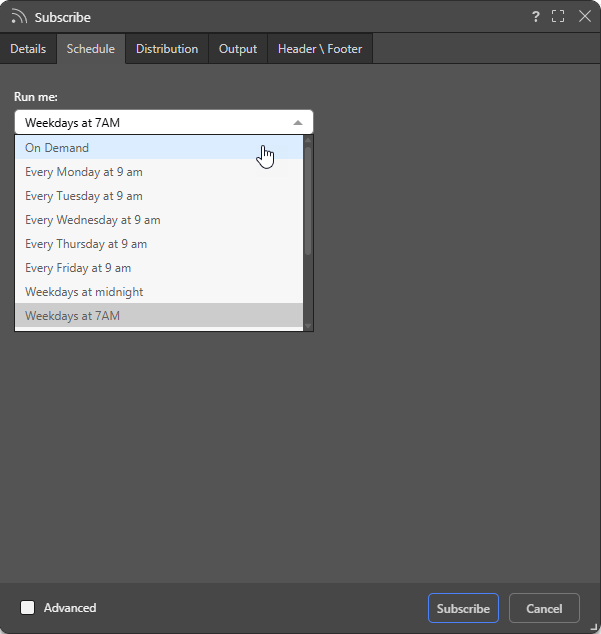
Configure the Schedule for the subscription job:
- On Demand: Select On Demand to trigger the schedule either when the underlying data model is reprocessed or through an API call.
- <Preset>: Select one of the Preset options, such as "Every Monday at 9am," to create a simple, repeat schedule for your subscription.
- Select the Advanced checkbox at the bottom of the dialog to create a custom schedule using the advanced options.
Tip: If you select one of the "Every..." preset options, but only after the 9 AM start time, you can indicate that you also want to run this schedule today by selecting the Run Now checkbox in the Advanced settings.
Note: Pyramid uses your time zone for the time and date settings by default. If you want to check that it has selected your time zone correctly, or you want to schedule times and dates in a different time zone, use the Timezone option in the Advanced settings.
- Click here to learn more about Advanced Subscriptions
Distribution
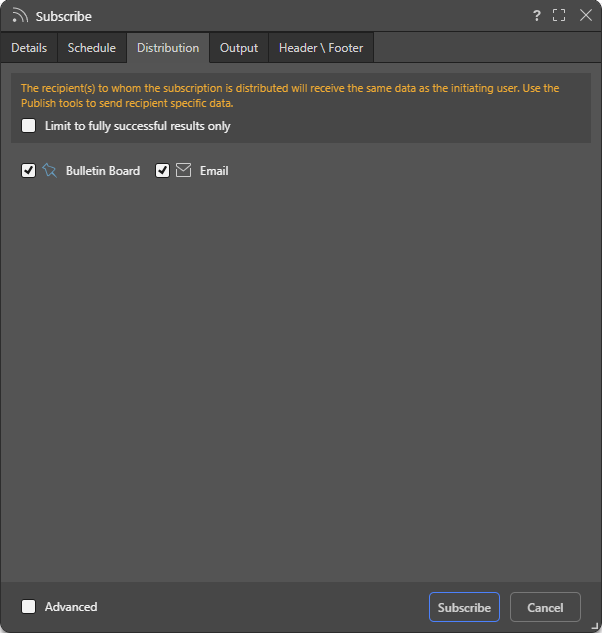
Limit to fully successful results only
Select the Limit to fully successful results only checkbox to prevent automatic distribution where content was not built completely successfully; that is, where a scheduled build "finished with errors" (or is a "Partial Success" in the language of the Task Manager):
- Where this option is not selected (default), the output is built and automatically distributed according to the schedule. The broken item is simply excluded from the output.
- Where this option is selected, the output is built with the missing broken item but it is not automatically distributed. You can still view the built output in the Schedule Manager.
Basic options
Use the checkboxes to subscribe as yourself:
- Bulletin Board: Receive subscribed output through the Pyramid Bulletin Board.
- Email: Receive subscribed output by Email.
Advanced options
For discoveries, presentations, or tabulations, you may be able to select the Advanced checkbox at the bottom of the dialog to create a custom distribution to other users using the advanced options:
- Bulletin Board: Distribute to a list of users or groups using the Pyramid Bulletin Board.
- Email: Distribute to a list of email addresses. Note: You may have an option to include a link to the content item.
- Phone: Distribute to a list of users using SMS.
- Channel: Distribute to a channel Webhook. Note: You have an option to include a link to the content item.
You can distribute the subscription to multiple destinations, but the selected destinations must include one of either Bulletin Board or Email. This is because phone and channel distribution do not involve sending the subscription output (the actual exported report). The output itself can only be sent through the Bulletin Board or email.
Note: Your administrator can disable the Advanced options for all users by setting the User Subscription Options to Personal Mode in the Content Settings configuration. Where this option has been set, you will only be able to subscribe as yourself. For more information, see Subscriptions & Publications.
- Click here to learn more about Advanced Content Distribution
Output
From the Output tab, choose the required output type, then set your preferences for that selected output. The options on this tab are typically the same in the Print and Export dialog.
Note: There is no option to spool the print job, because this is not relevant for scheduled subscriptions.
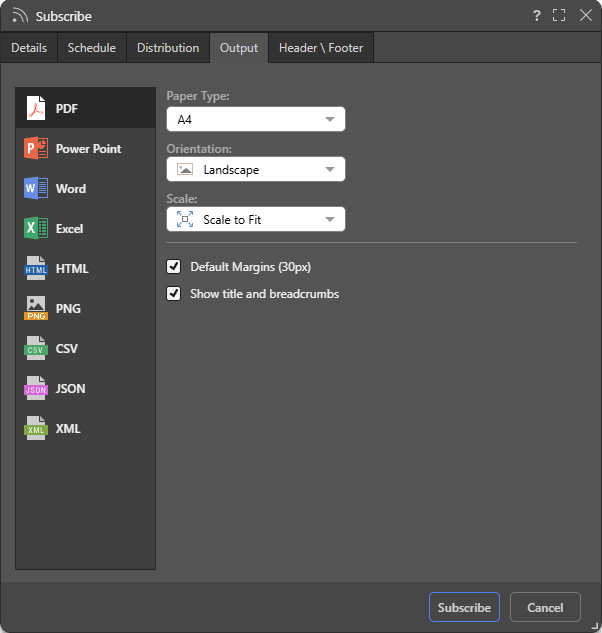
- Click here to learn more about the output selection from the Discover help.
Header \ Footer
Note: The Header \ Footer tab is only available in Discover or in the Viewer when subscribing to a discovery. It is also only shown if one of the relevant Output types is selected.
The options are used to configure the output report's headers and footers:
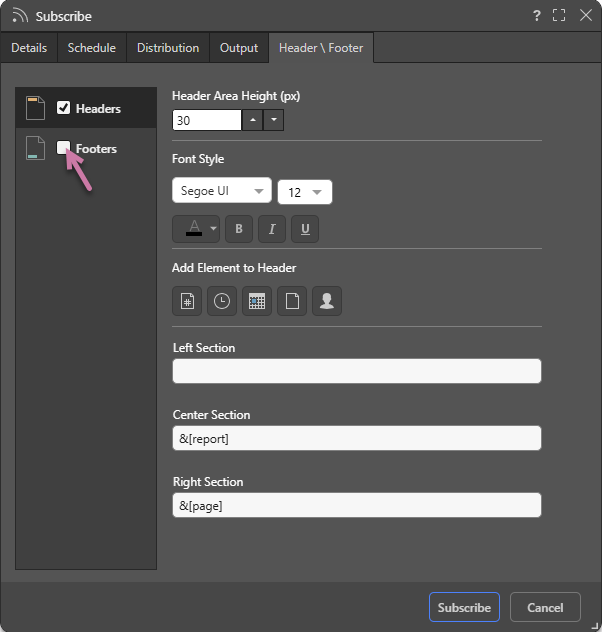
Enable Headers or Footers
- To enable headers, select the Header checkbox.
- To enable footers, select the Footer checkbox (purple arrow above).
Configure Headers or Footers
- Header \ Footer Area Height: Set the area height (in pixels) of the header or footer.
- Font Style: Select the font formatting options, including font type, size, text color (using the Color Picker), and emphasis (bold, italic, or underline).
- Add Element to Header: Use the buttons to copy a variable representing a page number, time, date, report name, or user name into the Left, Center, or Right Section of the header or footer. By default, each is added to the Left Section field, but you can select either Center Section or Right Section to copy the variable into that field instead.
- Sections: Add content to the Left, Center, or Right of the header or footer using the fields: Left Section, Center Section, or Right Section.
Note: The Header \ Footer tab is identical to the one in the Print & Export dialog in Discover.
- Click here to learn more about configuring headers and footers from the Discover help.
Dynamic Interactions
The exported discovery reflects any dynamic interactions made with the query at the time the subscription job ran. For instance, if you filtered by a product, the exported discovery will be filtered accordingly. If you drill down, this action will be rendered in the exported discovery.
In the example below, we see that the slicer selection applied in Discover is reflected in the exported PDF:
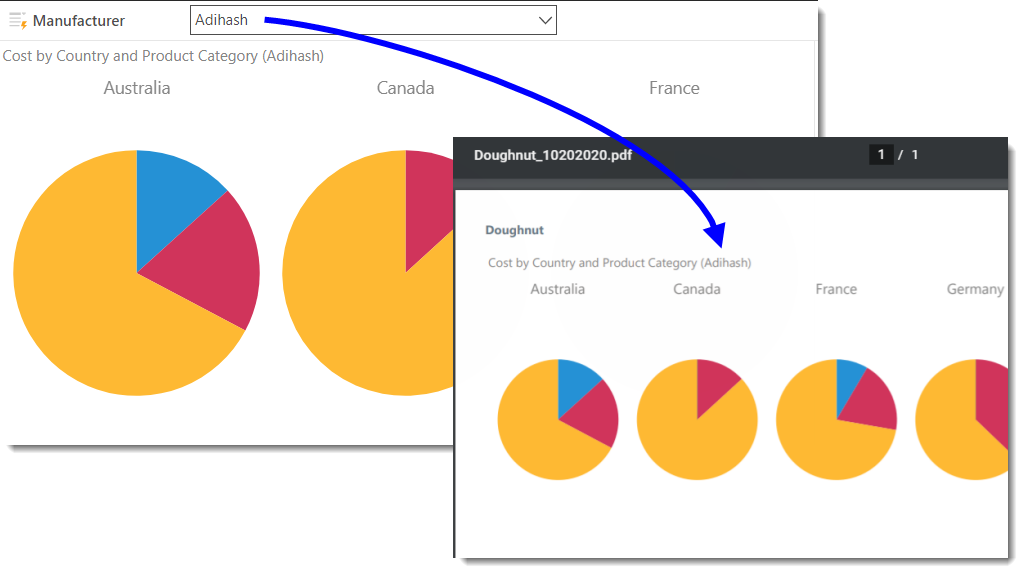
Managing Subscriptions
Subscriptions can be edited or deleted from the Content Manager. Admins can also edit, remove, and rerun subscriptions from the Admin console.
- Click here to learn how to manage subscriptions schedules from the Content Manager.
- Click here to learn how to manage and create subscriptions schedules from the Admin console.
Related information
Data Source Authentication
If you’re using Windows Authentication or SAP Logon Tickets to connect to your data source, you may be prompted to enter Authentication credentials when saving your changes.
- Click here to learn more about Data Source Authentication.