There are a few different ways to open saved discoveries. Once the discovery is opened, you can edit as needed, as long as you have the required permissions (continue reading for more information).
Open Discoveries
Discoveries can be opened from the Content Manager, the Quick Open menu, the Pyramid home page, and using a direct link.
Content Manager
Open
Click on the item to open it in Discover, where you can edit it.
Context Menu
Open the item's context menu and select Open or Open in Maintenance Mode:
- Open in Discover: Opens the discovery in Discover for editing.
- Open in Maintenance Mode: Admin only. Opens the discovery in Discover without executing the underlying query. Once the query is run, the discovery will no longer be in maintenance mode and can be edited.
Actions Panel
Open the item's Actions panel and select the Versioning option from the Top Bar. Find the required version and click its edit icon to open the item in Discover.
Quick Open
Quick Open (green arrow) offers a fast way to find and open content without leaving the App Tab interface. Click this option to open an explorer-like interface and access files from your private folder (My Content) and any Workgroup or Public folders you have access to. The pop-up also contains a "search by name" facility and lets you open files from Recent and Favorite locations. For more information, see Quick Open.

Home Page
If the Welcome page has been dismissed, discoveries can be accessed directly from the home page. Typically, your recently accessed (orange box below) and favorite content (green box) will appear on the home page in your "user hub." Click the relevant content item to open it or view its context menu (purple arrow).
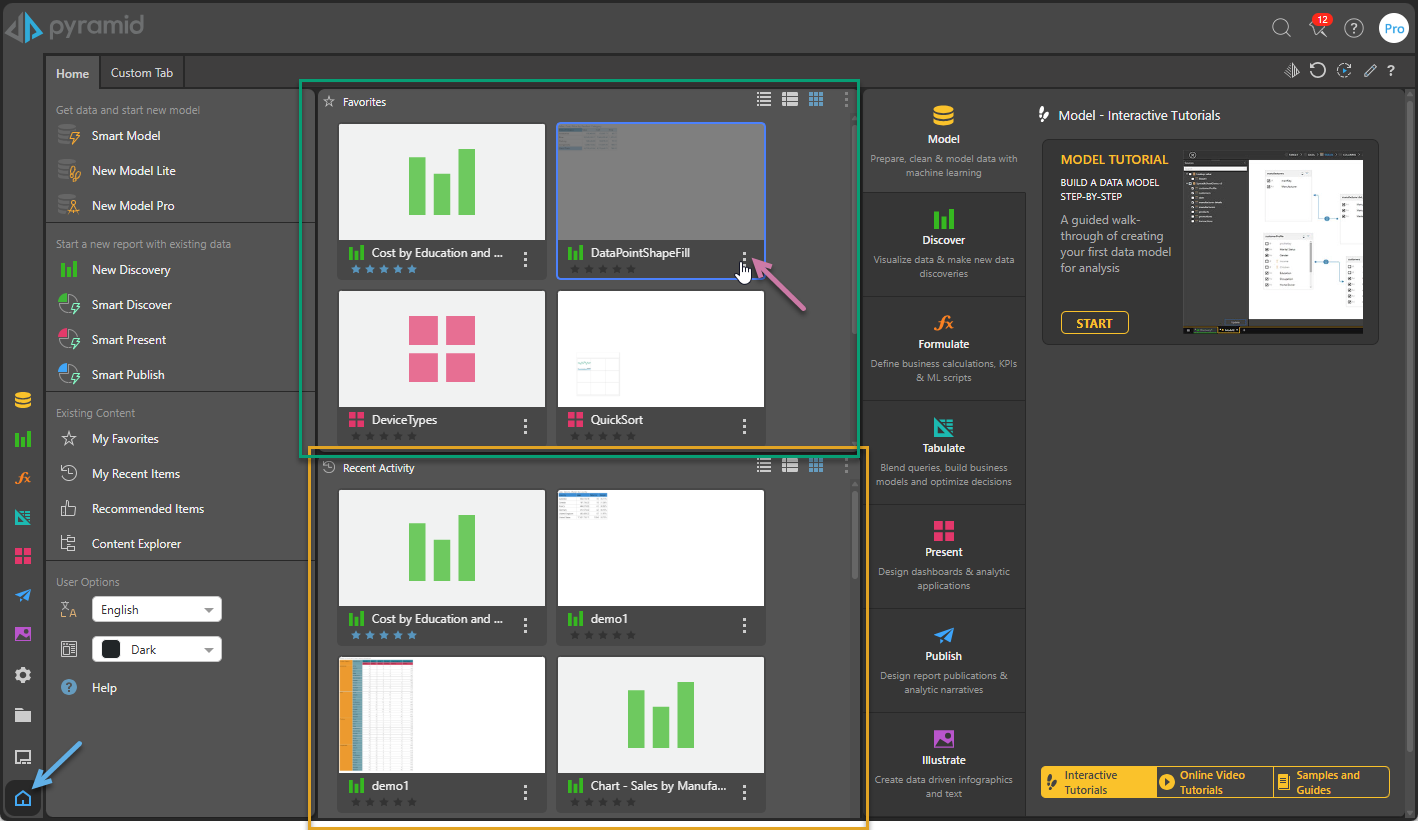
Note: Your home page is highly configurable, both by your administrator and by yourself. It may, therefore, not include the explorer-style list views or other panels described here.
Tip: You can access this view at any time by clicking the Home button (blue arrow above).
Direct Link
Discoveries can be opened and shared using a direct link. When opened from a URL, the discovery opens in the Viewer.
Edit Discoveries
The ability to edit a discovery is governed by user roles and license type. Only Pro and Lite Users can edit content, while Viewers can only open and interact with content.
As a Pro User, you can edit any content items that are saved to your My Content and Workgroup Content domains. However, public content can only be edited by users belonging to a role that was assigned Write or Manage permissions to that content item.
Save your changes
Once you've edited the discovery, you can click Save above the canvas to save changes. Tip: If you want to discard your changes, just close the discovery without saving it.

- Click here for more Saving options.
Other topics
- If your Discovery includes one or more slicers, you might want to use a bookmark to set your slicer selections to your favorite or frequently-used values. For more information, see Bookmarks.