URL Hierarchies can be added to Grids and Cartesian charts. They are included on the visual as a link icon. Clicking the link opens the target URL in a new tab. This is an efficient way to enable users to jump to a URL, without configuring any actions.
- Click here to learn how to configure URL columns in Model
Tip: If you wanted to add an action to your context menu that jumps to a single URL location instead, you can configure a Jump Action with a URL as its target. For more information, see Jump To URL in Discover Pro.
Working with URL Hierarchies
The idea of URL hierarchies is that they allow you to add a link icon to your discoveries that you can click to open a URL location in a new browser tab:
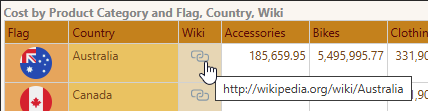
Before you begin
To enable the jump function for a URL hierarchy, assign it a URL Type either by setting a URL category in Model or by right-clicking the hierarchy in Discover (in the Dimensions panel or drop zone) and selecting Properties:
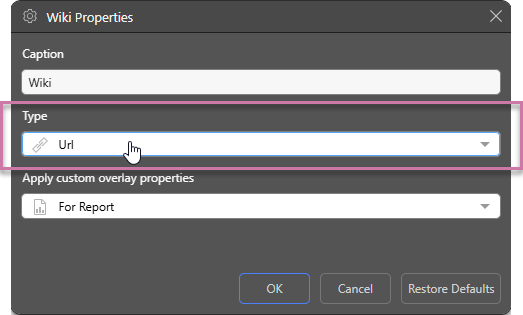
Once your hierarchy has been designated as a URL type, it is displayed with a link icon in the Dimensions panel:
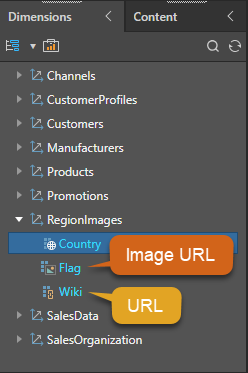
Adding the URL to your discovery
- Create a discovery of one of the supported types:
- Drag your URL hierarchy (URL, above) from the Dimensions panel and drop it into one or more of the following drop zones:
- For Grids, you can add it to the Rows, Columns, Filters, Color, Indicator, or Tooltip drop zones.
- For Cartesian Charts, you can add it to the Categories, Trellis Vertical, Trellis Horizontal, Filters, Color, Labels, Tooltip, or Motion drop zones.
The URL hierarchy adds either the URL link or link images (the standard chain icon) to the grid or chart. Click the link image to open the target URL.
The URL hierarchy can be added to Rows or Columns when working with grids (blue arrow below).
Once the hierarchy is added to a drop zone, you can hover over the link to view its URL in a pop-up, and click to open the linked location in a new browser tab. In the following example, each link (blue highlight) opens a Wikipedia article about the corresponding country:
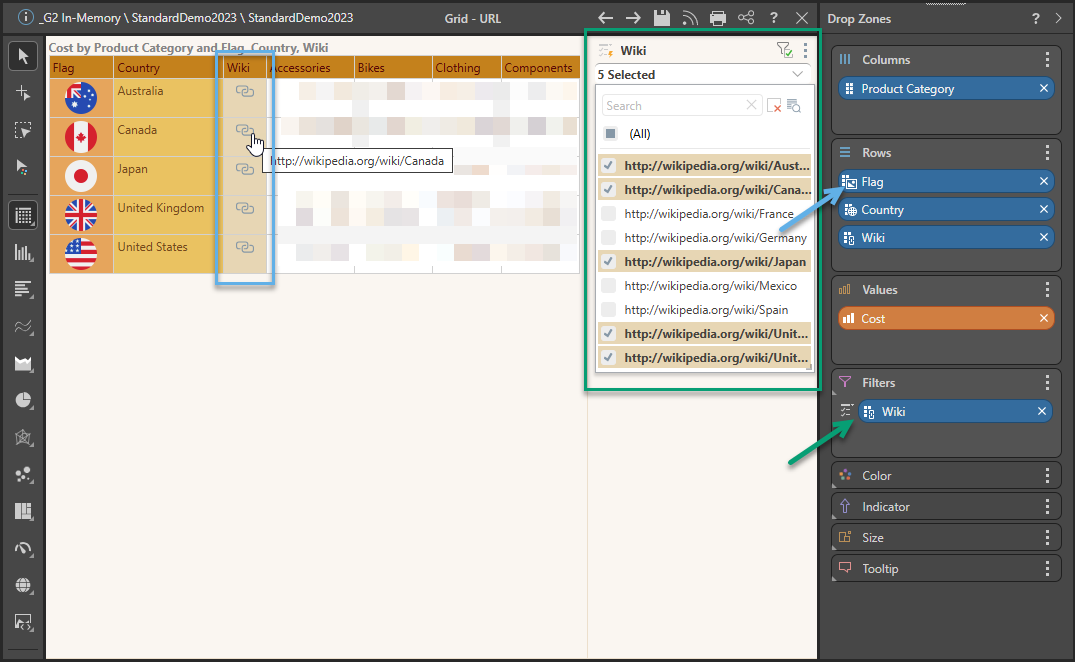
Note: In the preceding example, the URL chip is also added to the Filters drop zone to create a multiselect drop-down (green). The items on the drop-down are the URLs from the hierarchy.
When working with Cartesian charts, add the URL hierarchy to Categories to display the URL links along the main axis. In this example, the URL hierarchy was added to the x-axis of a point chart:
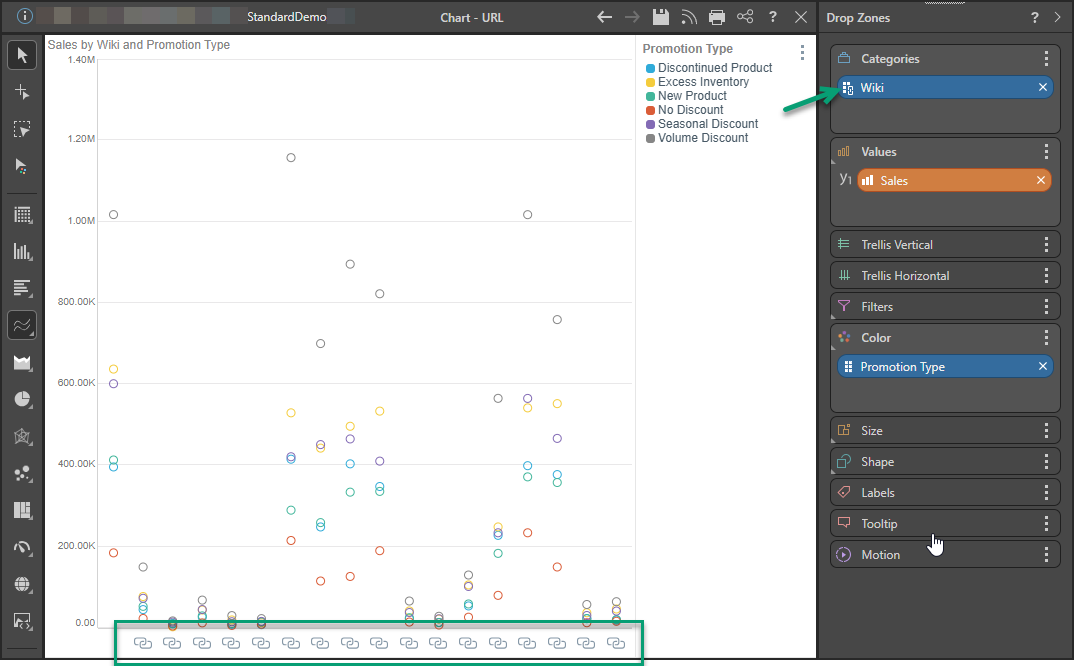
Here, the URL hierarchy was added to the y-axis of a 100 stacked bar chart:
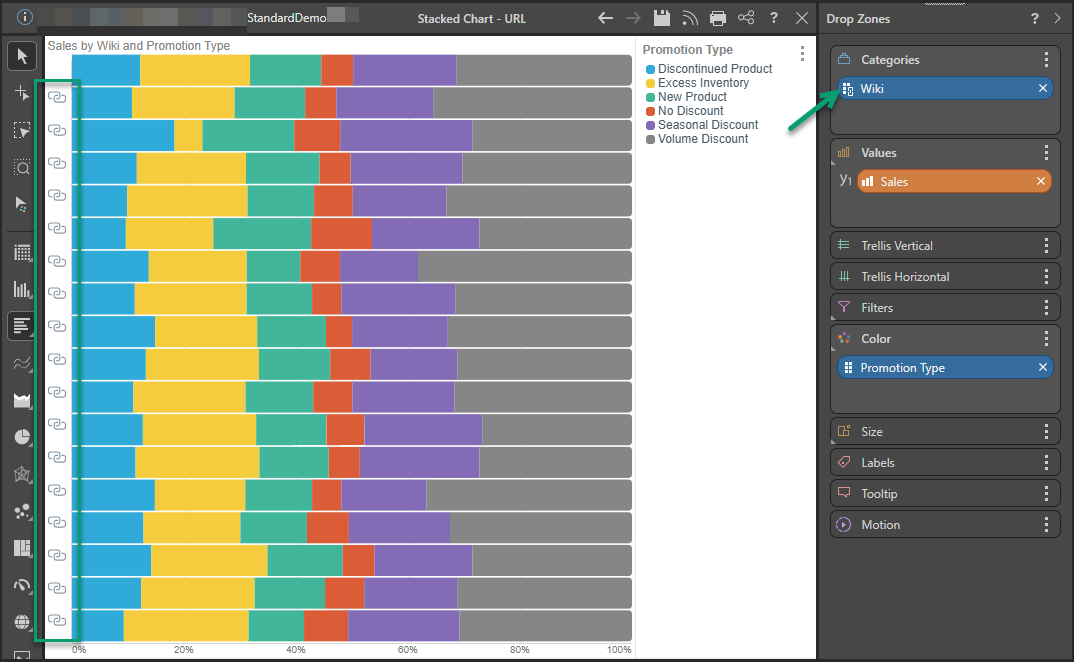
Related information
Jump to URL Action
You can, alternatively, build Jump to URL actions in Discover Pro by writing a PQL expression made up of a specified URL and PQL functions (either Jump functions or Common functions). Your users can then select the action on the right-click to load the URL.
- Click here for more information about Jump to URL Actions
URLs in Tabulate
When you drag and drop a discovery into your tabulation, any URLs or Image URLs it contains are either converted into static text or, where the Direct option is selected, copied to the tabulation as "live" links, which you can open using a standard click.
- Click here for more information about URLs in tabulations