You can manage the calendar slicer's settings to change the year start date, the week start day, and display options in the slicer. To customize the calendar slicer's settings, opening its settings dialog.
Customizing Settings for Calendar Slicers
Configure the slicer preferences from the Slicer Settings panel. Start by clicking the slicer's context menu and select Settings:
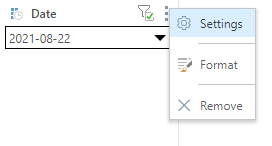
The Slicer Settings panel opens along the bottom of the canvas. The panel features tabs along the left; each of which exposes options relating to various slicer settings.
Type
The Type settings let you change the slicer's title and type:
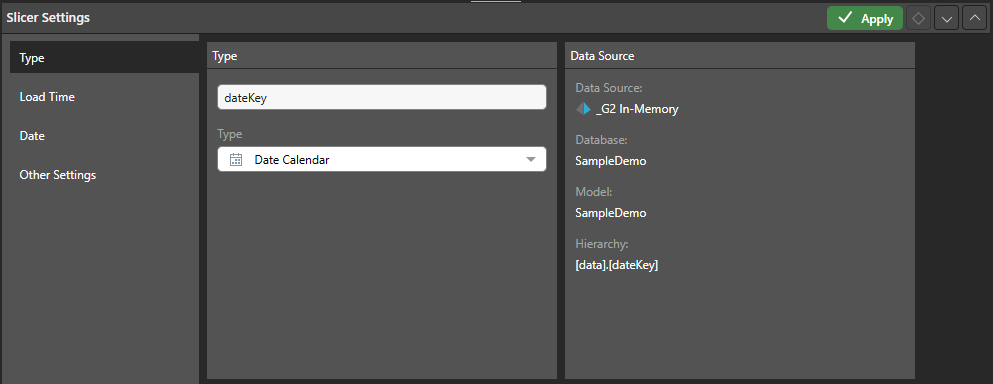
- Title: edit the slicer title.
- Type: select a slicer type from the drop-down menu.
- Data Source: the Data Source panel displays the data source metadata, including the data source, database, data model, and the hierarchy used in the filter.
Load Time
The load time settings determine which of the slicer's elements will be automatically loaded when the report is opened.
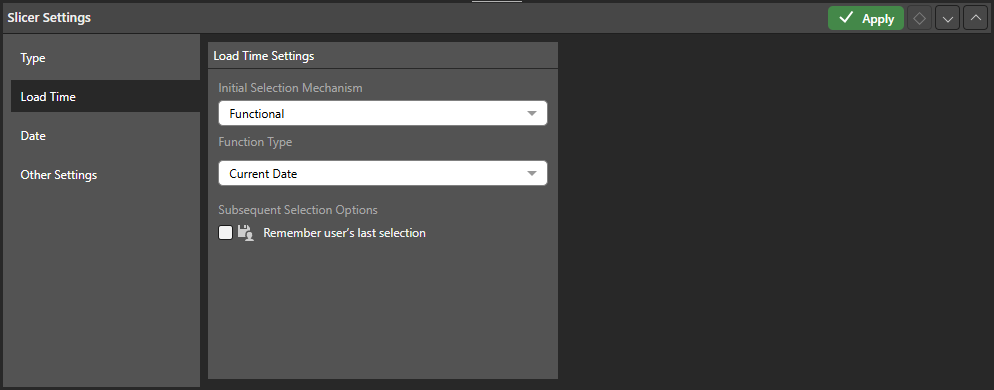
Initial Selection Mechanism
The initial selection mechanism determines which slice will be automatically loaded when the user opens the report.
Saved Selection by Name
Select the initial slicer selection by name; this slicer will be selected by default whenever the report is opened.
Functional
Set the default slicer selection according to a specified date function.
Function Type
This drop-down is exposed when the Initial Selection Mechanism is set to Functional. Set the function type by which to apply the initial slicer selection:
- Current: set the default selection as the current date, month, semester, quarter, or year.
- First: set the default selection as the first date, month, semester, quarter, or year in the slicer.
- Last: set the default selection as the last date, month, semester, quarter, or year in the slicer.
- YTD, QTD, MTD, WTD, Last: set the default selection as the last date, or the week, month, quarter, or year, to date in the slicer.
Subsequent Selection Options
Subsequent selection options determine whether the user's slicer selection will be saved. If so, these selections will override the given Initial Selection Mechanism.
Remember user's last selection
Enable this option to save the current user's saved slicer selection. Each time the user saves the report, the currently selected slice will be saved, and that slice will automatically be loaded when the report is next opened by that user.
If this option is not enabled, the given 'initial selection mechanism' will be loaded every time the user opens the report.
Date
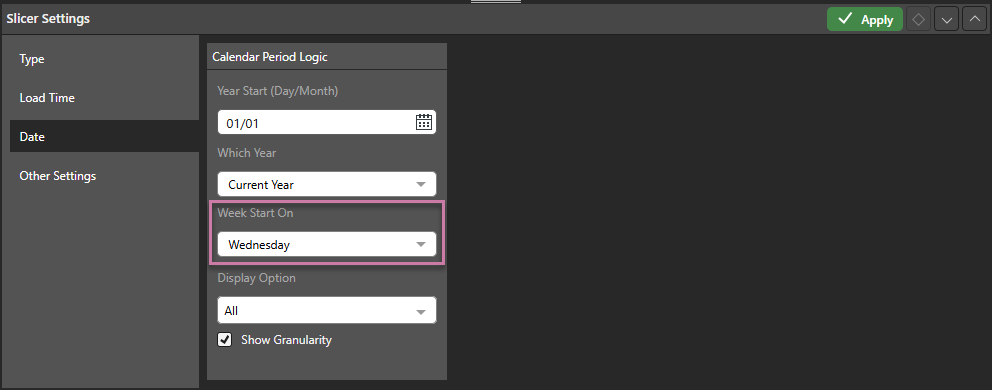
Year Start (Day/Month)
By default, the year start is set to 01 January, but this can be changed by selecting a month and/ or date from the Year Start field. For example, you may want to change the year start to the beginning of the fiscal year.
Changes to the year start date are reflected in several of the date/ time groupings. For instance, if you set the year start to 01 July, then:
- Semester 1 will be the first 6 month period from 01 July.
- Q1 will reflect the first 3-month period from 01 July (July-September).
- The 7-day period beginning on 01 July is the first week of the year.
Which Year
Next, from the Next Year drop-down, select if the year start is this year or next year. For example, if you're filtering for an academic year, beginning on 01 September, you need to choose if the start date (01 September) refers to this year, or next year.
Week Start On
By default, the week start is set to Sunday. You can change the week start by selecting a different day from the Week Start drop-down. For example, if the week start is Monday in your organization, you can change the week start to Monday.
In the example below, Week Start On was set to Wednesday:
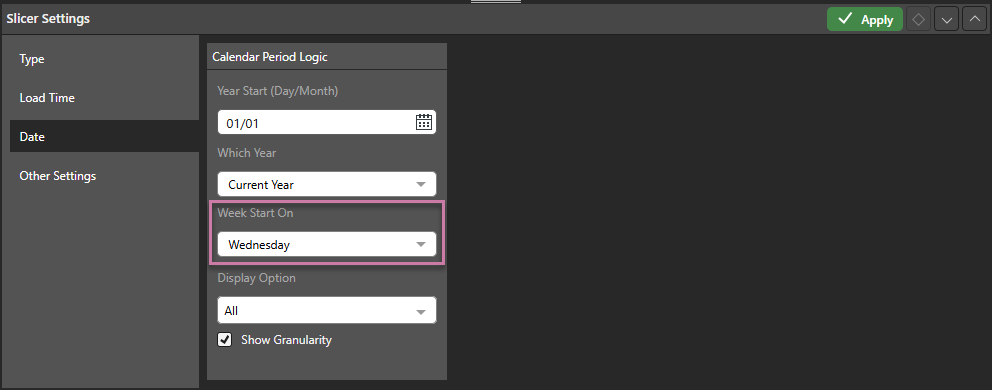
This affects the Date Calendar as follows:
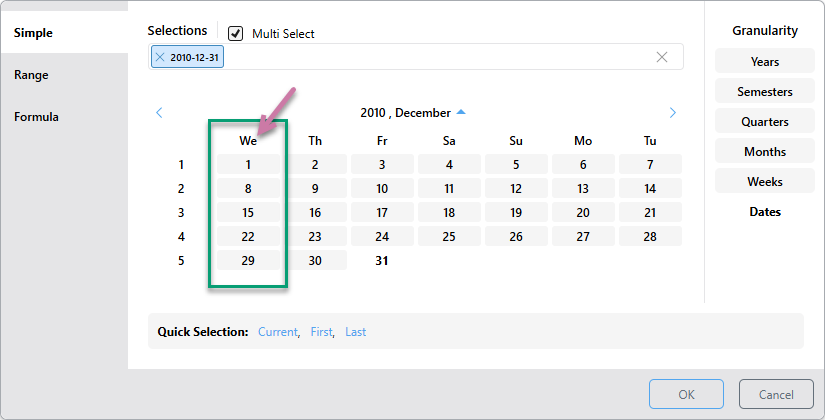
Display Option
From the multi-select drop-down, select the types of calendar picker that you want to display: Simple, Range, or Formula.
Show Granularity
By default, granularity is enabled, meaning you can change the granularity in the calendar picker to filter by a variety of date-time groups, like year, quarter, or week.
If you disable granularity, then only the Dates group is enabled in the Date Calendar.
Other Options
From the Other Options tab, you can disable and enable the filter button, configure the slicer as a Pre-Query slicer, enable background chips, and configure auto run for the slicer:
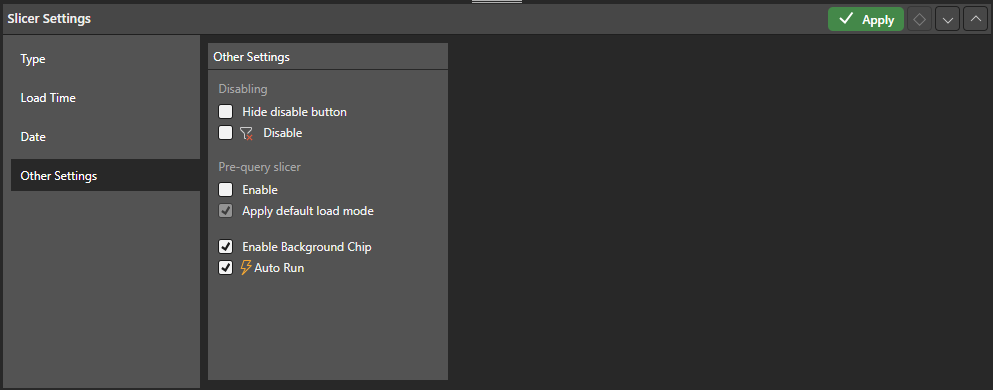
Disabling
The slicer features a filter button next to its context menu. This button is used to enabled and disable the filter as needed. The filter is enabled by default, meaning that whenever the report is opened in Discover or Present, it's automatically filtered.
The default filter behavior can be disabled (meaning that by default, the visual will not be filtered unless the user enables the filter), or the filter button can be hidden entirely.
Hide Disable Button
Hide the disable button so that users cannot disable the slicer.
Disable
Change the default slicer behavior to disabled. When the report is opened in Discover Present, it won't be filtered unless the user enables the slicer by clicking its filter button or making a slicer selection.
Filtering can also be enabled or disabled from the slicer itself, by toggling the funnel icon.
Pre-Query slicer
Pre-Query Slicers can be used to set the slicer selections for specified slicers and parameters upon opening the Discovery report, before the query is loaded. For more information, see Pre-Query Slicers in Discover.
Enable
Select the Enable checkbox to indicate that the query should not be run until the user specifies their slicer selections. The effect of this selection is that the Pre-Query slicer dialog opens and the user is prompted to select either bookmarks or individual selections for their discovery, publication, or tabulation slicers in the Pre-Query slicer dialog.
Note: The Pre-Query slicer dialog opens automatically when you open the discovery, presentation, or tabulation in its app, the discovery in the Viewer, or the presentation at runtime. If you view the discovery or presentation in the Hub or as an Embedded visual, you will need to click the Make Pre-Selections option to open the Pre-Query slicer dialog.
Apply default load mode
Use the Apply default load mode checkbox to indicate which options should be selected in the Pre-Query slicer dialog by default:
- Select the checkbox to use the default slicer selection.
- Clear the checkbox to use the last selected slicer in the Pre-Query slicer dialog.
Enable Background Chip
Select this option to enable background filtering for single elements. Click here to learn more.
Auto Run
Controls the auto run behavior associated with this slicer. Clear the Auto Run checkbox to indicate that you do not want to apply new selections made from the slicer immediately. The purpose of this option is to allow users to only apply the filtering associated with their slicers once they are ready, perhaps once they have made all their intended slicer selections.
Enable or disable Auto Run for this slicer:
- When enabled, the filter applies automatically as soon as a new slice is selected. This is the default behavior.
- When disabled, the filter does not apply automatically (the query will not be run) when a new slice is selected; instead, a lightning bolt icon indicates that the slicer change needs to be applied manually.
Pre-Query slicer
Pre-Query slicers can be used to set the slicer selections for specified slicers and parameters on opening the discovery, before the query is loaded.
Enable
Select the Enable checkbox to indicate that the query should not be run until the user specifies their slicer selections. The effect of this selection is that the Pre-Query slicer dialog opens and the user is prompted to select either bookmarks or individual selections for their discovery, publication, or tabulation slicers in the Pre-Query slicer dialog.
Note: The Pre-Query slicer dialog opens automatically when you open the discovery, presentation, or tabulation in its app, the discovery in the Viewer, or the presentation at runtime. If you view the discovery or presentation in the Hub or as an Embedded visual, you will need to click the Make Pre-Selections option to open the Pre-Query slicer dialog.
Apply default load mode
Use the Apply default load mode checkbox to indicate which options should be selected in the Pre-Query slicer dialog by default:
- Select the checkbox to use the default slicer selection.
- Clear the checkbox to use the last selected slicer in the Pre-Query slicer dialog.
- Click here for more information about Pre-Query Slicers
Auto Run
Controls the auto run behavior associated with this slicer. Clear the Auto Run checkbox to indicate that you do not want to apply new selections made from the slicer immediately. The purpose of this option is to allow users to only apply the filtering associated with their slicers once they are ready, perhaps once they have made all their intended slicer selections.
Enable or disable Auto Run for this slicer:
- When enabled, the filter applies automatically as soon as a new slice is selected. This is the default behavior.
- When disabled, the filter does not apply automatically (the query will not be run) when a new slice is selected; instead, a lightning bolt icon indicates that the slicer change needs to be applied manually.
- Click here for more information about Auto Running Slicers