Alerts are configured to receive notifications about the status of a given data point in a discovery. The basic Alert Builder dialog enables users to create alerts based on whether the value of a given data point increased, decreased, or stayed the same.
The Advanced Alert Builder allows users to configure alerts based on a host of additional criteria, including:
- The ability to set an advanced schedule for the alert job.
- Configuration of triggered launches; in this scenario, the alert job only runs when the given trigger or triggers are met.
- Full distribution options, enabling role and user-based distribution of the alert to other users.
Advanced Alert Builder
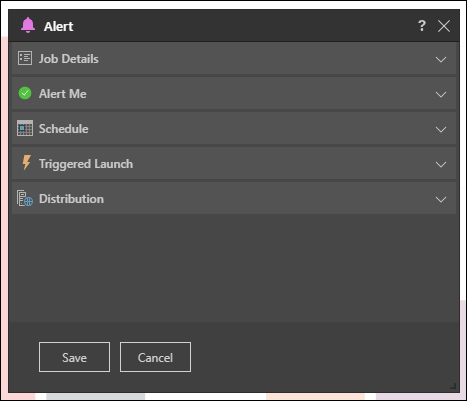
Job Details
This section displays the name of the alert. By default, this is named according to the member element captions of the given data point, but you can change it by entering the required alert name in the Name field.
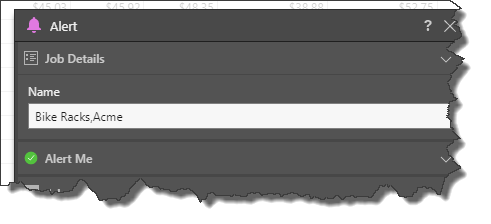
Alert Me
Select the icon that should be displayed in the alert. For instance, if the alert is configured to let you know if sales decreased, then you would select the red x.
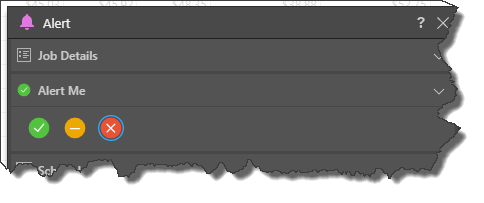
Schedule
Set the schedule according to which the alert job will run.
Once
Select Once from the drop-down to run the schedule once only, either immediately or at a specified time and date:
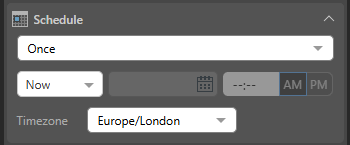
- Now: The schedule will run immediately.
- Delayed: The schedule will run at the specified time and date.
Timezone
Select the required timezone from the Timezone drop-down list. The schedule will run according to the selected timezone.
Recurring
Recurring schedules run on a regular frequency. Once you select the frequency of the schedule, you can set it to run at specified intervals; for example, every Monday, every quarter, or every two weeks:
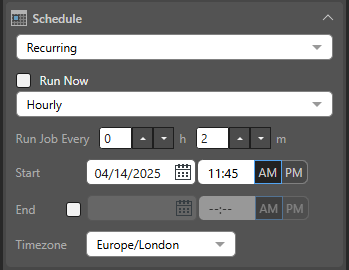
- Run Now: Select this checkbox to run the schedule immediately.
- Hourly: Run the job every x hours and y minutes, starting from the specified Start time and date.
- Daily: Run the job either on the selected Specific Days or every x days (Days Interval).
- Weekly: Run the job every x weeks on the selected Days.
- Monthly: Run the job every x quarter, month, or all, based on the following pattern:
- Week and Days: Run the schedule during the specified week of the given months, on a given day.
- Calendar Days: Run the schedule on a given calendar day or on the last day of the month.
- Workdays: Run the schedule on a specific working day (Days) during the month, or on the last working day of the Month.
Tip: Your First Workday is configured by the Administrator as part of the tenant default configuration. Your workdays are typically Monday through Friday.
Start and End
For each recurring schedule option:
- Start: The date and time when the job starts running. All schedules need a Start date and time.
- End: Optional. The date and time when the job will stop running. If no end date and time are given, the schedule will continue running indefinitely.
Timezone
- Timezone: The timezone that your schedule should occur in. This is particularly important when building publications for a global audience.
- Click here to learn more about setting the schedule
On Demand
On Demand Schedules are used to trigger the rendering of specified publications, alerts, and subscriptions when the underlying data model is reprocessed or when the schedule is prompted using an API.
To configure on demand scheduling for the subscriptions, choose On Demand from the Schedule tab, either from the regular settings or the advanced settings. You must also configure on demand subscriptions for the relevant data models using the Master Flow or API.
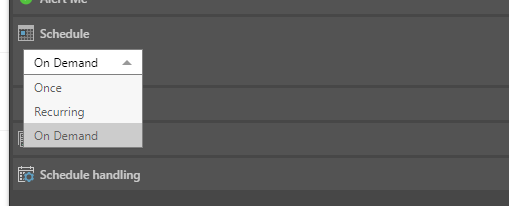
Triggered Launch
Configure conditions that will trigger the alert job to run based on the defined schedule. To build a trigger condition, click New Condition; this will launch the Create Condition dialog, where you can create a trigger using the Dynamic and Common PQL functions. The trigger formula can even incorporate the LLM PQL Function.
You can also configure a model-refresh condition to trigger the alert when the underlying data model is refreshed.
- Click here for details on configuring a triggered launch.
- Click here to learn about model-refresh conditions.
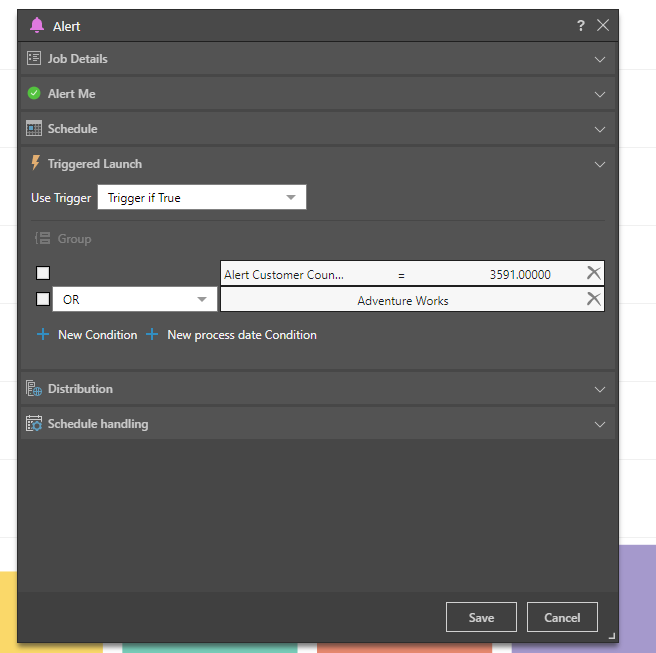
Distribution
Select your distribution preferences to determine who will receive an alert:
- Bulletin Board: Distribute to a static list of roles or users using the Bulletin Board.
- Email: Distribute as an email to a static list of email addresses.
- Phone Messaging: Distribute to specific users using text messaging (SMS).
- Channel Webhook: Distribute to a given Webhook channel.
- Click here for more information about configuring distribution for advanced alerts.
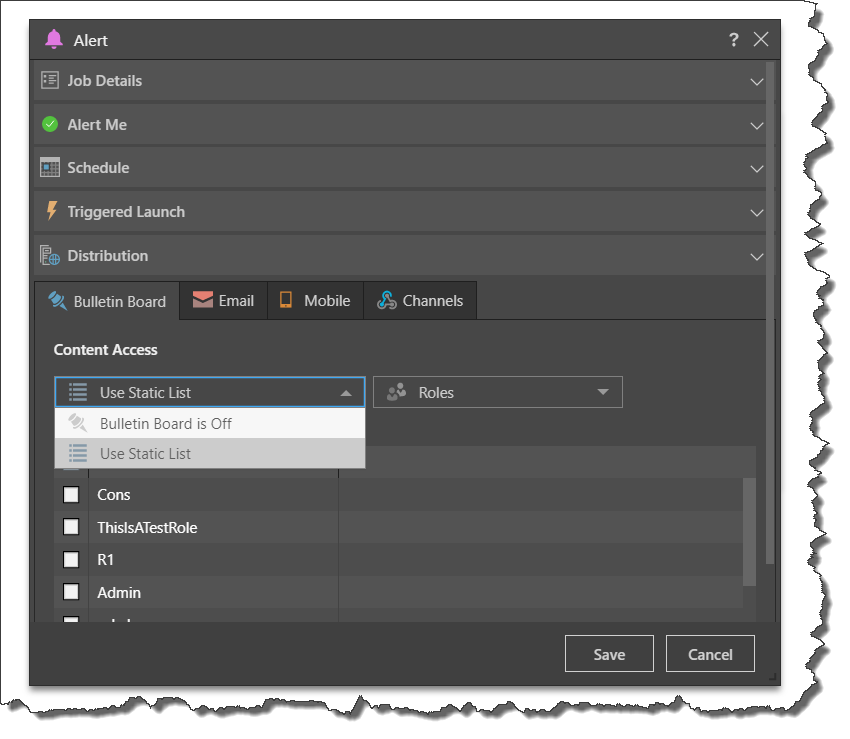
Note: Email distribution is available only if messaging services have been enabled in the admin console first.
- For a detailed look at how to configure a triggered launch, click here.
Schedule Handling
- Schedule timeout: Disables the scheduled task after this amount of time.
- Disable schedule after consecutive failure: The maximum amount of consecutive failures allowed before the schedule is disabled.
- Time to Keep the Published Output: Sets the length of time to keep rendered content including printing, publications, and subscriptions. The time set here cannot be greater than the overriding time set by the administrator in the System Schedule.
Note: Selecting System Default for these options applies the default setting created by your administrator in the System Schedule.