Sorting allows the user to choose the order in which data and items are presented in a visualization. Quick sorting offers a context-driven selection of what to sort and a set of basic sort algorithms through a point-and-click menu option. There are other sorting mechanisms in the platform (based on venue and user type):
- Quick Sort Wizard - a simplified dialog to drive more sorting scenarios than 'Quick Sorting', including 'sort-by, then-by' and nested sorting. This is available to Viewers, Analysts and Pros.
- Advanced Sort Panel - a comprehensive dialog and wizard to drive sophisticated sorting scenarios with advanced options. This is available to Pros only. The Advanced Sort Panel offers an ability to create one or more sorts; with greater control over the sorting logic and mechanics. It is also the venue to edit and refine quick sorts created through query interaction
Note: The Quick Sorting is available from both Discover Pro and Discover Lite. It is also available in presentations at runtime and any embedded discovery or presentation. Note that this includes Discover Lite when opened using Analyze Further.
Types of Quick Sort
The sort type determines the overall sorting approach to be used. The type options change depending on the hierarchies chosen and the data source type. Hierarchy elements are always presented in their natural sort order by default. The natural order is usually defined in the underlying data model and is typically alphabetical. Specifying a sort, breaks that natural ordering.
- Sort Values: Sort the hierarchy elements based on numerical values driving the item that triggered the Quick Sort click.
- Sort Labels: Sort the hierarchy elements using their labels or captions.
- Custom Order: Sort the hierarchy elements in the order they were selected from the elements tree - as opposed to their natural order. Since this is effectively a "no sort" option, all other sorting options are ignored. See below for more.
- Inverted Hierarchy: Sort the elements of a multi-level hierarchy such that parent elements appear after child elements.
- Natural Hierarchy: This is effectively the "unsorted" option, returning the element order to match that in the underlying data model.
Adding a Quick Sort
Quick Sorts are driven by the interactive clicks of the end user - so they take the context of the click into account when determining the 'ingredients' of the sort algorithm.
Right-click Context Menu
For grid visualizations, right-click the column or row header and then choose Quick Sort > <Sort type> sub-options:
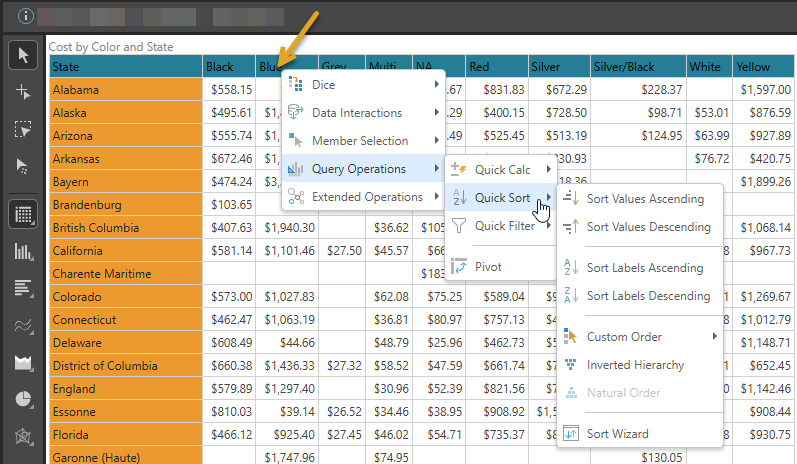
For other visualizations, right-click the legend or axis items to sort the relevant hierarchy.
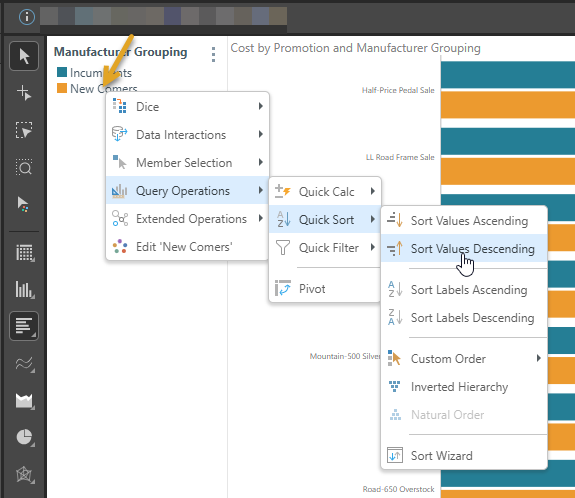
Tip: The right-click Quick Sort context menu also includes a Sort Wizard option. For more information, see Quick Sort Wizard (Pro).
Drop Zones
- From specific hierarchies (blue chips): Right-click on a blue chip from the drop zones to specifically sort the chosen hierarchy:
- Across one or more hierarchies in Drop Zone: click on the drop zones menu to sort across all the hierarchies currently in the drop zone.
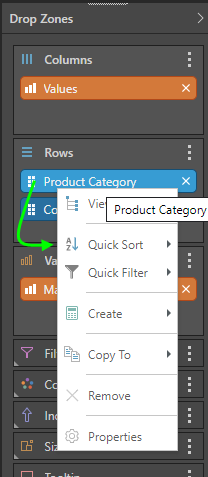
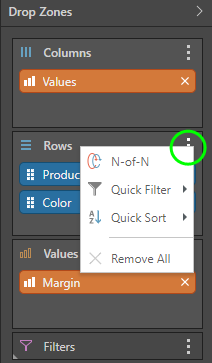
Custom Sorting
To facilitate the custom ordering of hierarchy elements (or 'members'), users can elect to use the "Custom Sort" option. This switch tells the query engine to sort elements in the order they were picked when using the element trees, rather than their natural order, another sort mechanism or a specific ordering logic as defined and set inside a Custom List definition. Users can adjust this further using the "Set Element Order" dialog from the context menu.
Edit Quick Sorts
You can review and edit quick sort selections from the Advanced Sort panel:
- To open the sort wizard, do one of the following:
- Click Sort on the Query ribbon.
- From the Sort Info Caption on the canvas, open the context menu and click Edit.
- To delete Quick Sorts, do one of the following:
- Click Sort > Remove Sorts from the drop-down on the Query ribbon.
- From the Sort Info Caption on the canvas, open the context menu and click Remove.
Examples
In this example, the entire grid will be sorted by values in descending order. To achieve this, the Sales value (the value being sorted) must be added as the top column or row:
- Right-click the value's header (orange arrow below).
- From the context menu, select Query Operations > Quick Sort > Sort Values Descending (purple arrow).
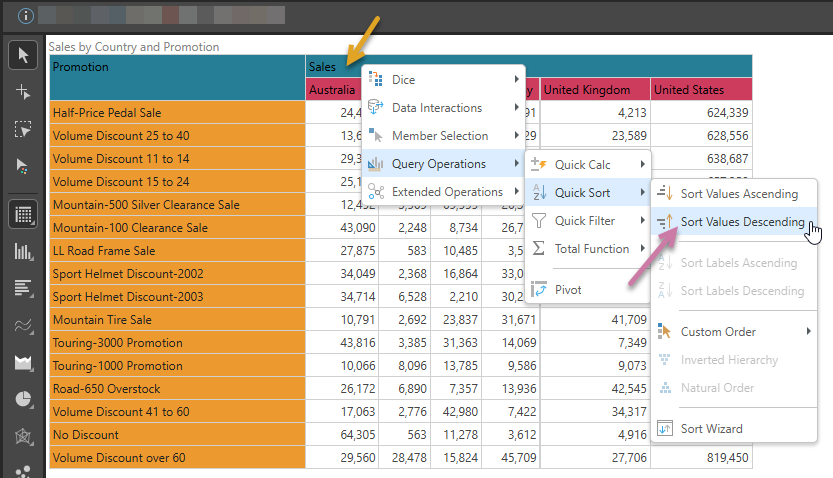
The entire grid is sorted from highest to lowest Sales:
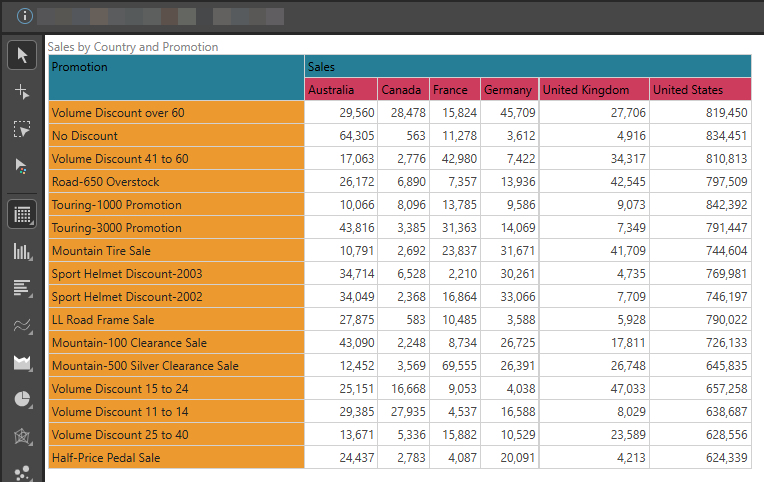
In the example below, the countries rows will be sorted in reverse-alphabetical order:
- Right-click the row or column header belonging to the member hierarchy you want to sort (blue arrow below).
- From the context menu, select Query Operations > Quick Sort > Sort Labels Descending (purple arrow).
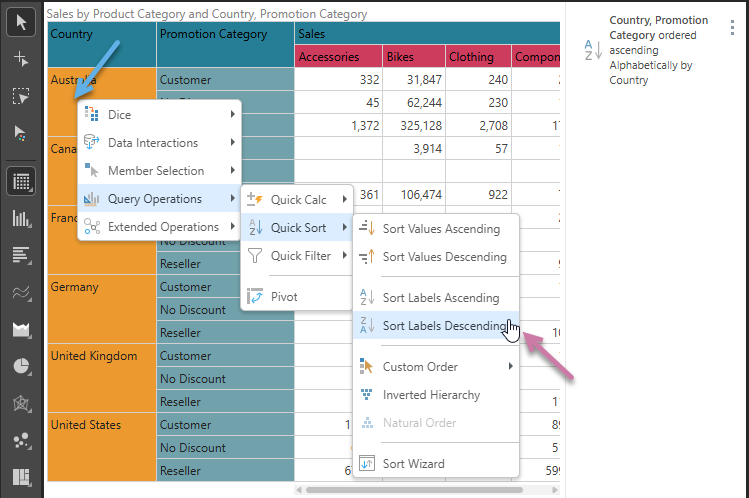
A Sort Caption shows on the discovery. It describes the sort that is applied in natural language. Click the Context Menu (blue arrow below) and select Edit.
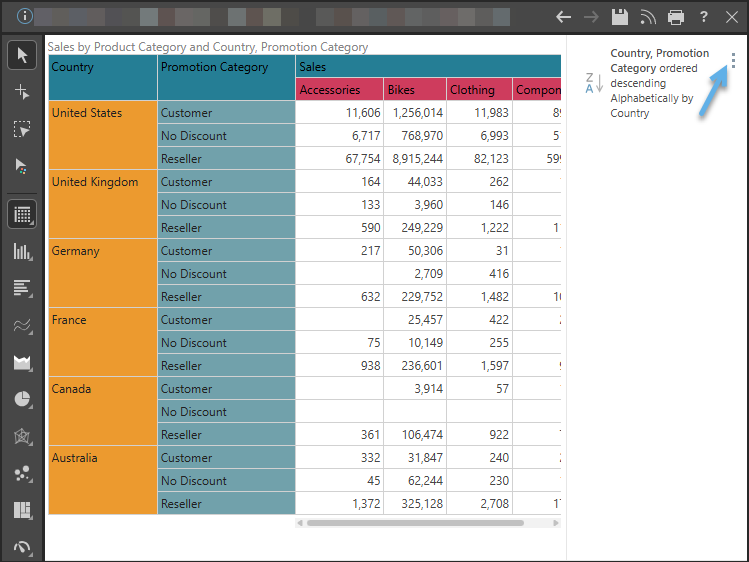
The Advanced Sort panel opens for this Quick Sort:
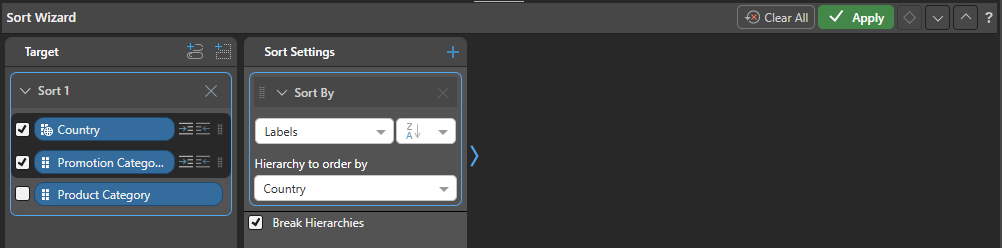
Tip: You can also open the Advanced Sort panel from the Home or Query ribbon.