Click the Auto Recommend option in the Toolbox to prompt Pyramid to automatically select the most appropriate visualization type for your discovery given the current data. Otherwise, use the right-click submenu options to select an alternative visualization type from suggestions that also match the data footprint. In both cases, Pyramid makes use of its AI-driven Smart Visualization engine to analyze your selected data and identify appropriate visualization types.
In Discover Pro, these functions are both centered on the Toolbox where you can prompt an Auto Recommended selection with a single click or open the set of Auto Recommended options on the right-click.
- For more general information about the Toolbox options, see Discover Pro Toolbox
Automatically selecting visualization types
These options involve the Auto Recommend button in the Toolbox and its right-click context menu:
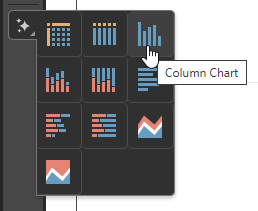
Note: The context menu offers appropriate visualization types given your currently selected data. This means that the options differ depending on your selected measures, hierarchies, and so on.
Auto Recommend
To allow Pyramid to decide which visualization type to use for your selected data:
- Click Auto Recommend.
Pyramid selects a visualization type for your data and applies it.
Tip: If you are unhappy with the selected visualization type, you can use the Undo option in your status bar to return to your previous visualization type.
Suggested Visualization Types
To select one of the visualization types that Pyramid recommends:
- Right-click Auto Recommend.
- Select the visualization type that you would like to apply to your visual.
The Recommended Visualization Types sub-menu opens (see above). These visualization types comprise a sub-set of the available visualization types and have been selected by Pyramid.
The visualization type is applied.
Combo Chart
 Where the Smart Visualization engine identifies your discovery as including the appropriate elements to be represented by a Combo Chart, the Combo Chart option is made available for selection from the Auto Recommended options. Selecting this option converts your visualization into a Combo Chart, which is a combination Column and Line Chart. For more information about Combo Charts, see Combo Charts.
Where the Smart Visualization engine identifies your discovery as including the appropriate elements to be represented by a Combo Chart, the Combo Chart option is made available for selection from the Auto Recommended options. Selecting this option converts your visualization into a Combo Chart, which is a combination Column and Line Chart. For more information about Combo Charts, see Combo Charts.
Tip: When you hover your cursor over the items in the sub-menu, a tooltip opens with the name of the visualization type. For more information, see Visualization Types.