Licensing Manager
The licensing manager page provides the entry point for uploading and managing the license keys for the application. License keys are delivered as a single file that is simply uploaded into the system. Your keys can be found in the customer portal hosted on the main Pyramid website.
Note: This panel is only exposed to Enterprise Admins
License Dashboard
On entering the licensing page, you are presented with a mini dashboard of your current license package and its usage.
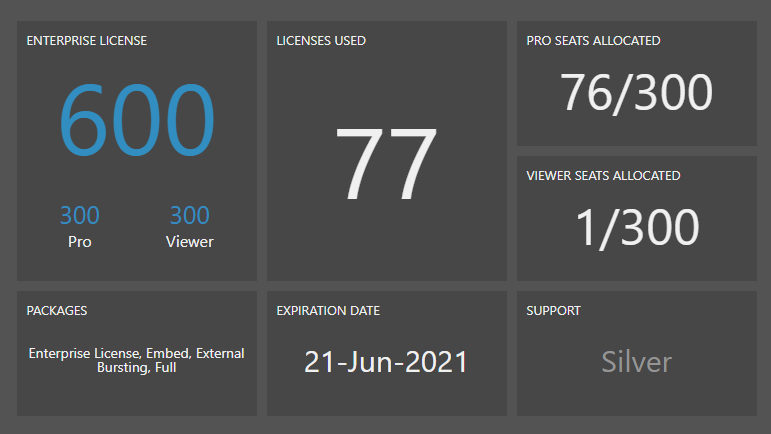
- License type: the license type, and a breakdown of total licenses, and pro and viewer licenses. Click here to see the differences in license types.
- Licenses used: the total number of licenses that have been allocated.
- Pro seats allocated: the number of pro seats that have been allocated, out of the total number of pro seats purchased.
- Viewer seats allocated: the number of viewer seats that have been allocated, out of the total number of viewer seats purchased.
- Packages: any additional packages that you've purchased.
- Expiration date: when your license will expire. The System will stop functioning on this date - there is no grace period.
- Support: your level of support.
License Seats: Pro vs Viewer
Your license package includes all the professional and viewer seat licenses you have purchased.
- Professional users are given access to the full client application. Their capabilities can be scaled back on a role-by-role, or user basis using profiles.
- Viewers are given light access to the viewer client application with its "lighter" interface.
License Operations
Buy More Seats
On the licensing page, admins will see a convenience button to buy more seats. This will take them to the purchasing page of the Pyramid Customer Portal. You need to be a verified user on the portal to gain access.
If the person logging into the portal has been correctly associated with the account, he or she will see current and previous licenses plus tool for upgrading the existing license or triggering a renewal.
Import a License
Use this button to upload a new license file. New license files are issued for any changes made to the existing license - which can include upgrades, downgrades and renewals. The license files that have been issued can be found in the customer portal.
After importing a license, a special downgrade wizard will appear in the event that you are reducing seat counts or reassigning the total number of seats between Pro and Viewer licenses. Click here for more on the wizard.
Deactivate Pyramid Instance
Deactivation is used to shift the licensing of Pyramid from one set of hardware to another. Use this button to deactivate an existing installation of Pyramid. This will fully deactivate the cluster and make it inaccessible to all users until a new key is provided.
- Click here for more details on deactivation.
Expired Licenses
Pyramid will cease to function once a license has expired. This specifically means that no queries and reports can be executed; no schedules will run and no content can be accessed, viewed or used.
License Warnings
To avoid such a situation, the system gives administrators subtle warnings 90 days before license expiration. The warning signs will increase in intensity as the renewal date approaches. If the system has not been renewed, these messages will be shown to end users as well when there is less than 15 days to go to the expiration date.
Note: Pyramid will automatically email the registered contacts on the license starting 90 days before expiration to remind them independently. If the contacts managing Pyramid have changed it is highly recommended to inform Pyramid (via support or sales) so these details can be updated.
Post Expiration Renewal
Pyramid remains accessible to administrators for the purpose of uploading and renewing a license AFTER the expiration date has passed. In such an event, the admins simply need to login to the application, come to the licensing page and upload the new keys and the full function of the system will be restored instantly to all users.