The "Pro" full client has several elements that make up its workspace. The following explains what these elements are and how to access the different parts of the application.
Note: The viewer client as a very different workspace explained here.
Note: Parts of the workspace in the pro client will change based on a user's profile.
Workspace Elements
Welcome Panel
The New User Welcome panel pops-up for new users who are logging into the system for the first time - offering a convenient touch point to clarify or enter user details and access to Pyramid’s social and user community.
Home
The Home page is the main landing page when logging into the Pro client. It contains various items based on system configuration and user settings. The home page includes the master Home Menu (for accessing a user's settings, help and the Bulletin Board), the Quick Starts and Learning Center (for accessing tutorials) and the App Toolbox
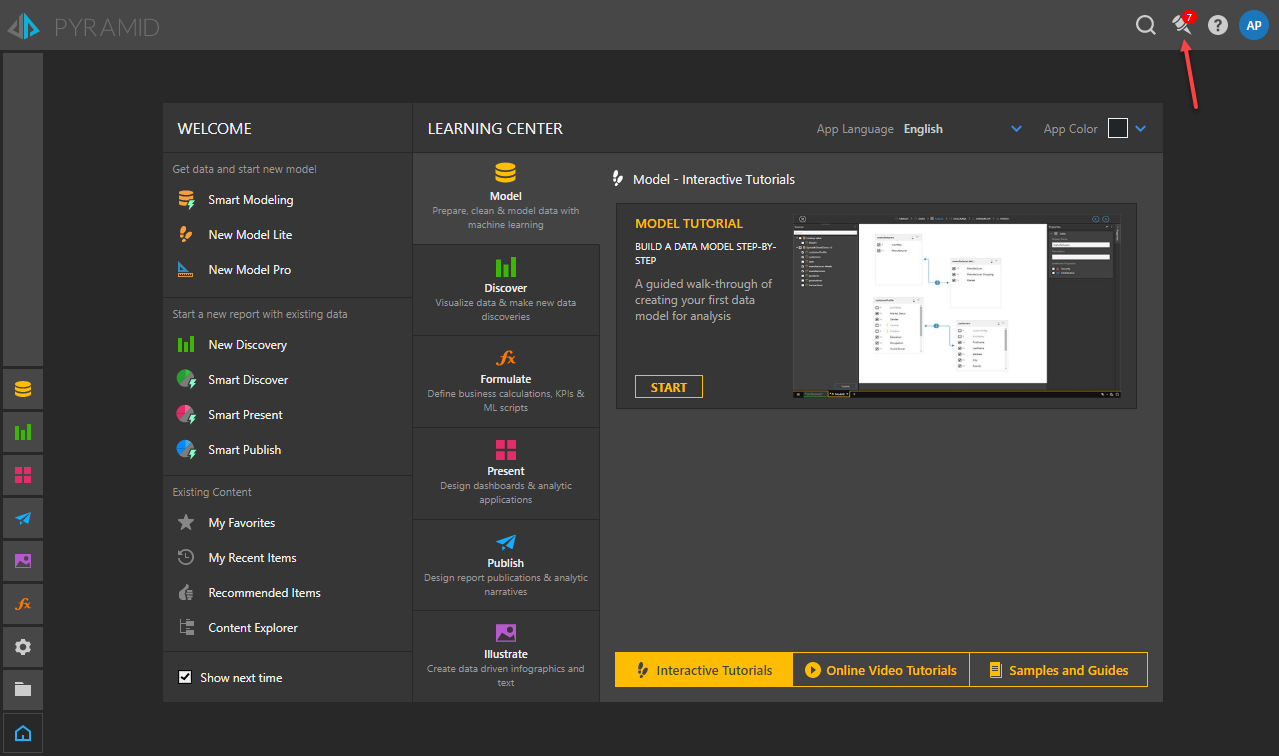
App Toolbox
The App Toolbox is the main conduit for starting new app (Model, Discover, Formulate, Present, Publish and Illustrate) sessions and accessing the content manager and admin console. Once an app is launched, the interface switches to the "App Tab" mode, described below.
Content Manager
The content manager in lets users organize and manage their content, share content and re-use content, while also providing system administrators with a framework for versioning, securing and governing content.
Administrative Console
The admin console is the main, graphical interface for administrators managing an instance of Pyramid. It is accessible to any Pro user designated either an Enterprise or Domain admin.
Bulletin Board
The Bulletin Board is a listing of all rendered publications and alerts earmarked for the user, their conversation threads and the status if any model processing jobs.
App Tabs
Once one of the Pyramid apps are launched (either as new items or by opening existing content), they are launched into a multi-tab interface that allows them to open multiple items for multiple apps and switch between the apps and content easily. This interface is known as the "App Tabs" interface and it includes its own home menu (red arrow below), tab functions and status bar items (purple box below).
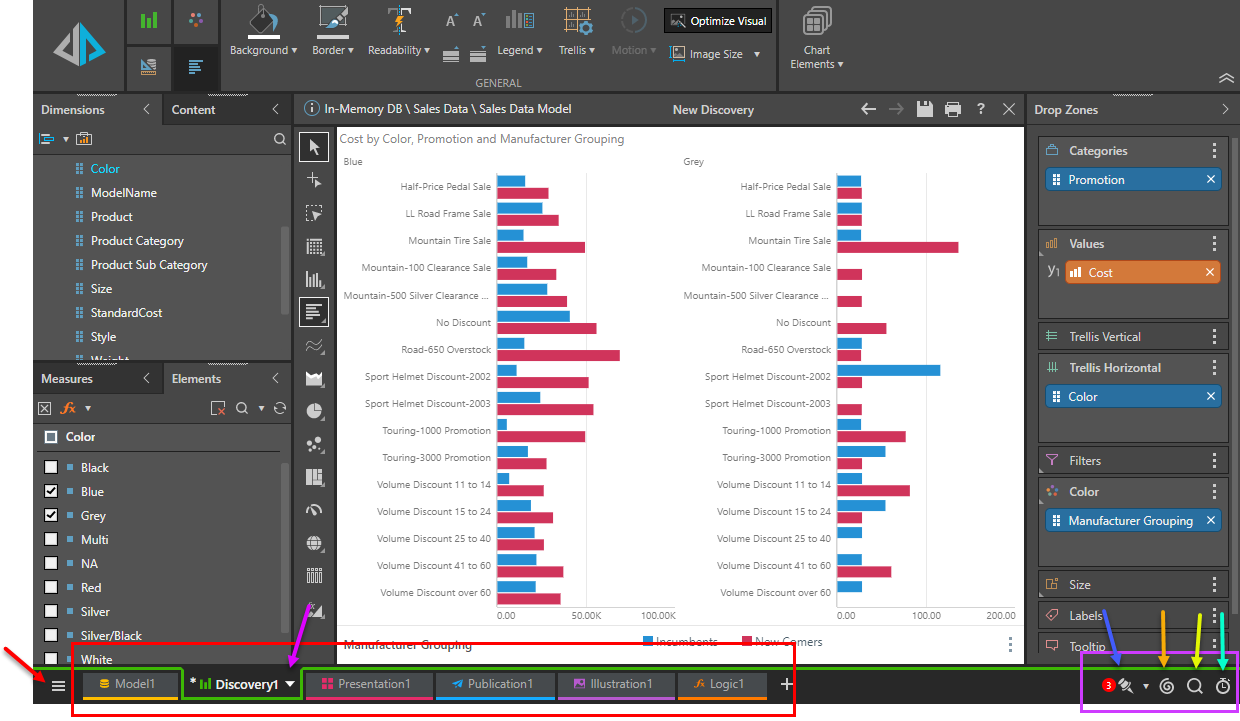
Common App Interface
Once inside the App Tab interface, there is an application layout and design common to all the apps - covering the layout of the screen, ribbons, panels and master functions like save and print.
- Click here for more details on the common app interface and the related functions.