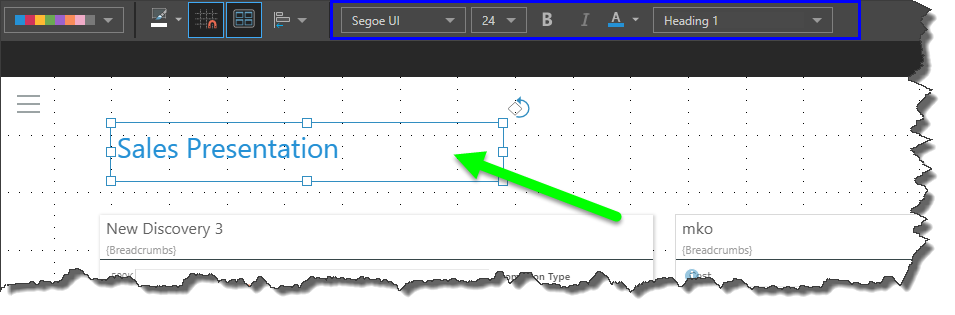Static Text
You can add static text to your presentation by adding a textbox, within which you can write free static text. This is useful if you want to add titles, headers, or explanatory notes to your presentation. While the full Present module enables users to add graphic text and to build dynamic text on the fly, Present Lite enables you to add static text only. This means that the text you add to the canvas does not have any interactions with any other items on the canvas, and will appear in runtime exactly as it appears in edit mode.
Note: dynamic text that was built from Illustrate or Present and saved to the content management system can be added to the lite presentation via the Content folders.
Add Static Text
Click the Add Text button to add static free text to your presentation.
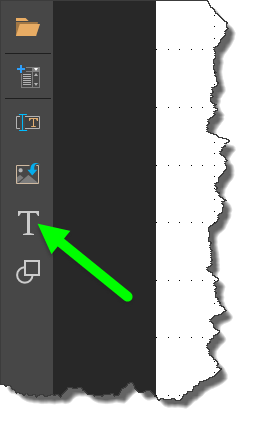
Once you've clicked Add Text, left click on the canvas where the text box should be located, and then enter your text.
When your text box is selected, the font formatting options will be enabled from the design menu. Highlight the text and apply the required font type, size, emphasis, and headers.