Present Lite Workspace
The Present Lite workspace (also referred to as 'edit mode') offers a streamlined version of the full Present interface. As in Present, the canvas is located in the center of the workspace, and is surrounded by several key functions to assist in building your presentation.
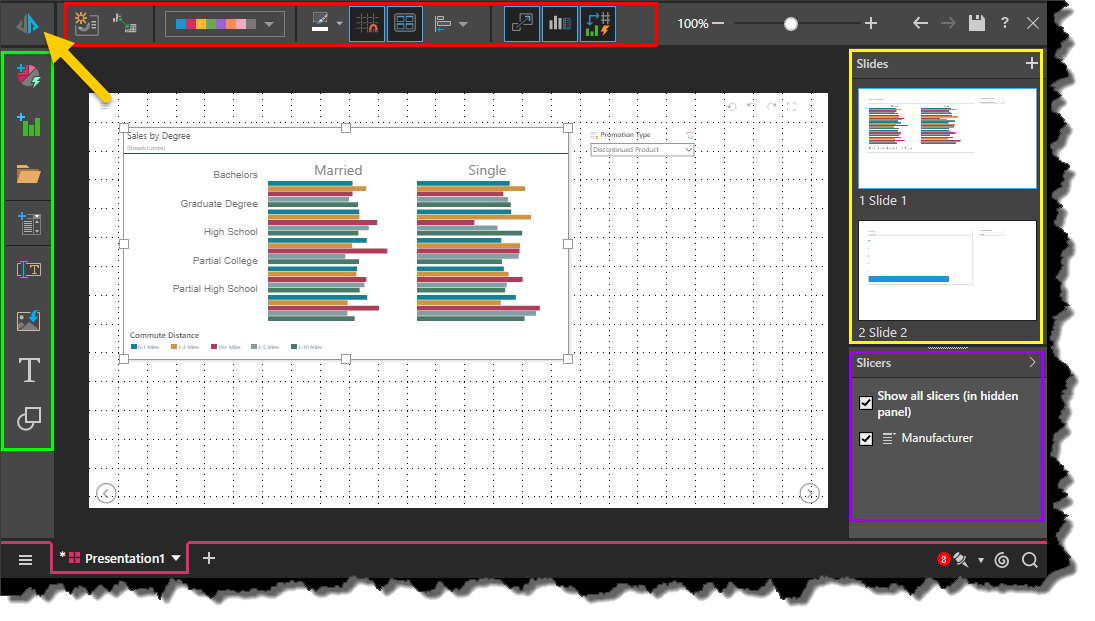
Workspace Components
Canvas
The canvas, located in the middle of the workspace, is where you build and design your presentation. Content items, text, images, slicers, and shapes are added to the canvas, where they can be re-sized and formatted as required.
The canvas displays the slide that is currently selected from the Slides panel. It also features navigation icons that cannot be edited; these icons enable you to navigate through the presentation once it is launched in runtime.
Actions
The Actions menu is located on the left side of the canvas (indicated in green in the image above). It displays several key functions that are integral to presentation-building, including the ability to create new content items, add existing content items to the canvas, build new slicers, and add text and shapes.
Design
The Design menu is located along the top of the canvas (red highlight above) and exposes a number of common design and formatting functions. Some of these functions are context-dependent, displaying only when a relevant content item is selected on the canvas. For instance, clicking on a text box with expose font options in the design menu, while selecting a data visualization exposes formatting options for visuals.
Slides
The Slides panel, located on the right of the canvas (yellow highlight), is where you can add, remove, duplicate and rename slides. You can also add sections, and use the slides panel to navigate through the presentation while in edit mode.
Slicers
The Slicers panel (purple highlight) is located underneath the Slides panel, but can be dragged and docked beside the Slides panel if needed (as in the image below). The Slicers panel displays hidden slicers, and slicers that are located on a slide that is not currently being viewed.
Slicers can be disabled or deleted from the presentation via the slicers panel.

Run
As usual, the Run button is located in the upper left corner of the workspace (orange arrow). The Run button is used to launch the presentation in runtime, where you can navigate through the slides and dynamically interact with its assets.
Learn More
To learn more about the Present Lite workspace, including the functions available from the various right click context menus, refer to the Present Workspace documentation.