This option is used to send the rendered publication to a static list of email addresses. This is a good option if the publication doesn't contain any information that needs to be filtered by the recipient. For example, you may have a Country slicer in the publication; if all the recipients should see data for all countries, then a static distribution list is a good choice. However, if each user should only see data for a specific country, then a dynamic distribution list should be configured.
Note: The emailing option is not operational unless messaging services have been enabled in the admin console first.
Note: Sending as an attachment is available only with the Extended Report Bursting License.
Setting a Static Distribution List
From the Distribution window, select 'Email from static list' and provide a semi-colon delimited list of email addresses. A copy of the publication will be sent to all emails in this list. If the publication schedule was configured with multiple slicers (in the Selections window), then every copy of the publication will be sent to every email address in the distribution list.
Committing the Schedule
Once you are done building your schedule, click the save button to save and launch it. You can view the schedule's progress in the content explorer (or from the admin console if you are an admin). Access the publication's schedules can be done from the content explorer - where you can manage the schedules (edit, delete etc)
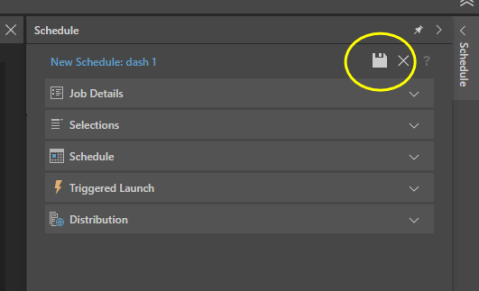
Example
Step 1
Set the scheduling preferences as required. Remember that all recipients included in the static list of emails will receive all copies of the publication that are generated according to the slicer preferences set in the Selections window. This means that if you have 2 slicers, both set to All Items, then a separate publication will be generated for each possible slicer combination; every recipient will receive every copy.
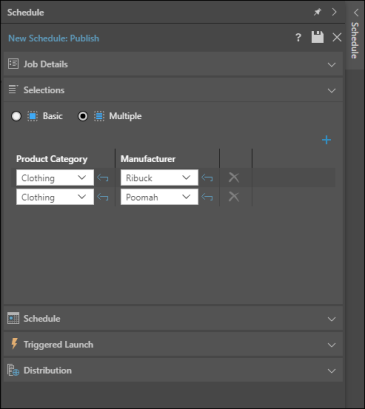
Step 2
From the Email Distribution window, select 'Email from static list' and then click the button (labeled number 2 in the image) to open the Email Editor. Be sure to select 'Attach Content' if the publication should be attached to the email.
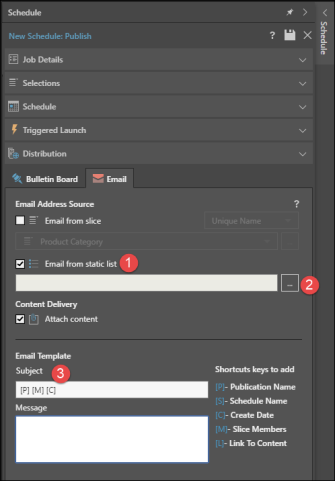
Step 3
Type paste your email distribution list in the Email Editor, making sure that each email is separated with a semicolon. Click OK.

Step 4
Your email distribution list will be loaded in the static list window. Click save to commit the schedule.
