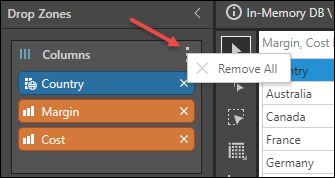The Column and Row drop zones appear when working with grids. Hierarchies may be added to both rows and columns; each hierarchy should be placed in the zone that corresponds to the required location in the grid. For instance, if Products should be in the grid columns, place the Products hierarchy in the Columns drop zone.
The Values chip can also be added to either the columns or rows.
Grid Types
Matrix Grids
When working with matrix grids, both the Columns and Rows zones will appear. You may arrange the hierarchies and measures along columns and/ or rows as required.
In the example below, the columns are driven by the Values chip, which places all the measures in the query (Cost, Expenses, and Margin) in the grid's columns. The hierarchy chips (Manufacturer and Country) are driving the grid's rows.
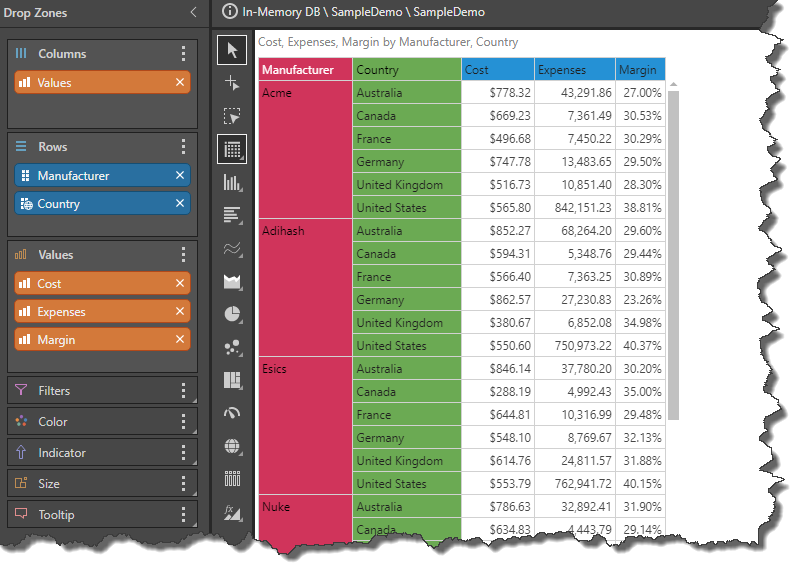
Column and Row Context Menus
The context menu of both the Columns and Rows zones expose the following functions:
- N-of-N: only when there is more than one blue chip in the zone. Perform a series of nested loop queries.
- Quick Filter: apply a quick filter to all chips in the selected drop zone.
- Quick Sort: apply a quick sort to all chips in the selected drop zone.
- Remove All: remove all chips from the selected drop zone.
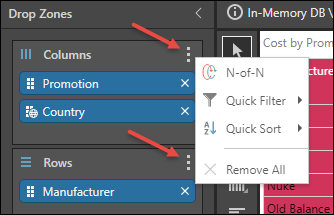
Tabular and Raw Grids
Both Tabular and Raw grids present the user with the Columns drop zone, but not Rows. All hierarchies and measures that should appear as columns in the grid must be added to the Columns zone.
In the example below, each given hierarchy and measure is added to the grid as a column.
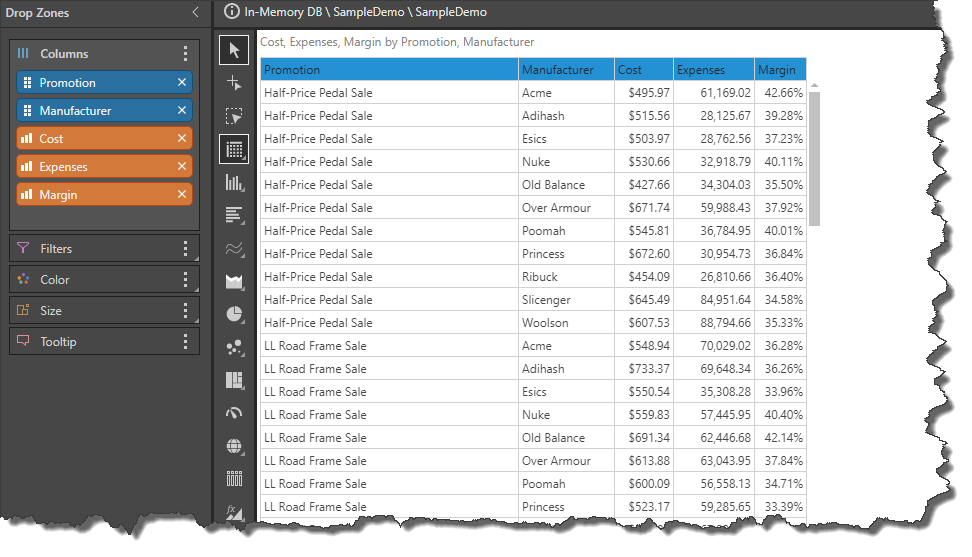
The Columns context menu when working with tabular and raw grids presents the Remove All function only.