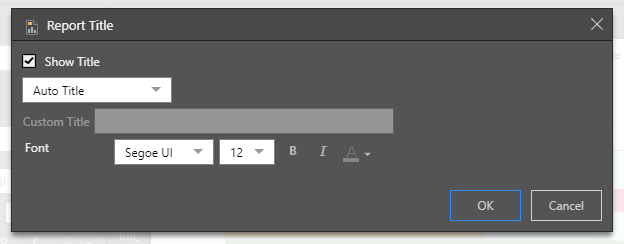By default, the report title (red highlight below) is determined according to the measures and hierarchies added to the query. You can customize the report title from the Formatting panel.
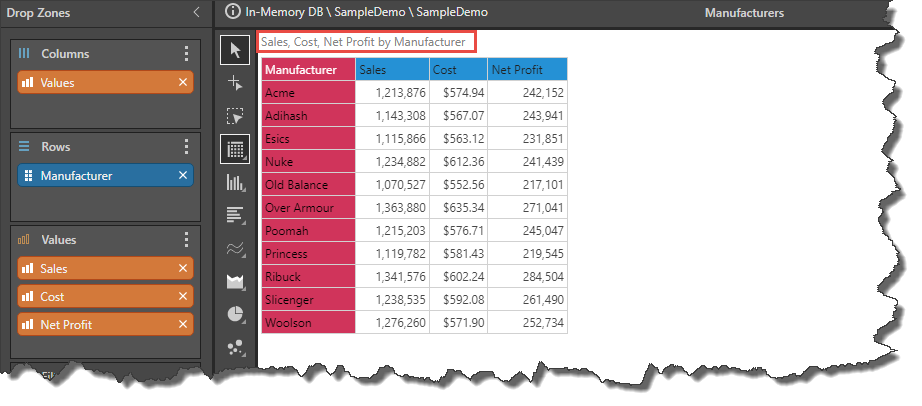 Report Title Formatting
Report Title Formatting
Formatting Panel
To adjust the report title from the Formatting panel, open the panel and select Report Title from the drop-down list. Alternatively, use the formatting selection tool to select the report title from the canvas.
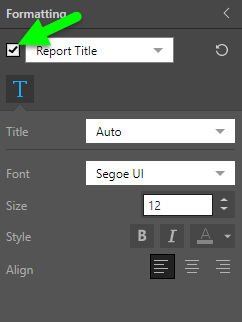
- Show/ Hide: toggle the Report Title check box (green arrow above) to show or hide the report title.
- Title: by default, the report title is made up of the values and hierarchies added to the report. Choose Auto to use the default title, or choose Custom to change the title.
- Font: change the title font type.
- Size: change the title font size.
- Style: change the title font style (bold, italics, or color).
- Align: align the title to the left, right, or center.
Report Title Dialog
The report title can also be shown or hidden by toggle the Report Title button from the Design ribbon (green arrow below). You can also edit the report title from the Report Title dialog; to open this dialog, click the Report Title drop-down in the ribbon and click More.
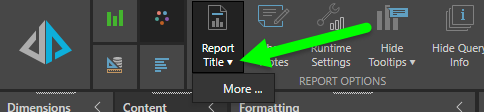
From the Report Title dialog, you can show or hide the title, customize the title, and change the title's font type, size, style, and color.