Access to a data model's dimensional and hierarchical structures are key to building data visualizations, reports and queries.
- Dimensions correspond to tables that were imported from the datasource, and they are the highest level of structure within the data model.
- Hierarchies or Attributes correspond to the columns in these tables. The terms are used interchangeably, but usually hierarchies are multi-level items (multiple columns) while attributes are single (flat) columns.
Users add dimensions and hierarchies to their reports via the drop zones to tell the query engine what data to extract and how to draw the visualization. They can also make specific member element selections from each hierarchy using the elements tree.
Dimension Tree Features
The Dimensions Tree consists of the data model's dimensions (red highlights below), which in turn contain the model's hierarchies. When a dimension is expanded, the next level of the model's hierarchy and attribute structure is exposed (green highlights).
A hierarchy's member elements are in turn exposed through the Elements Tree ( these are the objects in the column imported from the data source)which can be separately browsed (orange arrow).
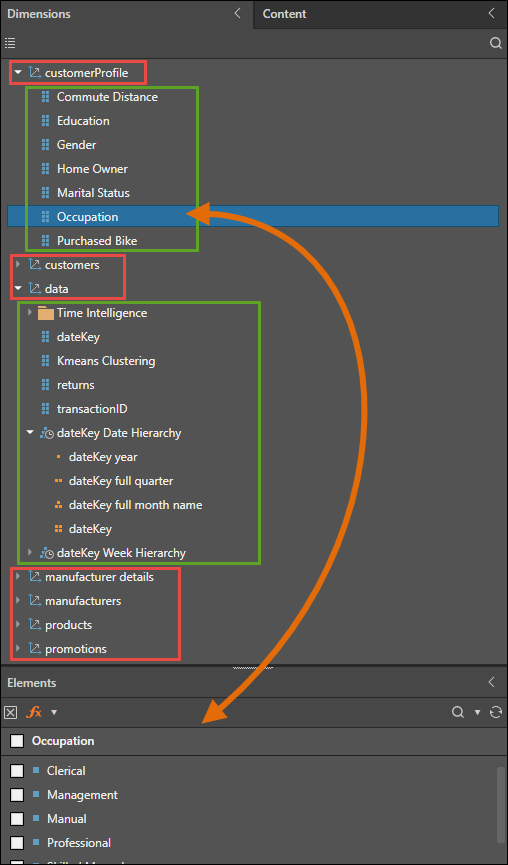
Other View
By default, the hierarchies are displayed in the format of the dimensions tree, with each dimension containing hierarchies. You can toggle the Views button (yellow highlight below) to view all the model's hierarchies and measures as a tree (as in the image above), a flat scrollable list (as below), or in the an optimized view.
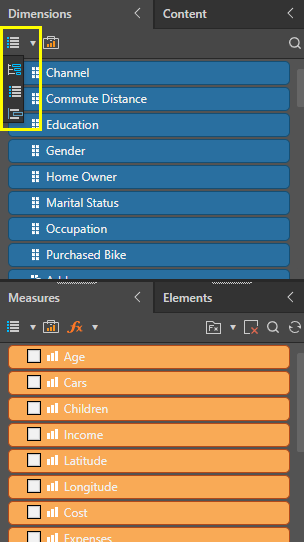
Display Folders
Depending on the way the data model was configured during in data modeling , hierarchies may be organized into sub-folders within the dimensions. For instance, in the image below the Time Intelligence folder (red arrow below) contains all the hierarchies generated by the Time Intelligence node.
When working MS OLAP, Tabular, SAP HANA, and SAP BW models, hierarchies will be organized according to the folder structures defined in those datasources.
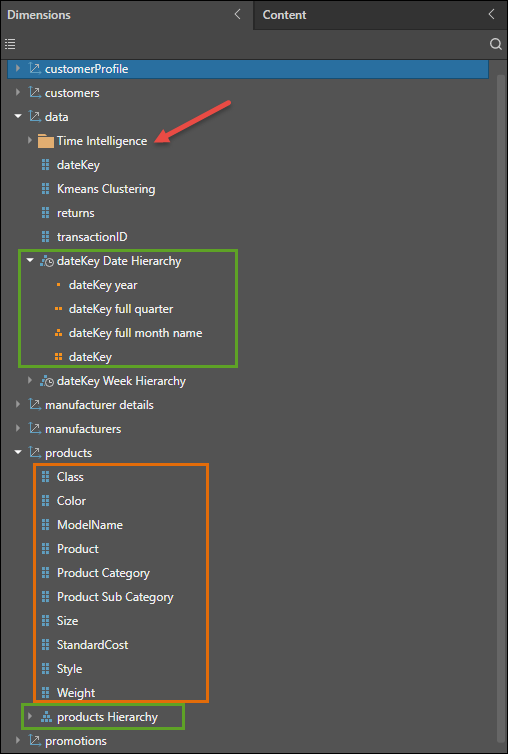
Measure Group Filtering
When working with MS OLAP and Tabular models, the Measure Groups button will be exposed (next to the List View button). Click Measure Groups to show or hide specified dimensions. Click here to learn more about measure group filtering.
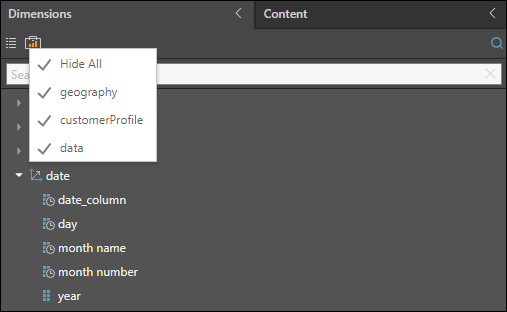
Hierarchy Types
There are several distinct types of hierarchy - differentiated by structural and data. These differences are surfaced by the icon for the item. Each may also produce a different behavior in the tools when used. This includes the handling of "hidden" hierarchy properties surfaced from technologies like SAP BW and MS OLAP cubes.
- Click here for more details on the different hierarchy types.
- Click here for how to use each of the types when building queries.
- Click here for how ti use hidden hierarchy properties (for SAP BW and MS OLAP only). See Alternative Captions below as well.
Customizing Hierarchies
Hierarchy Properties
Users can adjust and customize the properties of Hierarchies to adjust the way it behaves or appears. For instance geo-location hierarchies should be assigned the appropriate type if users want to deploy them in a geospatial mapping visual. In the image below, several hierarchies in the Date dimension have been assigned to a date/ time property, as is indicated by the clock icon (orange highlight). The Country hierarchy has been assigned to a geo-location property, which is indicated by the globe icon (yellow highlight).
- Click here for more on customizing hierarchy properties.
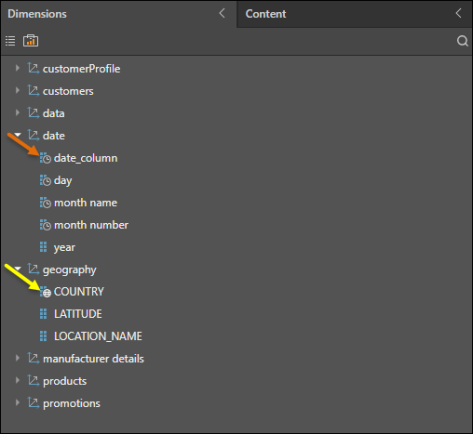
Alternative Captions
This feature allows report-builders to use hidden hierarchy properties as alternative captions for elements in the query.
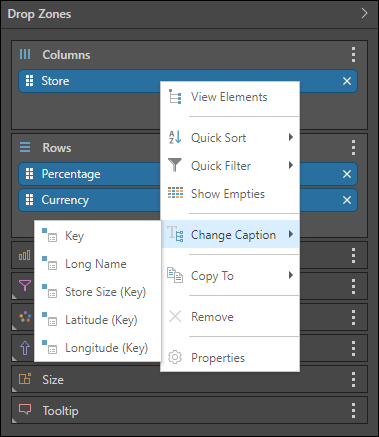
Hidden hierarchy properties (for SAP BW and MS OLAP only) can also be used like normal attribute / hierarchy selections. Click here for more.