The Drop Zones panel is where queries are defined; users place the required hierarchies and measures in the appropriate drop zones, which then drive the corresponding element in the visualization.
Depending on the type of hierarchy selected, the drop zones may also drive the data visualization itself, with Pyramid automatically presenting the query in the appropriate visualization. For instance, if you start by adding a Country hierarchy to the query, Pyramid will automatically return a map visualization. The visualization type can be changed from the Visualization menu. Changing the visualization will also change the drop zones, as the drop zones that are displayed are dependent on the current visualization type.
How the Drop Zones Drive the Visualization
The example below shows a simple grid visualization. Three hierarchies were added from the Dimensions panel to the Drop Zones, and one measure was added from the Measures panel.
We see that the Columns drop zone drives the columns in the grid (blue arrow), while the Rows zone drives the rows in the grid (green arrow). The Values zone drives the data that populates the grid (yellow arrow), and the Filters zone drives the slicer (blue arrow).
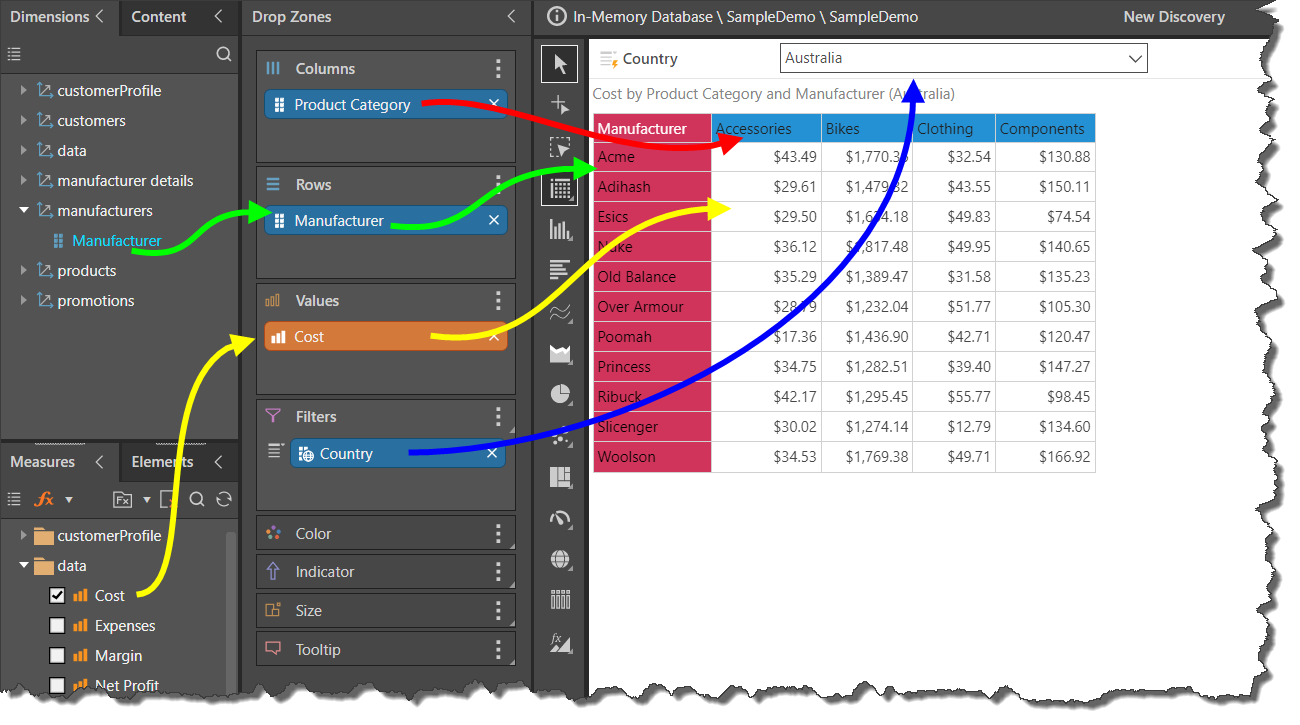
How the Visualization Drives the Drop Zones
The drop zones displayed are dependent on the given visualization. For instance, the example above shows a grid; the drop zones include Columns and Rows. However, in the example below, the same query is displayed in a column chart visualization. The drop zone panel now displays the Categories drop zone (instead of the Columns and Rows zones), as well as the Trellis and Motion zones.
So, the Categories zone drives the x-axis (red arrow), while the Values zone drives the y-axis (yellow arrow). The Manufacturer hierarchy which was previously added to the Rows zone was automatically moved to the Color zone, which drives the color of the columns (green arrow). The Filter zone still drives the slicer (blue arrow).
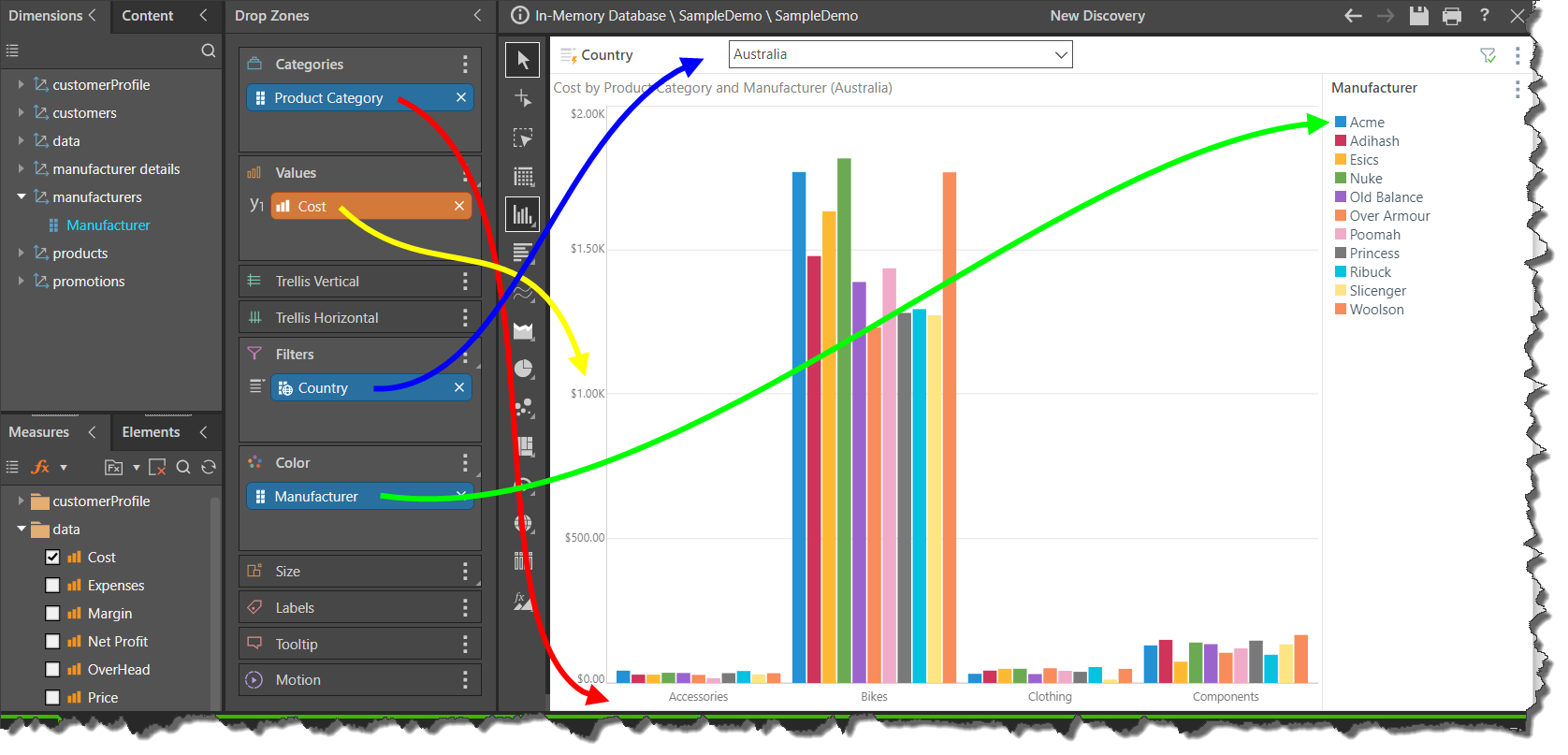
Learn More
To learn about each of the drop zone types, review the documentation within the Drop Zones section of the user help, where you will find detailed explanations and examples for each of the drop zones.