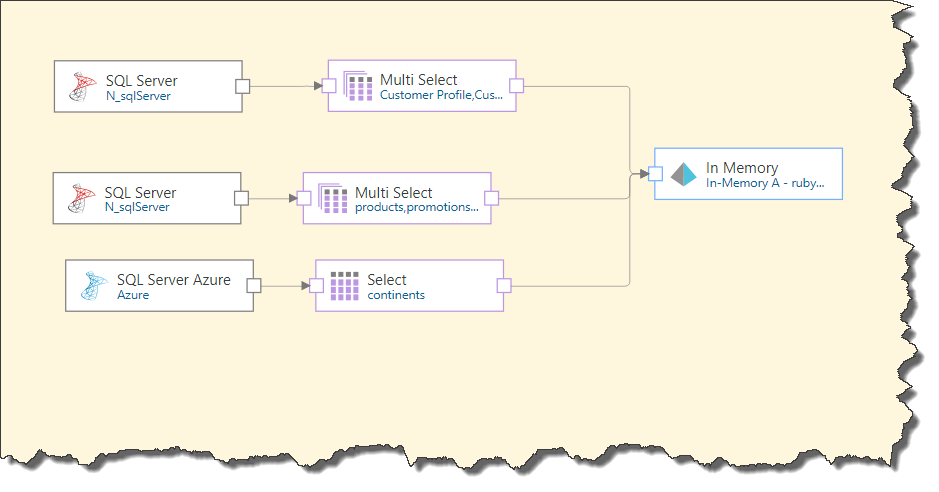Multi Tables
The Tables node is used to copy multiple tables from a single data source into the Data Flow, using a multi-select function. This differs from the Select node, which is used to copy a single table; in this scenario, each table is represented by a different node. When using tables nodes, all given tables are represented by a single node. Unlike select nodes, the tables node does not support any data cleansing operations; it can only be connected directly to the data source and the target.
This is a good option to use if your data set does not require any cleansing or manipulation, but also does not support direct querying.
Note: unlike most other nodes, the Tables Node does not support previewing.
Configure the Tables Node
There are 2 ways to connect the tables node to the Data Flow.
Method 1
The first method is to add the required tables as a 'Multi-Select' node from the Properties panel of the data source (green highlight below).
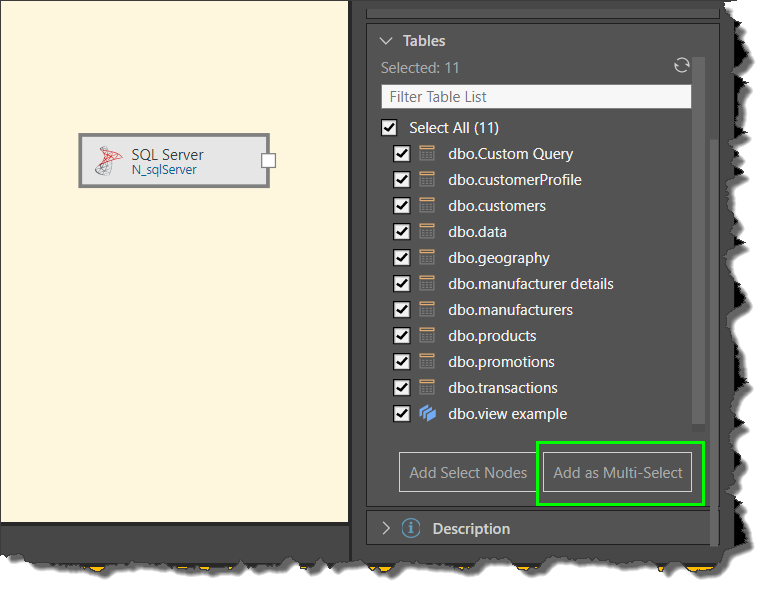
Method 2
The second method is to connect the Tables node to the data source node; all tables in the source will be added to the Tables node:
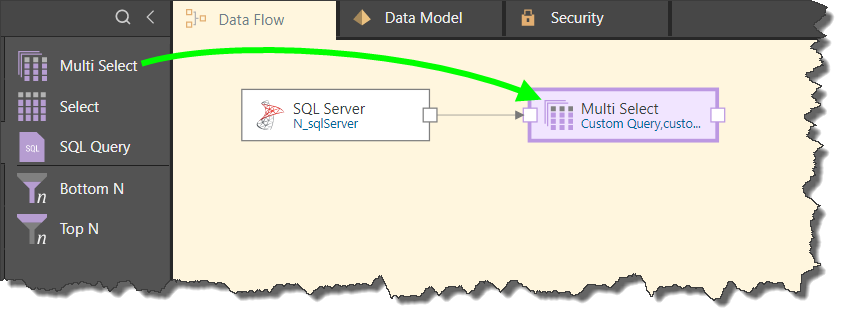
Preview Result Set
Unlike the Table node, it's not possible to preview the result set of a multi Tables node. Instead, the Preview panel will display only the column names of the first table selected from the Tables' Properties panel.
- Click here to learn more about the Preview panel.
Edit tables nodes
To edit the Tables node, go to its Properties panel where you choose which tables to copy (green arrow below) and name the tables as required (red highlight):

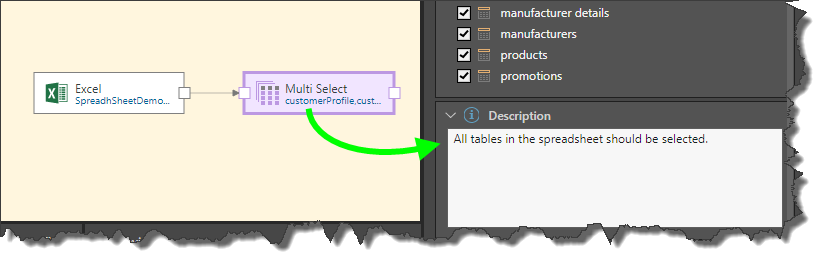
Multiple Sources
You can create mashups using a number of Tables nodes, each connected to a different source but a single target: