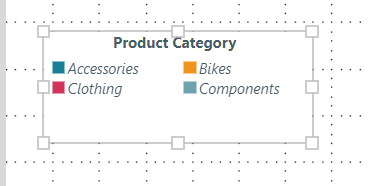Hide Legends
In Present and Publish, you can hide and show legends from content item's context menu:
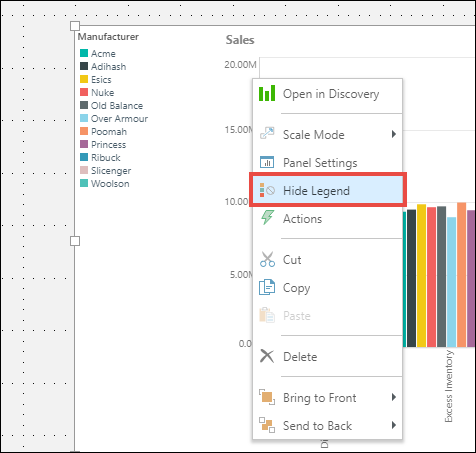
Alternatively, toggle an item's legend on and off using the Legend button in the Component ribbon:

Move Legends
To move a chart's legend, right click and select Open in Discover. In Discover, move the legend as required. The legend will automatically by updated in your presentation and publication:
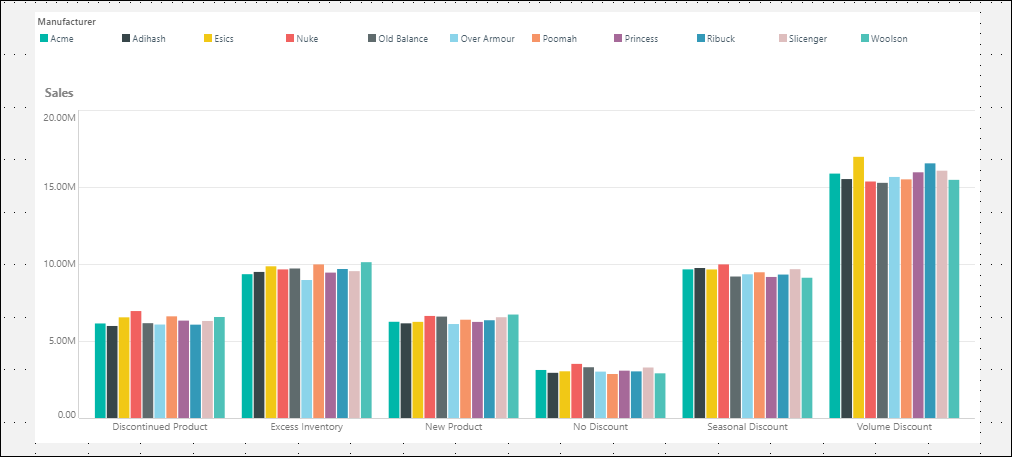
Standalone Legends
Chart legends will be displayed in the content tree. To add a standalone legend, drag the legend item from the content tree onto the canvas. Resize the standalone legend as required.
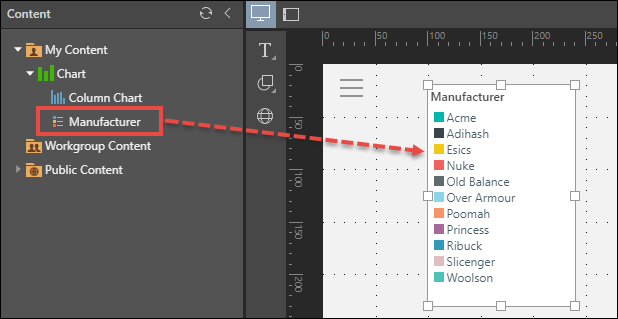
Formatting for standalone legends can be set from the component ribbon while the legend is selected. As usual, you'll be able to adjust the panel settings, scale mode, and background color.
You can also set formatting for the legend content and the legend title:

Legend Content
Use these settings to apply formatting changes to the list of elements in the legend.
- Font: set the font type, size, color, emphasis, and alignment for the legend content (not the title).
- Layout: these options are supported for discrete legends only; they do not appear when working with continuous measure legends.
- Auto: displays the legend contents in a single column.
- Fixed: manually set the number of columns into which the legend elements will be divided.
- Wrap: arranges the legend content into the appropriate number of columns for the size of the container.
Legend Title
Use these settings to apply formatting changes to the legend's title.
- Font: set the font type, size, color, emphasis, and alignment for the legend title.
- Title Position: change the position of the title.
- Auto: let Pyramid position the title automatically.
- Horizontal: position the title horizontally along the first line of the legend's elements.
- Top Start: the title will be above the legend's first line of elements, on the left side.
- Top Center: the title will be above the legend's first line of elements, in the middle.
- Top End: the title will be above the legend's first line of elements, on the right side.
- Legacy: apply legacy position from BI Office.
Example. Legend Formatting
In this example, legend content was split into 2 fixed columns, and italicized. The legend title was centered and bolded.