When building a slicer from the Advanced Slicer Wizard, you can expose additional advanced settings that allow you to set the default behavior of the slicer, and choose a selection type based on the type of elements being used in the slicer (for instance, if you want to create a slicer based on a custom list or a hierarchical structure from a cube datasource.
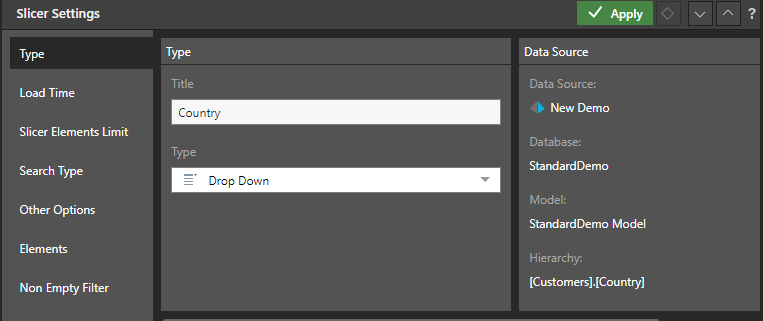
Slicer Settings
Configure the slicer settings to determine the default behavior of the slicer. To open the Slicer Settings panel, right click on the slicer and select Settings.
- Click here for detailed instructions about managing slicer settings.
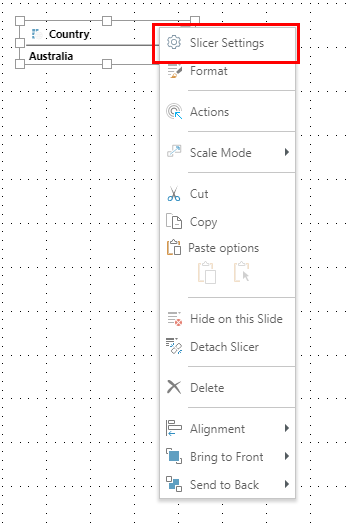
Type
The Type settings let you change the slicer's title and type.
Load Time
The load time settings determine which of the slicer's elements will be automatically loaded when the report is opened.
Slicer Elements Limit
Set the maximum number of slicer elements to include in the slicer. The limit set here cannot exceed the limit set from the user settings.
Search Type
Set the search type; this will be applied to any slicer type that supports search (drop down, text box, and tree).
Other Options
From the Other Options tab, you can disable and enable the filter button, background chips, and auto run for the slicer.
Elements
From the Choose Elements panel, select the elements that will be included in the slicer. There are three ways to determine the slicer's elements:
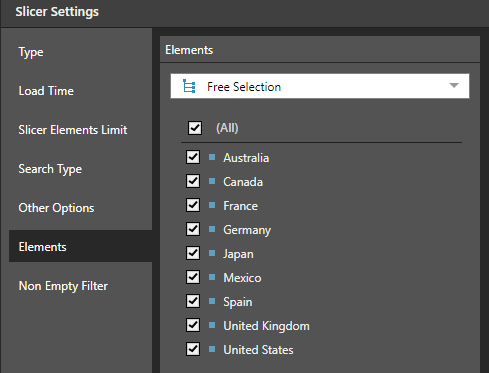
- Free Selection: manually select the hierarchy's member elements that should be included in the slicer.
- Level: this option is relevant when working with OLAP or Tabular hierarchies, or regular SQL hierarchies. When creating a slicer based on a regular hierarchy, select this option to specify a particular level of the given hierarchy.
- Set: choose this option use a custom list as the slicer.
Non Empty Filter
Go to the Non Empty Filter to hide empties from the slicer.