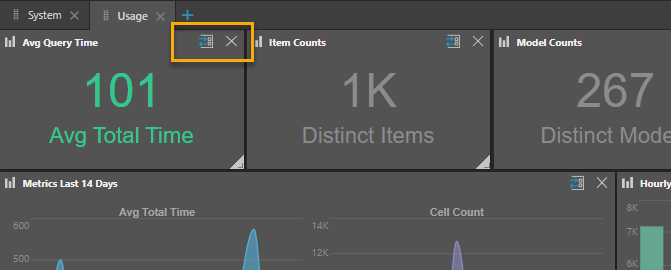The Admin Hub is used to display the topology of the services in the Pyramid cluster including high level diagnostic data. It can also include a summary of the current licensing, pulse nodes, and tasks status.
Data discoveries and presentations can also be displayed in the Admin Hub. This is a good way to share your organization's Pyramid usage data.
- Click here to learn how to create and manage Hub Templates.
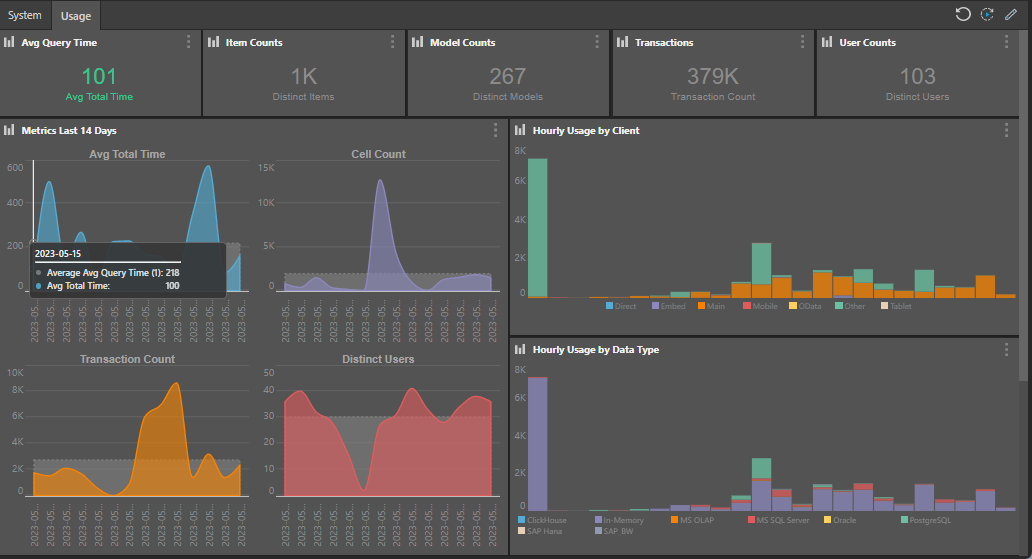
Customize the Admin Hub
You can customize your own view of the Admin Hub as needed; your edits will not be visible to other users.
- Reset All: Reset all items in the hub to their most recently saved state, discarding any changes or interactions applied from the hub.
- Rerun Queries: Run all queries in the hub.
- Edit: Edit the hub template. For more information, see Edit mode.
Edit Mode
The macro functions for editing are found along the top of the hub editor.
- Add Tab: Add a new tab to the hub.
- Delete Tab: Click X to delete a tab.
- Rename Tab: Click the tab header to rename it. Tabs are automatically named "Tab 1", "Tab 2", and so on.
- Add Content or Widget: Find and select content or widgets to add to the current tab.
- Reset: Reset the Admin Hub to its default layout. The default layout is the layout defined by the Hub Template without any of your customizations.
- Save: Save changes to all tabs and exit edit mode.
- Cancel: Discard all changes and exit edit mode.
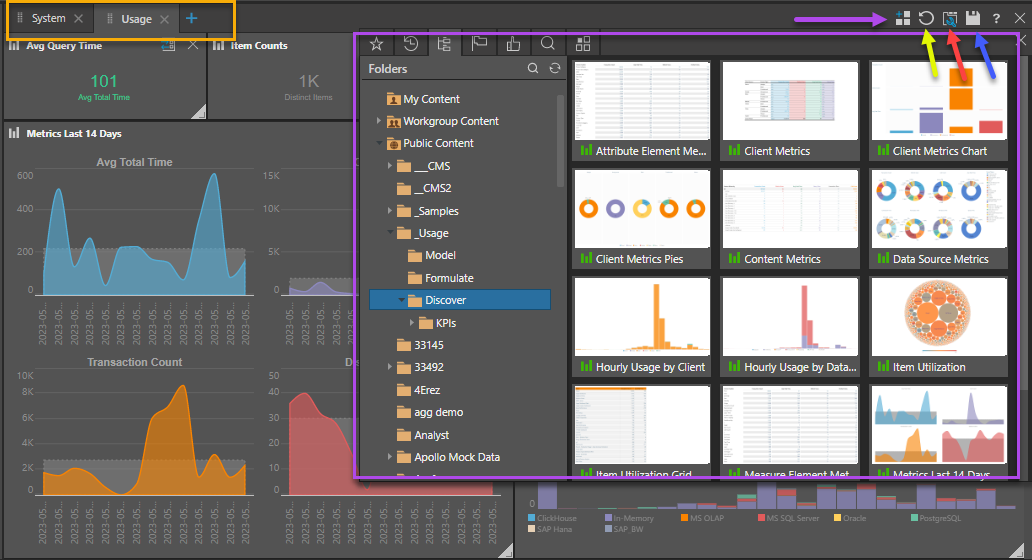
Add Content or Widget
You can add widget presets, data discoveries, and presentations to the hub. The Add Content or Widget button appears in the macro function, and as a tile on new tabs. This opens a content directory that exposes several content manager views and widget presets; click on the relevant item to add it to the current tab.
- Favorites: a flat listing of all content items and folders that the user has flagged as their favorites.
- Recent: a flat listing of all recently used content items by the current user.
- Content Explorer: a folder and item interface allowing users to organize and manage their content and folders.
- Most Used: a flat listing of the top 20 most used content - as measured across all users on the system.
- User Recommended: a flat listing of the top 20 most recommended content items.
- Search: a combination function and view, allowing users to find things in the system, then use the results like any other item listing with standard content actions and tools.
- Widget Presets:add high level diagnostic data to the current tab within a preset widget.
Widget Presets
- Diagnostic: the Diagnostics interface presents all the system's servers and their usage. For each service, key metrics are shown in an individual tile, and a context menu allows quick access to key functionality.
- In Memory DB Status: the In Memory DB Status Mini diagnostic tile displays the utilization of CPU, RAM, and HDD for an IMDB. The ellipsis icon at the top-right of the tile provides options to Rename the database, Restart service, or Download logs; that is, a log of activity on the database.
- Licensing: the licensing panel displays a summary of the currently loaded license including type, expiration date, and support level. Click the key button to go to the Licensing panel.
- Pulse Nodes: the Pulse panel displays details about currently operating Pulse nodes for off-network data access. Click the Pulse 'cloud' button to go to the Pulse panel.
- Tasks: the Tasks panel displays a summary of batch operations and tasks, all finished tasks, all rendered tasks, all errors, currently running tasks, and all tasks finished with errors. The schedules that created most of these tasks can be viewed and managed in the Schedules section while all tasks can be seen in the Task Manager (click the schedule button on the right). The task panel also offers some added functionality:
- Certification Progress: shows progress of users undertaking Pyramid training.
- Workflows: lists the last 10 workflow schedules that were executed.
- Alerts: lists the last 10 alert schedules that were executed.
- Publications: lists the last 10 publication schedules that were executed.
- Subscriptions: lists the last 10 subscription schedules that were executed.
- URL: load a URL in an iframe; paste the URL into the URL field.
- Spooler: lists all jobs currently in the spooler.
- Content Counter: bar chart showing the number of content items currently saved in each app.
- Output Counter: the number of print and export jobs.
- Tasks Completed Today: number of tasks completed by the task manager today.
- Unique Users Today: number of unique users who accessed the system today.
- Transactions Today: the number of queries run today.
- Exports to Excel Today: the number of content items exported to Excel today.
- Prints Today: the number of content items printed today.
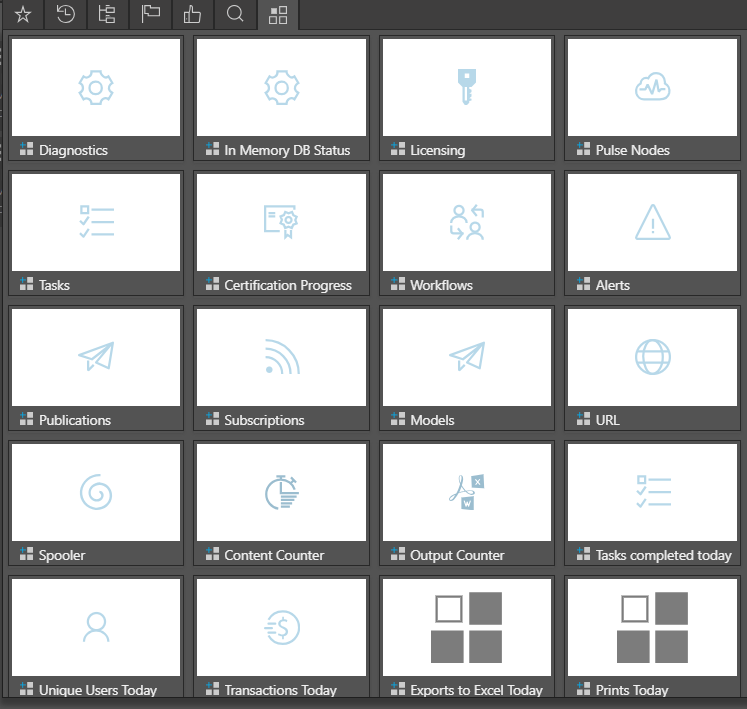
Container Functions
The following functions are found at the top right of the widget and content containers.
- Optimize Size: (only for presentations) optimize the container size to the presentation size (green arrow below).
- Switch To: swap this widget for a different widget.
- Remove: remove the widget from the tab.