A Hub is a dashboard or "collage of content" that users see as their home page in Pyramid, as their Admin Hub in the Admin Console, or as their Embed Hub. Hub Templates define what should be included in the different Hubs by default when different users (with different user roles) open them. Admins define the Hub Templates and assign them, at the tenant-level, as the default User Hub, Admin Hub, or Embed Hub. End users then see the Hubs based on these defaults, and can customize their own view of them.
Note: Any user customizations are seen only by the user who made the customization, and not by other users. Customizations can be easily reverted back to the defaults from the template. End users can use the toolbox to edit their own home dashboard as needed. Admins can do the same in the Summaries Panel.
End users in an embedded environment can also edit their own view of the Embed Hub. This lets Basic Users build their own content pages without significant effort by the Admins.
Templates List
The Hub Templates list shows all the Hub templates currently in the system. Each listing can contain up to 3 templates: 1 for the homepage, 1 for the Admin Summaries Panel, and 1 for embedding.
Each template listing must be assigned to a tenant; in turn, each tenant can have a single template listing marked as its default Hub template. Users in that tenant will then see the templates contained in that listing.
- Actions: duplicate, delete, or export the template.
- Name: the name of the template.
- Default: make this the default template. Each tenant can have a maximum of 1 default template.
- Tenant: the tenant to which the template is assigned.
- Created By: the user who created the template.
- Created On: the date on which the template was created.
- Modified By: the user who last modified the template.
- Modified On: the date on which the template was last modified.
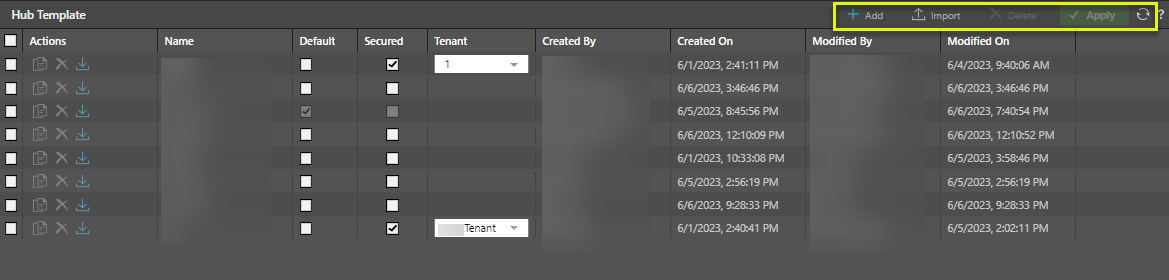
Sort and Filter
Sort and filter the Hub Templates list by any of the columns (excluding the Actions column). Hover over the column headers to reveal the sort and filter icons; toggle the arrows to sort the list by the given column. Create a filter to filter the list by a specified text value in the given column.
Macro Buttons
The macro buttons are indicated by the yellow highlight in the image above:
- Add: add a new template.
- Import: import a template that was previously exported.
- Delete: delete the selected template or templates.
- Apply: apply and save changes.
- Click here to learn how to build and edit hub templates.