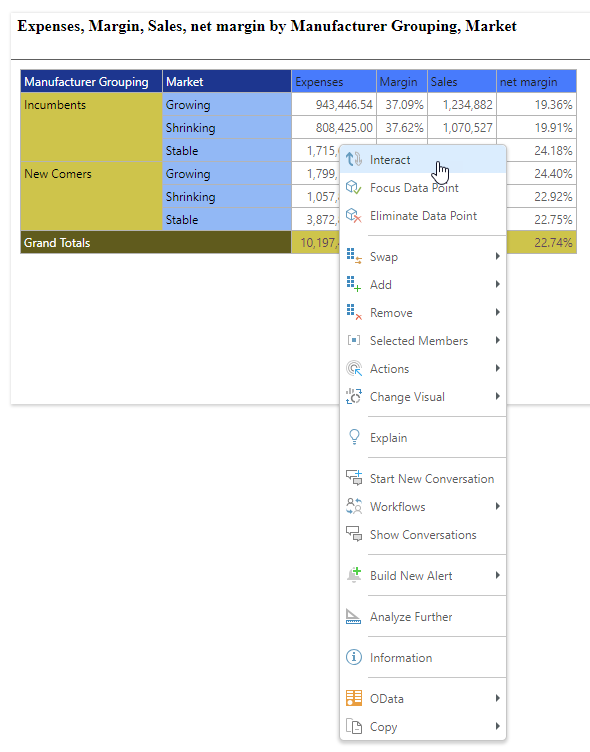The right-click context menus in Discover at design time and in Present at runtime have two possible modes: new and legacy. The new mode (New Context Menu = "On") presents the context menus as compact, multi-level menus. This is typically the default and provides a cleaner, more easily readable list of items. The alternative legacy mode (New Context Menu = "Off") is a flat single list of options, and was the default structure at an earlier point in time. All included options are the same, they are simply ordered differently.
- Click here for more information about the runtime context menu in Present
Configuring the Menu Options
You can set your choice for the right-click context menu options in one of the following locations:
- If you are the administrator and wish to set the default for all your users, use the Admin Client's User Defaults.
- If you want to set your own options, overriding the options selected by your administrator, you can do so in your User Defaults in either Discover or in your User Settings.
The option is available in each of the preceding locations, under the General tab:
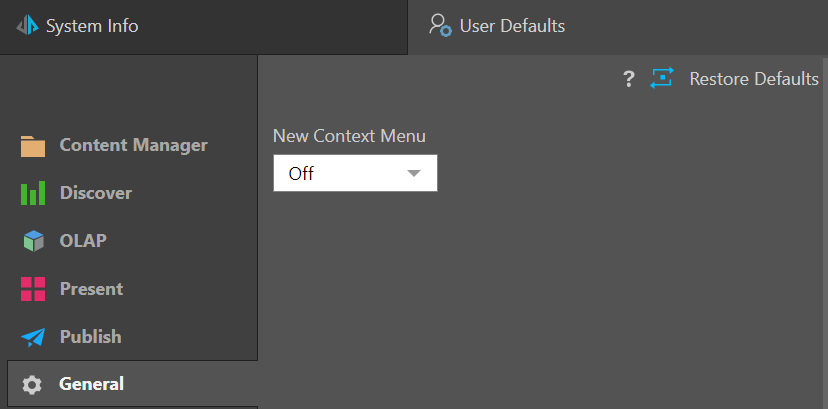
New Context Menu
The New context menu option (green arrow above) offers two possible modes for your menus:
- New Context Menu = "On" This is the compact menu, where items are grouped logically as Extended Operations, Data Interactions, and so on. The default for this option is typically "on," which provides a cleaner and more easily readable list of items.
- New Context Menu = "Off" This is the alternative legacy mode, where a flat single list of options is shown on the context menu. This was the default structure at an earlier point in time. All options are the same, they are simply ordered differently.
Note: New installations typically display the new context menu view. Existing installations retain the legacy context menu view (this option is off), so you must explicitly enable the new context menu if that is what you want displayed.
For more information, watch this video:
New Context Menu "On"
When the New Context Menu option is "on," the right-click context menu includes folders that group the right-click options logically:
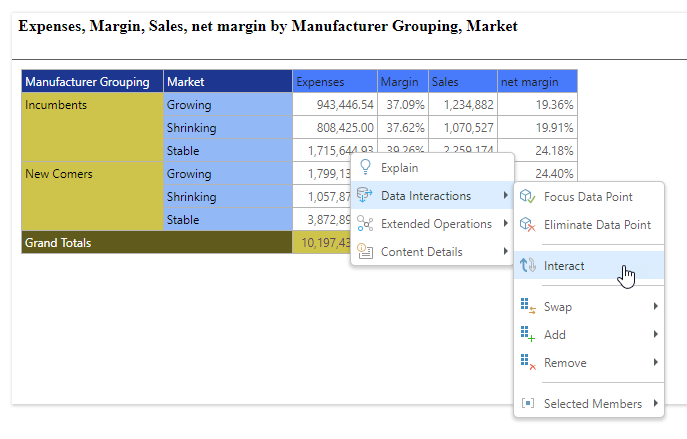
Note: The preceding image shows the context menu that is shown when a data point in a discovery is right-clicked in Present at runtime. This help file typically uses images of the context menus where the New Context Menu is "On."
New Context Menu "Off"
When the New Context Menu option is off, you'll see the flat, legacy context menu: