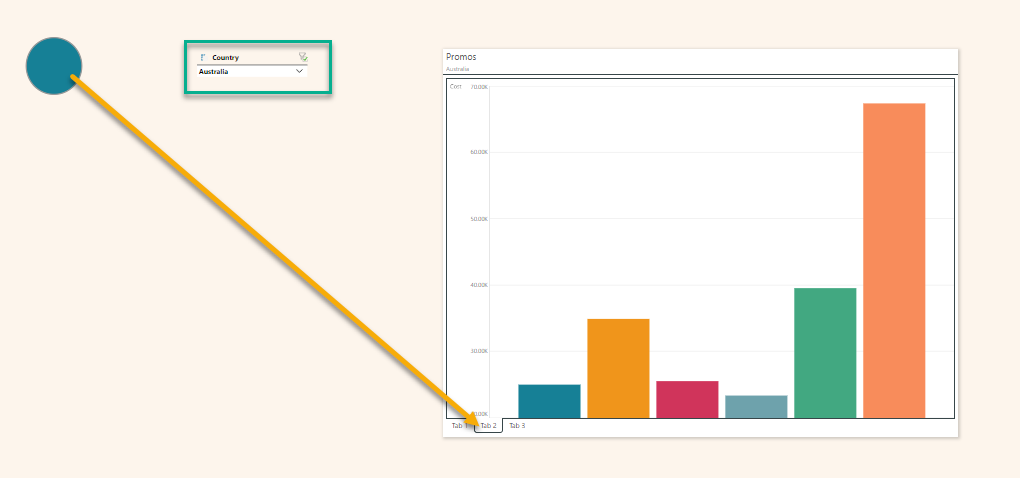The Jump to Tab jump action is used to trigger tab changes in the Mini-Tab layout container. The Mini-Tab uses a tabbed container to display multiple visualizations and other assets in the same screen real estate. If the tab controls are shown, the end user can navigate through the tabs as needed. If the tabs controls are hidden, then the blend of jump actions or slicer actions with the mini-tab creates a programmatic way to hide and show content - effectively delivering "conditional display" functionality.
- Click here for more about conditional display for Mini-Tabs
- Click here for more about jumping to tabs on slicer selection (Slicer Actions)
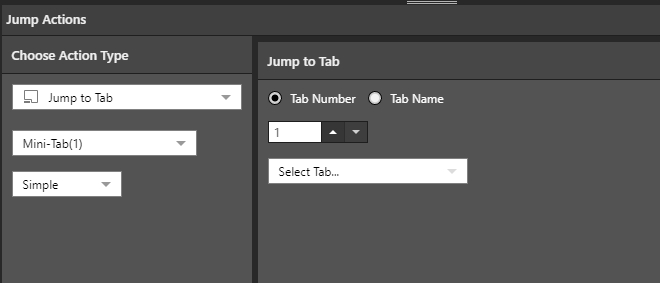
Configure a Jump to Tab Action
Choose Action Type
- Start by selecting Jump to Tab from the Action Type list.
- Next, select the mini tab container from the "Select Tab" list.
- Select "Simple" to manually specify the tab to jump to, or choose "Advanced" to use the PQL Functions library (green highlight below) to write an expression in the Jump to Tab window (yellow highlight).
Simple Jump to Tab
You can select the tab to jump to by number or name:
- Number: write the tab number in the box.
- Name: choose the tab name from the "Select Tab" list.
Click Apply to save the jump action.
Advanced Jump to Tab
Use the PQL Functions library (green highlight below) to write an expression in the Jump to Tab window (yellow highlight). You can use the LLM function as part of your PQL statement.
Click Validate to test your expression, then click the green Apply button to save the jump action.
In this example, the Captions function is inserted into a Switch statement. When Australia is selected from the slicer, Tab 2 will be displayed, and when United Kingdom is selected, Tab 3 will be displayed.
When any other item is selected from the slicer, the default tab (Tab 1) will be displayed.
Switch(Captions(), "Australia", 2, "United Kingdom", 3, 1)
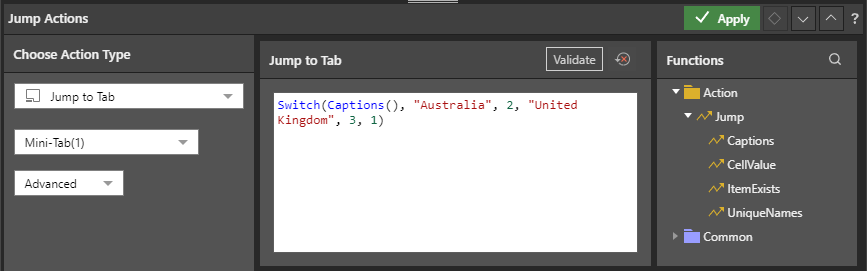
Here we see the presentation at runtime. The slicer selection is set to Australia (green highlight below), so when the jump button is clicked, tab 2 is opened (yellow arrow below):