The Sharing Manager gives administrators a view of all sharing requests submitted by users. It includes all requests, past and present, that have been closed or remain pending. Administrators can view shared artifacts and, where the Share Requests are not yet processed, decide whether to share the artifact using "direct share," grant role access to the artifact by creating new roles on-the-fly or selecting existing roles, or deny the requested share.
All these actions happen after a share has been requested on a specific artifact and before the target recipient has been created or granted access to the artifact. This phase is skipped where the Sender is a Pro user and the configuration and ownership of the artifact allows that user to grant direct access to the artifact themselves.
- Click here for more information about Shared Link Governance.
Share Manager
Open the Share Manager by clicking Content > Share Manager on the left-hand menu of the Admin Console:
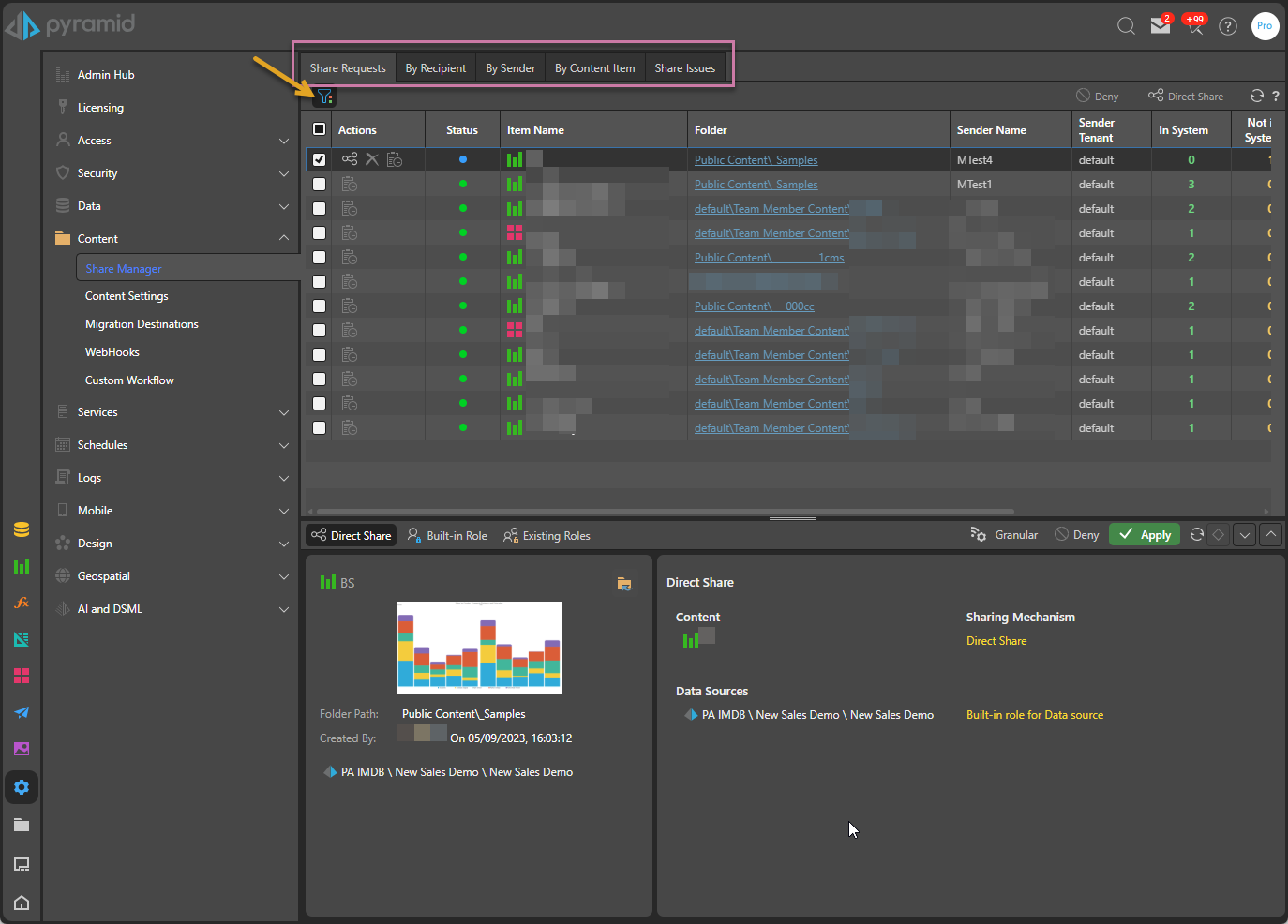
Like many pages in the Admin Console, the Share Manager provides a list of items and their status at the top of the page; in this case, current Share Requests. Macro buttons that affect all existing items appear along the top, and a details panel is shown at the bottom when an item in the list is selected.
Request List
By default, the view is of Unprocessed and Partially Processed requests; that is, the requests where Sharing has been requested, but some or all of the shares need to be approved or denied.
Request Views
Use the tabs along the top of the page (purple highlight above) to show different views of the share requests:
- Share Requests: Default view. All Share requests filtered by Status (orange arrow).
- By Recipient: Share requests sorted by the recipient who is the intended target of the share.
- By Sender: Share requests sorted by the sender who requested the share.
- By Content Item: Share requests sorted by the item that sharing has been requested for.
- Share Issues: Where the recipient could not be granted access to the artifact, they are listed in this view along with the reason, which can be one of Unknown Email Address or User In Different Domain.
Tip: You can sort and filter each of the columns in the list using the tools in the column header.
Options to manage the View
Filter by Last
Include only those events that were logged within a selected time period:
- Select a <time period> to include events logged between now and that selected time (between 1 minute and 12 months ago).
- Select All to include events logged at any time.
- Select Custom to include events within a custom period. Start and End Date fields let you supply the details of your custom time period.
List Filter
The List Filter (orange arrow above) allows you to include or exclude Share Requests based on their status. Click the Filter icon to open the drop-down and select the items you'd like to see.
Show Archived
The Show Archived option (blue arrow above) is a toggle that allows you to include or exclude Share Requests that have been archived (completed requests that have been hidden using the Archive option) in the current view.
Macro Buttons
The Macro buttons at the top-right allow you to apply the same action to all items selected in the list using the checkboxes. The actions are:
- Deny: Do not share the artifact with these recipients, do not create these recipients in Pyramid.
- Direct Share: Share the artifact with these recipients in a Shared Items directory, create any recipients in Pyramid that do not already exist.
For more information, see Sharing Actions.
Archive
Click the Archive macro button (green arrow below) to archive all shares that are currently in one of the completed states (Fully Approved, Mixed Approval, and Fully Denied). Archiving completed shares prevents them from being included in this view by default.
Note: This action affects all completed share requests, and not just those currently in the view.
Static Shares
You can move to the Static Shares logging page, where you can view all the shares that have been created using the Send Export facility in Governed Sharing using the Static Shares macro button (blue arrow below):

- Click here for more information about Static Shares logging
Main View
Columns
- Actions: Direct share, Delete Share Request, and Audit Trail. These actions are only available for unprocessed share requests and, in the case of audit trail, where enabled.
- Status: Hover for a tooltip of the current status name. The full list of statuses is available from the filter list.
- Item Name: The app icon and full name of the shared item.
- Folder: Link to the shared item in the CMS.
- Sender Name: Name of the sending user who requested the share.
- Sender Tenant: Tenant at which the sender is located.
- Recipient Name: Name of the recipient of the share.
- User Status: These columns indicate how many of each type of user is subject to this share request. The color-coding matches that seen in the Share Content dialog when making the request:
- Existing: Existing users (green) that are active in Pyramid and associated with the same tenant as the user sharing the artifact.
- Known: Known users (yellow) that exist on the underlying authentication provider but are not currently active users in Pyramid.
- Unknown: Unknown users (red) do not exist in Pyramid, nor are they found on the authentication provider.
- Alternative Tenant: These users (purple) exist in Pyramid but at a different tenant.
- Created Date: Date that share request was created.
- Archived: Where archived shares are shown, this column indicates which shares are in the archived state using a tick icon.
Authorize Sharing (Simple View)
Where an unprocessed share is selected in the top panel, the Simple view is shown by default. Select the Share Action from the header bar (purple box and blue arrow) and click Apply to apply the action to all recipients affected by this share:
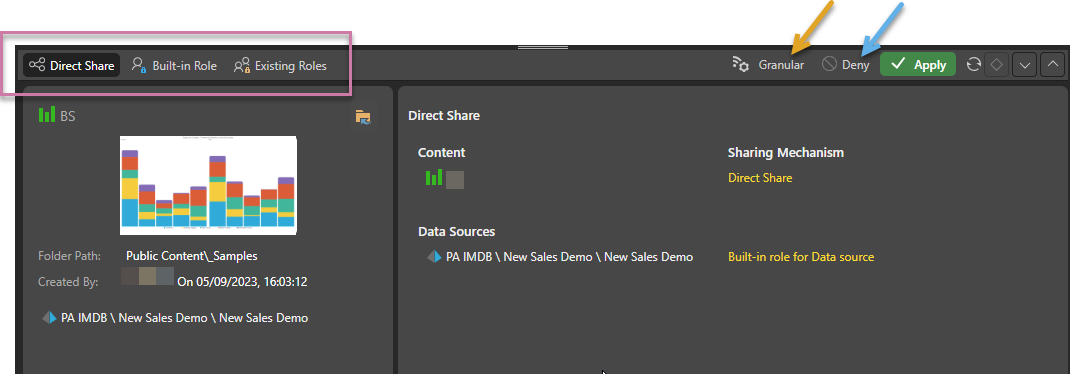
Tip: If you want to make different share decisions for the different recipients in the share request (you want to deny some of the share requests but not all, for example), click Granular (orange arrow above) at the top of the panel.
Authorize Sharing (Granular Control)
The Granular view breaks the share request down to the individual recipient level. You can select the Share Action for each of the recipients nominated in the share request (purple box and blue arrow) and then click Apply to apply all of those actions:
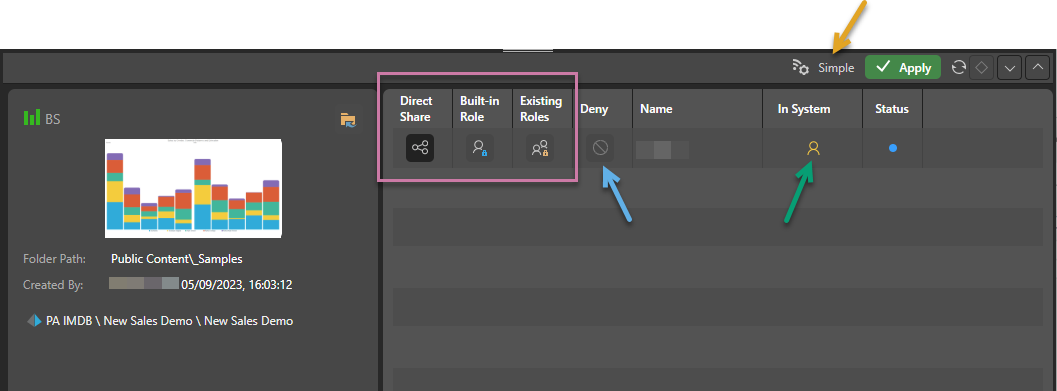
Important: When you click Apply it applies all selections. This means that the default selection (Direct Share) will be applied to any row where you do not make a selection.
Share Actions
The Share Actions (purple highlight above) indicate the sharing type for the shared artifact:
- Where the artifact is stored either in the Sender's My Content directory (it is a local artifact) or as a Workgroup item, the only available share options are Direct Share or Deny.
- Where the artifact is stored as a Public item, the options are Direct Share, Built-in Role, Existing Roles, and Deny.
Important: If the recipient did not exist in Pyramid in advance of the share (green arrow above), creating the share (selecting any option apart from Deny) will create the recipient as a user in Pyramid as well as enabling the share. The type of user created is typically a Viewer, although this is subject to configuration. For more information about Viewer access to shared artifacts, see Shared Artifacts in the Viewer.
Direct Share
- This option adds a "copy" of the shared artifact to a Shared Items directory in the user's My Content folder. Note that the user can only access a limited sub-set of functionalities from there.
Role Sharing
Built-in Role
- Where the artifact is located in the Public directory, this option can be used to grant the recipient access to the artifact using a built-in role.
- This built-in role is created on-the-fly and covers access to the artifact and to the data source it is contained within.
- The recipient accesses the artifact in its Public location.
Existing Roles
- Where the artifact is located in the Public directory, this option can be used to grant the recipient access to the artifact using a role that already exists in Pyramid.
- Different roles can be used for the artifact and its data source.
- You can use the Add Role option to create a new role for the artifact or its data source.
- The recipient accesses the artifact in its Public location.
Deny
When you select "deny," you are not granting access to the recipient:
- The artifact is not shared with the recipient or recipients.
- Any "unknown" recipients are not created in Pyramid or assigned a seat.
- The recipients do not receive a notification email for any requested share. (This action does not send any emails to the selected recipients.)
Related information
When a new user is onboarded or a new share is created, access to the shared artifact is determined by the user's type. To learn more about what each type of user sees and can do, see: