Users can orchestrate the automated delivery of selected Discover reports, Present dashboards, and Publish publications using Subscriptions - which effectively export or print the content in a selected document format and distribute it to users on a scheduled basis. You might want to subscribe to a Sales publication, for example, which you can receive on a quarterly basis to your email inbox and distribute to other recipients in your team through the Bulletin Board.
For more information about subscriptions, watch the following video:
Note: When subscribing to content and distributing it to other users, the subscription runs as the initiating user. The recipient to whom the subscription is distributed receives the same data as the initiating user. This means the recipient may see unsecured data. If you want to distribute data dynamically, sending different data from the same report to different users, this is done by configuring dynamic distribution of publications. In this case, the recipient will only see data they have permission for.
Subscription Types
In the Discover, Publish, and Tabulate apps, the Subscribe button appears on the Status Bar alongside the Print button:
- Discover: Exports the current report and distributes it to the subscriber on a scheduled basis.
- Publish: Exports the current publication template and distributes it to the subscriber on a scheduled basis.
- Tabulate: Exports the current spreadsheet or one or more visual areas, and distributes them to the subscriber on a scheduled basis.
In Present and in the Viewer Client, subscriptions can be triggered when the presentation is running (from the Present Runtime Menu and Dashboard Menu, respectively).
- Present: Exports the current presentation and distributes it to the subscriber on a scheduled basis.
- Viewer Client: Exports the current report and distributes it to the subscriber on a scheduled basis.
Configuring Subscriptions
You can work through the tabs in the Subscribe dialog to configure the subscription. This includes naming and describing your subscription, configuring the schedule for the subscription job, and configuring the list of recipients and method of distribution.
- Click here to configure Subscriptions from the Subscribe dialog.
- Click here to view and configure Subscriptions from the Content Manager.
Accessing Subscription Content
Users can choose to distribute subscription output through the Bulletin Board, by email, by SMS, or using channel Webhooks.
Distribution Targets
When subscriptions are distributed through the Bulletin Board, recipients can access them from their own Subscriptions Board where they can download the content.
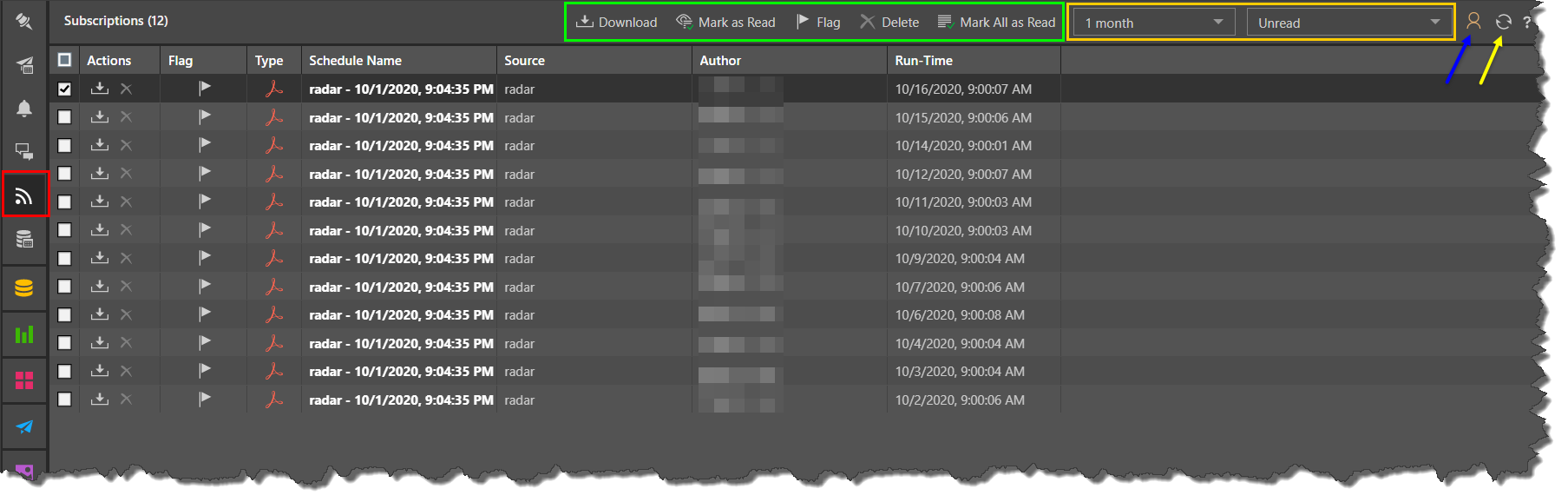
When subscriptions are distributed by email, recipients receive an email based on the template in the schedule. This email may include the content as an attachment, as a link to the content in Pyramid, or containing both an attachment and a link.
Phone
Recipients of subscriptions distributed using SMS will receive a templated message configured by the user who created the subscription.
Channel
Recipients of subscriptions distributed via a channel Webhook will receive a templated message in the given channel.
- Click here to learn more about scheduled distribution.
Dynamic Interactions
The exported discovery reflects any dynamic interactions made with the query at the time the subscription job ran. For instance, if you filtered by a product, the exported discovery will be filtered accordingly. If you drill down, this action will be rendered in the exported discovery.
In the example below, we see the slicer and drill-down selections from the discovery shown in the presentation PDF:
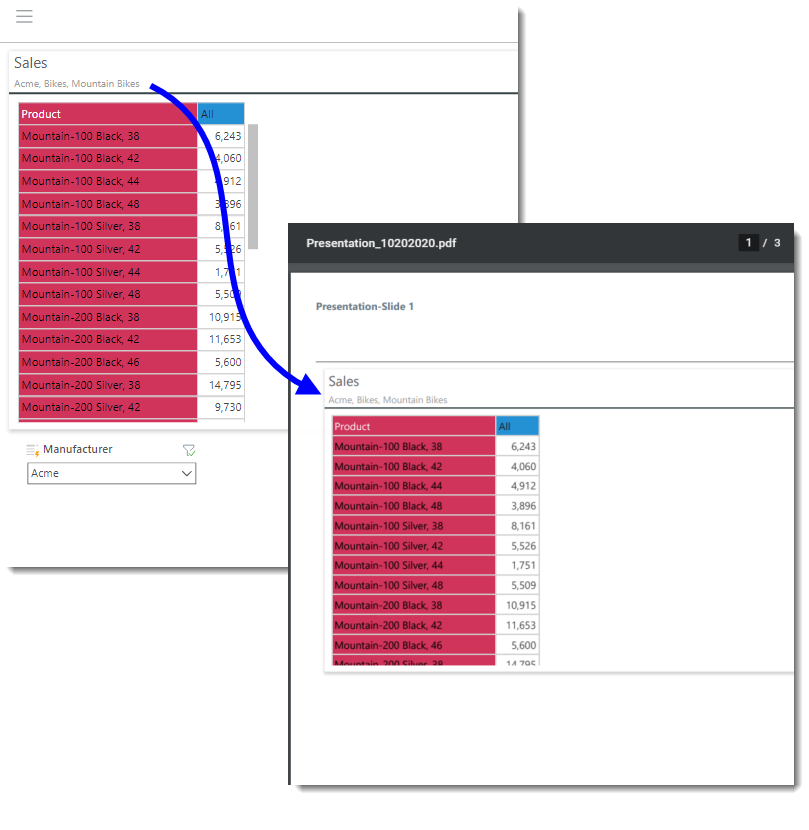
Managing Subscriptions
Subscriptions can be edited or deleted from the Content Manager or from the Subscription Manager. Admins can also edit, remove, and rerun subscriptions from the Admin console.