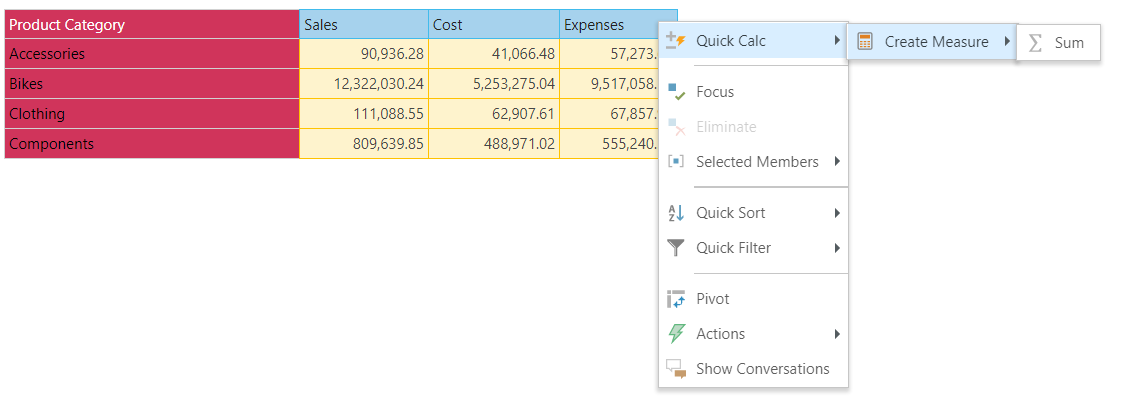Quick calculations (or 'quick calcs') provide users with a powerful and convenient way to build complex business logic 'on the fly' in Discover. In Discover Pro, there is a broad variety of quick calculations, ranging from basic mathematical functions to advanced formulations. Discover Lite offers a streamlined selection of quick calculations to choose from.
Accessing Quick Calcs
Quick Calcs can be exposed by right clicking on the relevant item in the visual; this exposes the context menu, where Quick Calcs appears as the first item. Note that context calculations also appear in the quick calcs sub-menu. Quick calcs can also be exposed by right clicking on a measure in the drop zones.
Quick Calcs Available from Discover Lite
In Discover Lite, there are two main quick calculation types: Grouping, and Formulas.
Group Calculations
Grouping functions allow users to quickly group and aggregate the selected items and list the unselected ones in a single step. Grouping is a good way to compare data quickly, enabling users to compare member lists and custom members on the fly without needing to take all the manual steps of building the various items manually.
- Click here to review the full documentation for groupings in the Discover Pro section of the help.
There are three grouping types:
- Group + List All Others: groups and aggregates the selected member elements into a single item, and then lists all the remaining elements. In the example below, the result would show the following 3 rows: 'Clothing'; 'Components'; and 'Accessories, Bikes'.
- List + Group All Others: builds a list from the selected member elements, and groups and aggregates all remaining elements into a single item. In the example below, the result would show the following 3 rows: 'Accessories', 'Bikes', and 'All Others'.
- Group + Group All Others: groups and aggregates the selected member elements into a single item and also groups and aggregates all the remaining elements into another single item. In the example below, the result would show the following 2 rows: 'Accessories, Bikes', and 'All Others'.
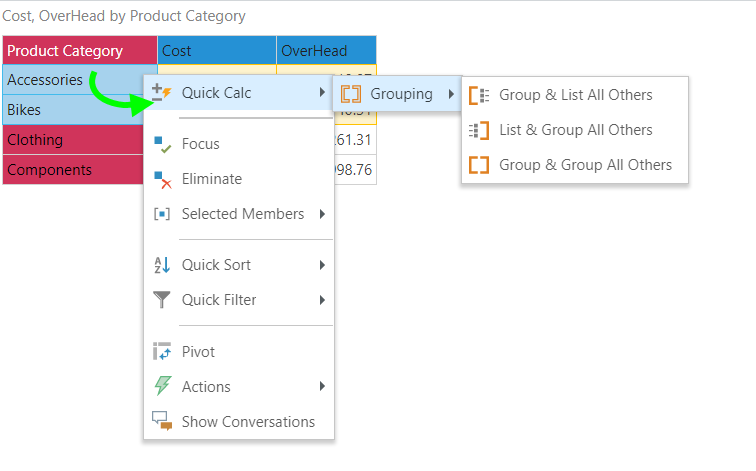
Quick Formulas
In Discover Lite, quick formulas can be created for measures only. The types of quick formulas that are exposed will depend on how many measures you select.
Single Measure
When selecting a single measure in the query, the aggregate and date functions are available.
Aggregate Functions
This list of aggregate functions is exposed when selecting a single measure in the query:
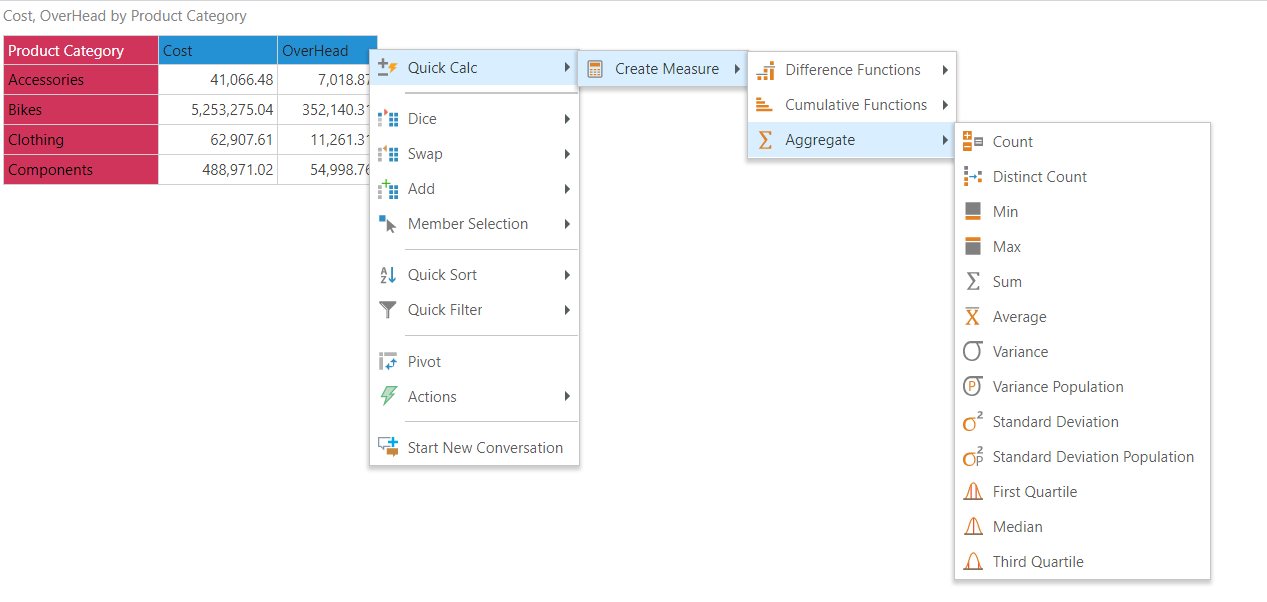
The aggregate functions can also be exposed by right clicking on the measure in the drop zones.
In this scenario, selecting the function from the 'Create' sub-menu will add the new aggregate value to they query, alongside the existing value. Choosing the 'Show as' sub-menu will replace the existing value with the new aggregate value.
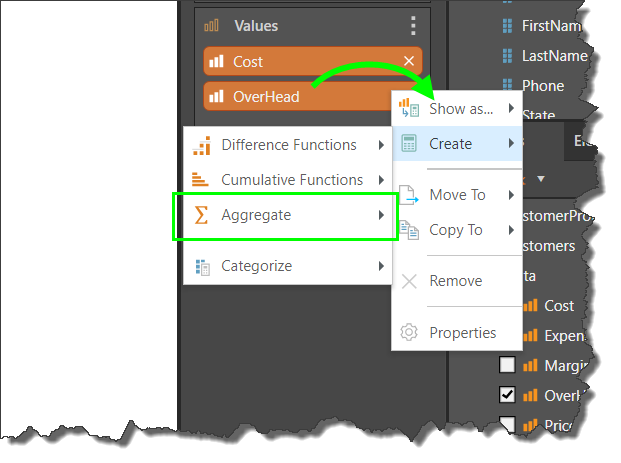
Date Functions
The date functions are exposed if you select a date-time element.
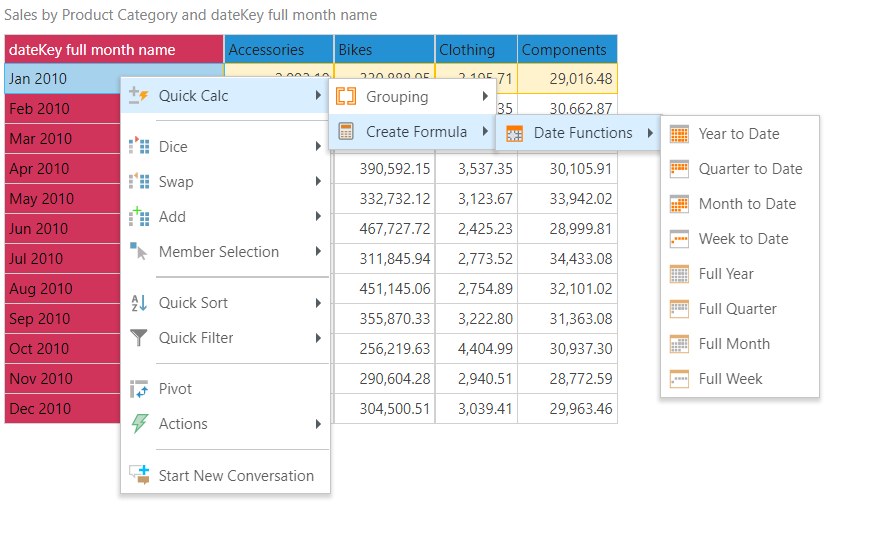
Dual Measures
Constructed Functions
The constructed functions are exposed when selecting 2 measures in the query. These are used to build custom measures based on simple mathematical functions.
Unlike in Discover Pro, these functions are available for measures only (not elements) in Discover Lite.

Multi Measures
Aggregate Functions
If more than 2 elements are selected, the Sum aggregate function is exposed.