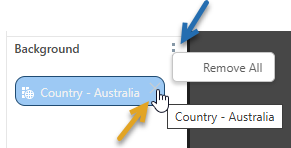You can add data filters to your discovery in order to filter the discovery by the desired element. This is different from a filtered hierarchy selection, because rather than adding the filtered hierarchy elements to the visualization, they are used to generate a slicer or a background filter.
Slicers and Background Filters
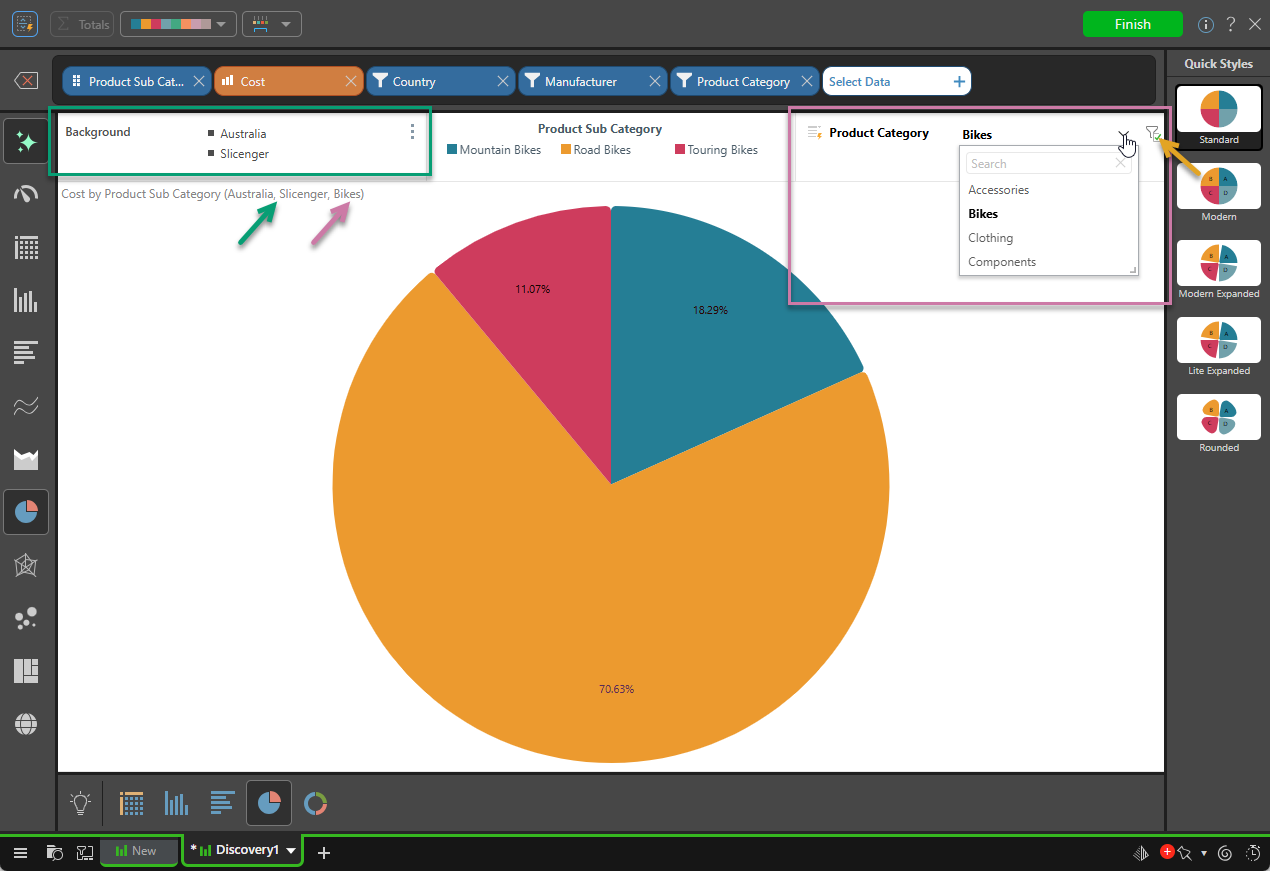
Slicers
Slicers are added to the canvas and display a list of the selectable elements in a drop-down (purple highlight above); when an element from the slicer is selected, the visual is filtered by that element. Note that you can see the filtering caused by this selection in the breadcrumb trail shown in the report title (purple arrow).
Disable Slicers
You can enable or disable the slicer by toggling its filter icon. In the preceding example, the slicer is enabled (orange arrow). Click the checkbox to disable the slicer and remove the filtering from the discovery.
Background Filters
If a single element from the hierarchy is selected as a filter (see Custom Selections), it is used to generate a background filter. A background filter is used to filter the discovery by the chosen element. This is useful when you want to constrain the discovery to a specific element. For example, you may want to see Product Sales in your Country only; in this case, you can add your region (say, Australia), as a background filter.
The preceding example contains two background filters: Australia from the Country hierarchy, and Slicenger from the Manufacturer hierarchy (green highlight).
Adding Filters
To add a filter, open the Data Selection panel and go to the Filter tab. Open the dimension containing the hierarchy you want to use as a filter and either click its name (to select all) or click the hierarchy's arrow to open its filter sub-menu, where you can choose from one of the filter types:
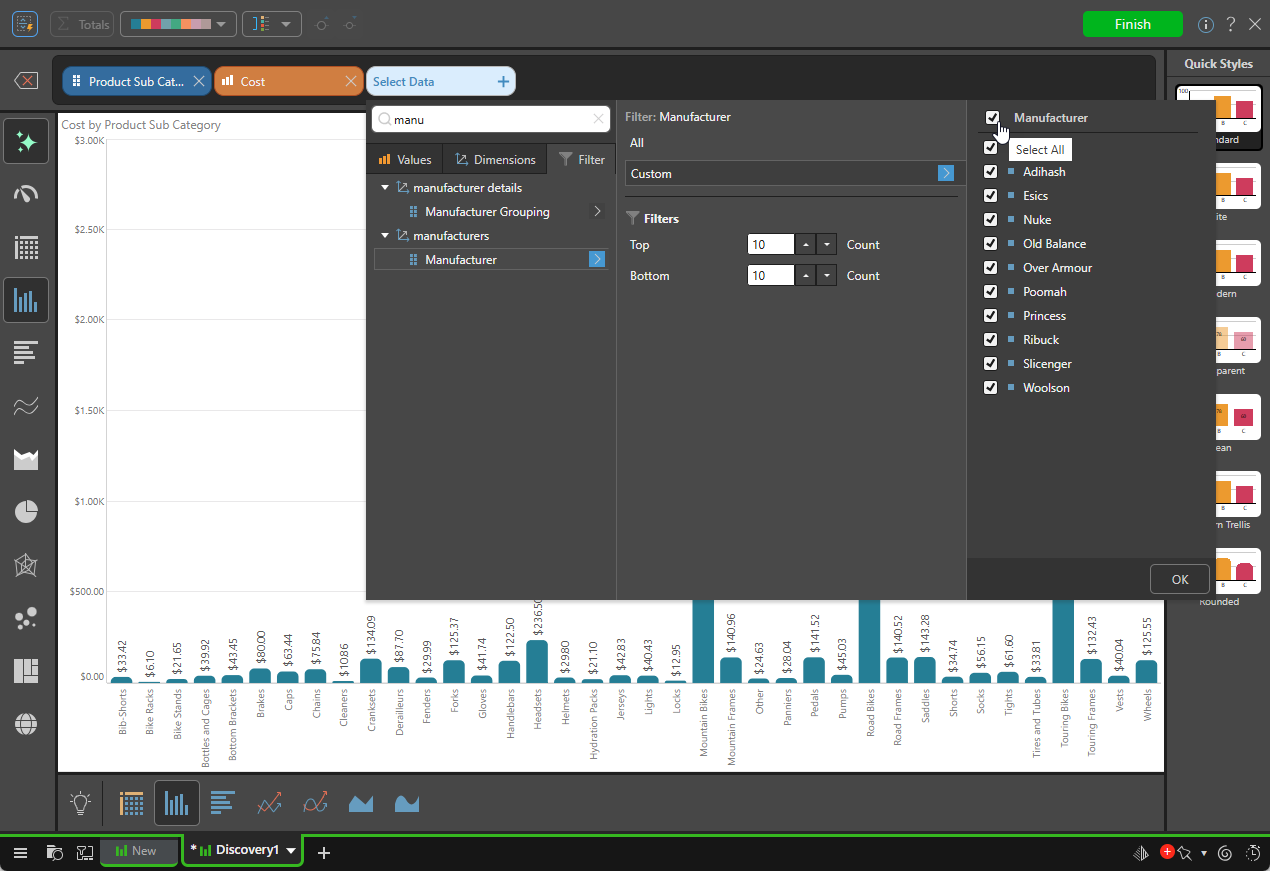
All
Either click the hierarchy's name (to select all) or Add to add all elements in the hierarchy to the slicer.
Custom
Add only selected elements to the slicer. Clicking Custom opens the custom filter sub-menu, select the elements to include in the filter and click OK.
Note: If you select a from the hierarchy custom filter panel, a background filter (as shown above) will be produced.
- For more information, see Custom Selections in Smart Discover.
Top or Bottom Count
- Top Count: Add the top n elements to the slicer, aggregated by the data model's default measure. For example, add the top 5 stores or the top 10 products by sales.
- Bottom Count: Add the bottom n elements to the slicer, aggregated by the model's default measure. For example, the 10 wost-selling products.
Removing Filters
To remove a slicer, or any other item, remove the slicer's chip from the Item Selection bar (yellow arrows):
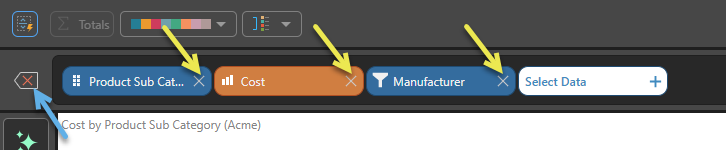
To remove all chips (all measures, dimensions, and filters), click Reset (blue arrow).
Removing Background Filters
To remove all background filters, open the background filter context menu and click Remove All (blue arrow below). Alternatively, remove a single chip from the Item Selection bar (above) or hover over the item and use its X icon (orange arrow) to delete it: