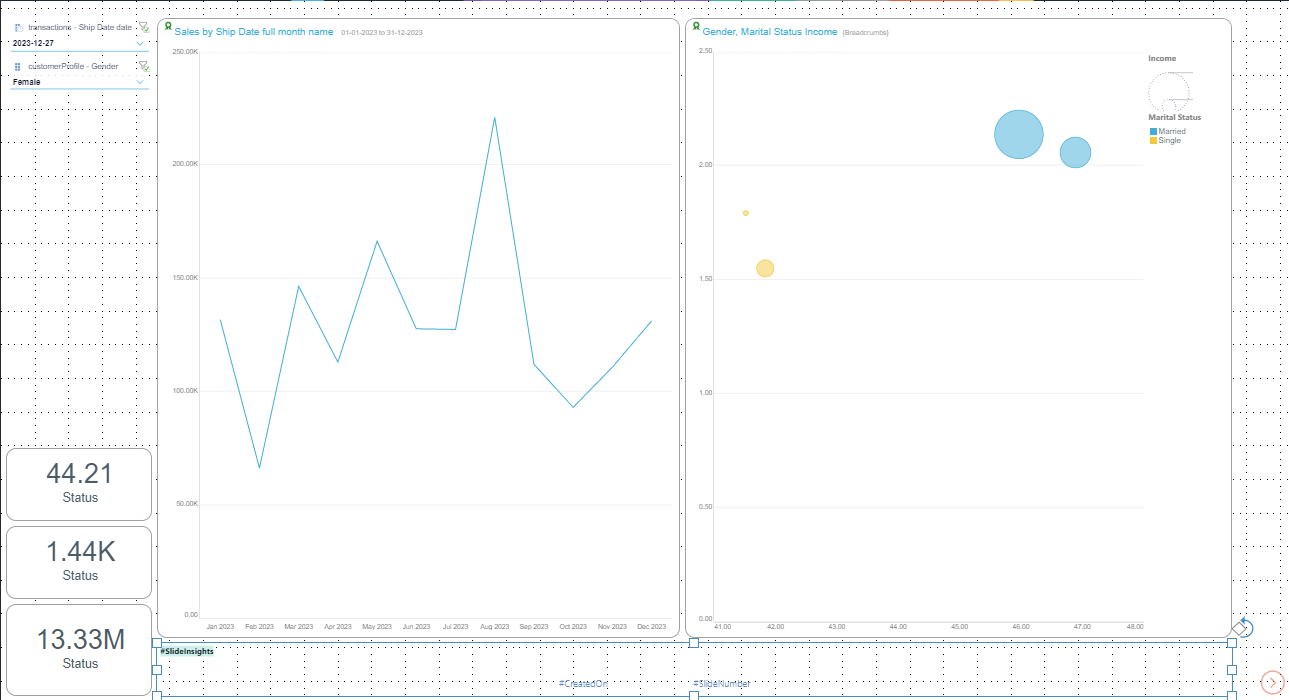The Auto layout feature uses an AI engine to rearrange the content items on the canvas using a selected template. This optimizes the placement of content items, while ensuring consistent spacing between items. The auto layout feature provides templates that you can choose from, based on the types and quantities of content items on the canvas.
You can select and apply Auto Layout templates either from the Toolbox or using Chatbot keywords.
Selecting a Layout Template
Toolbox
From the Toolbox:
- Right-click Auto Layout (purple arrow, below).
- Select a layout template (yellow arrow) from the sub-menu.
The Layout sub-menu opens.
The templates will accommodate the type and quantity of content items on the canvas. For example, if there are two visuals, three metrics, and two filters, the layouts will be appropriate to that number and type of content items.
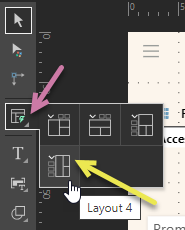
Chatbot
From the Chatbot (purple arrow below):
- Type the keyword
\layoutinto the Chat field and click Run. - Select a layout:
- Hover your cursor over the layout to open a preview.
- Select the layout template that you want to apply.
The layout options open in the Chatbot panel (see below).
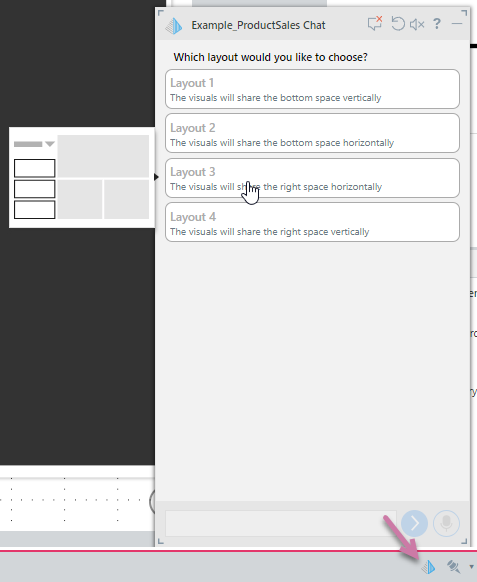
Effect of Auto Layout
When you run the Auto Layout tool, your content items are rearranged on the canvas according to your template selection. The Auto Layout functionality ensures optimal placement, alignment, and distribution of content based on the number and types of content items on your canvas.
Tip: If needed, you can still manually adjust the items after you have run the Auto Layout tool.