The Master ribbon is shown at the top of the Publish Pro workspace when you are editing the local Master for either your Content or Cover pages. These masters control the look and feel for the cover and all the body pages (content) in your publication. The ribbons let you access those functions that you might want to use when editing these "templates." For example, when you are specifying which headers and footers are used for every page of the publication, or the canvas or background color for the cover, and so on.
Note: Any changes you make to the masters will affect either the cover page or all body pages in the publication. If your publication does not include a cover, changes to the cover master will not affect the publication. Changes to the Content master will affect all pages apart from the cover page.
The following video demonstrates the use of masters in Publish Pro:
Master page ribbons
Master page ribbons are shown at the top of the page when you are editing either the cover master page or the content master page.
With your publication open:
- Click the Page icon alongside either Cover or Content to open the master for editing:
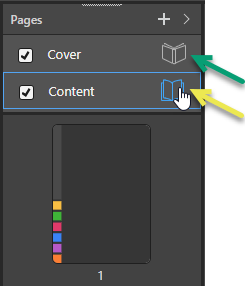
You can tell you are editing the master and not a page in your actual publication, because a blue highlight is shown around the selected master type, the publication background displays a hashed pattern (blue lines), and the Master ribbon is shown above the canvas (orange arrow below).
- Click here for more information about Master pages

Run publication
Click Run Publication (purple highlight) or press your F2 key to open the Print & Export dialog and manually print your publication.
Ribbon selection
The master ribbon is split into two sections. To access the required ribbon, simply click its corresponding button as indicated in the preceding image:
- Master ribbon (orange arrow above). Note: The "M" on the ribbon button indicates that you are editing the master.
- Component ribbon (blue arrow). The content of this ribbon, and its icon, depend on which content item is selected on the canvas.
Master ribbon
You should think of the selections made in the master as either settings that apply to the whole publication (headers and footers that appear on every page, for example) or defaults that apply to new pages in this publication. You can override many of the options in the publication itself; for example, a change to the Page Canvas in the Content master sets the color for every new page in the publication, but you can override it for one particular page by changing the Page Canvas option on that page.
Important: The links below take you to the pages that describe the functionality when editing your pages. The behavior is the same for masters, but the changes affect either all pages or the cover.
|
Function |
Description |
|---|---|
|
Access copy, paste, cut, and delete functions. |
|
|
Background |
Change the default color of the publication background (behind the page) using the Color Picker. |
|
Page Canvas |
Change the default color of the pages themselves using the Color Picker. Note: Changing the Page Canvas for the Content master will, effectively, change the color for all new pages in the publication, and any existing pages that do not have their own page canvas color set, except for the Cover. |
|
Change the display size to fit the page; options are relative to the entire canvas size. The options are: Fit to Page, Fit to Width, and Actual Size. |
|
|
Show or hide the ruler along the top and left-side of the canvas. |
|
|
Add guidelines to the canvas, to help you with the layout of your publication. |
|
|
Show or hide the background grid. |
|
|
Enable or disable "snap to grid" for items added to the canvas. |
|
|
Change the stacking order of the selected item, as layered on the canvas. (Send content items backwards and bring them forwards so that they are shown or hidden.) |
|
|
Align the object with the canvas or with another object on the canvas. |
|
|
Where three or more items are selected on the canvas, distribute those items vertically or horizontally relative to one another. |
Component ribbon
The Component Ribbon offers settings and formatting choices that affect the look and feel of any currently selected item (visual, illustration, text, and so on) in the master. These are the same as the Component options that appear when you are editing the pages of your publication, but your changes affect every page associated with the master you are editing and cannot be changed by users who don't have editing rights for the master.
- Click here for options on the Component Ribbon