The Publish Pro toolbox, to the left-hand side of the canvas, lets you access key functions when building your publication. These functions mostly let you add content items to the publication; creating slicers, adding text, and even building new visuals on-the-fly. You will use these options when building the content for each of your pages.
- Click here to learn more about adding content items to your publication
- Click here for more general information about the workspace
Toolbox options
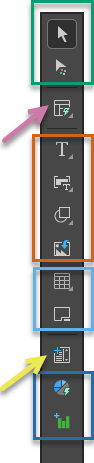
Selection / Interactions
The selection options (green highlight) control what your cursor does when you select items on the canvas.
|
Function |
Description |
|---|---|
|
Default Selector |
The default selector option. When this option is selected, clicking an item on the canvas selects it. |
|
Format selected items on the canvas. When this option is selected, the canvas transforms into an intuitive, point-and-click formatting area. Hover your cursor over the content items on the canvas to highlight them for selection; then, once selected, make your changes from the Formatting panel. |
Auto layout
|
Function |
Description |
|---|---|
|
Auto Layout (purple arrow) |
Use AI to rearrange the content items on your canvas according to one of the preset auto layout templates. Clicking the Auto Layout button opens the sub-menu that contains the preset layout options for selection. |
Basic items
The basic options (brown highlight) let you add text (including variable text), images, and shapes to your canvas.
|
Function |
Description |
|---|---|
|
Add Text Field |
Add static text to your canvas. Tip: You may want to add fixed titles and descriptions or notes to help your readers understand their visuals. |
|
Add a variable text field to your canvas. The variable is replaced with a publication date, the page number, tables of contents, AI-generated Page Insights, or other values when the publication is built. Note: Clicking this button opens the text field sub-menu, containing the options for selection. Select an option and click on the canvas to add a variable text box to your page. |
|
|
Add shapes to your canvas. Note: You can choose shape "presets" (that is, standard icons that you can add to your canvas). Once added, you can customize their borders and fill colors as needed. |
|
|
Import saved images and add them to the canvas. Tip: This can help you to achieve the appropriate branding. |
Layout containers
The layout container options (pale blue highlight) allow you to add multiple content items to your page within a "layout container."
|
Function |
Description |
|---|---|
|
Add a table that displays visuals, dynamic images, text, slicers, buttons, images, and so on in one view. This feature is commonly used to create KPI scorecards or to compare details; for example, sales details for each of the last three months. |
|
|
Use mini-tabs to include a visual or other assets on a page only when either (i) a particular “tab” is selected in the editor or (ii) a slice is selected on publication. For details of this second option, see Conditional Display for Mini-Tabs in Publish Pro. |
Slicers
|
Function |
Description |
|---|---|
|
Add New Slicer (yellow arrow) |
Build a new slicer on-the-fly and add it to your publication. A slicer added using this option is a basic slicer, where only the model and elements are selected on creation. To create an advanced slicer, where you can select elements, you can either use the Advanced Slicer option in the Publication ribbon or you can create a basic slicer and then edit its details from the right-click Slicer Settings menu. |
Content items
The Add content item options (dark blue highlight) are used to create "one off" visuals on-the-fly for this publication.
|
Function |
Description |
|---|---|
|
Use the Smart Reporting tool to build a new visual and add it to your publication. This tool offers you the quickest and simplest method of creating a visual; you select data, and the tool decides what type of visualization (pie chart, grid, and so on) to create on your behalf. |
|
|
Use the Discover Lite tool to build a new visual and add it to your publication. This tool is more sophisticated than Smart Reporting, offering more technical users a more powerful tool to build and format visuals on-the-fly. |
Note: In Publish Pro, you can drag existing visuals and visual areas onto your publication from the Content panel. For more information, see Content and Used Content panels.