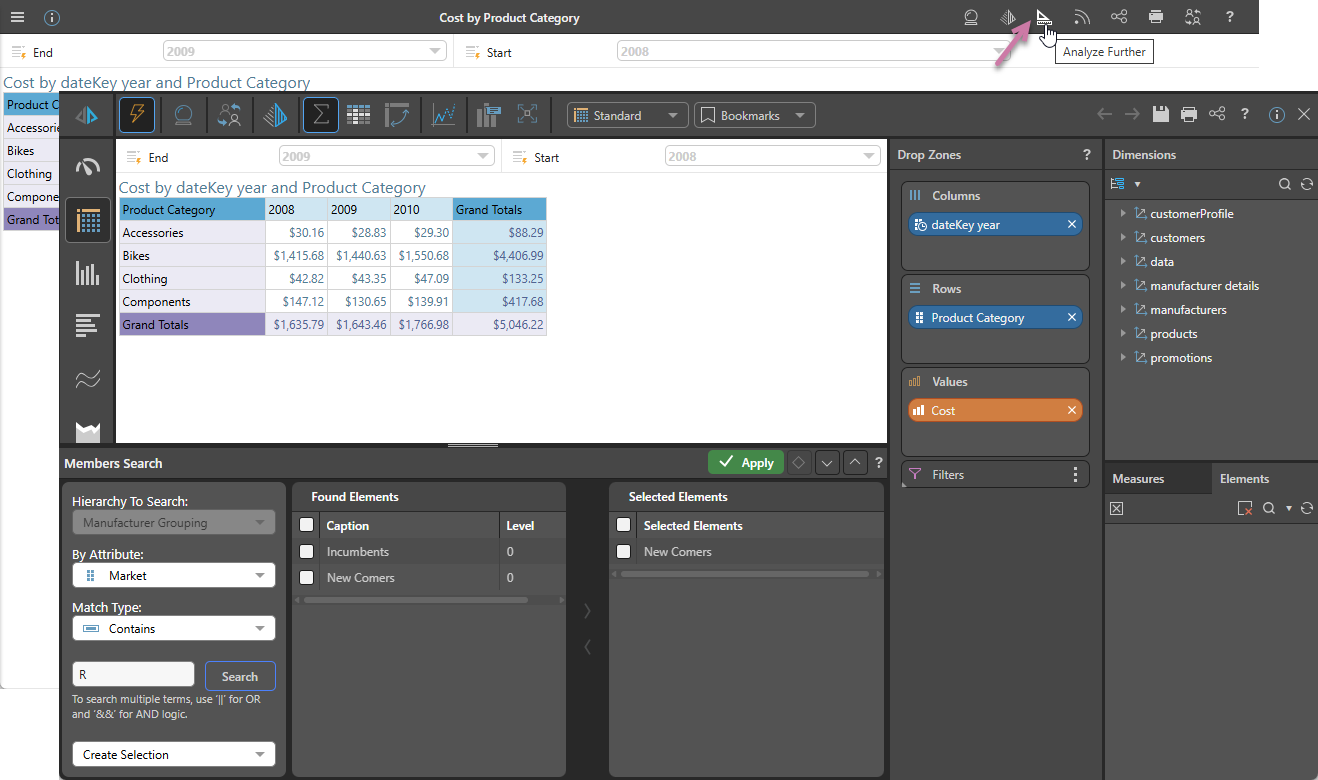Users have several ways to access Discover Lite. Based on the user's profile, launching Discover will automatically take them to the Discover Lite tool.
Users can also access Discover Lite from visuals in a presentation, or from visuals using a link. This flexibility in accessing Discover Lite is designed to help users perform data analysis on-the-fly.
Tip: Once you have accessed Discover Lite, you can use the Chatbot and other AI intelligence features to create and analyze your Discoveries based on your own natural language prompts. For more information about this functionality, see Natural Language Interfaces.
Access from Discover
If the user's Profile provides access to Discover Lite, the Discover Lite tool opens when the user launches Discover (as opposed to taking the user to Discover Pro).
Discover Home page
To launch Discover, click one of the Discover access points from the home page:
- Green arrows begin the process of creating new discoveries.
- Orange arrows show existing discoveries that you can open from the access point.
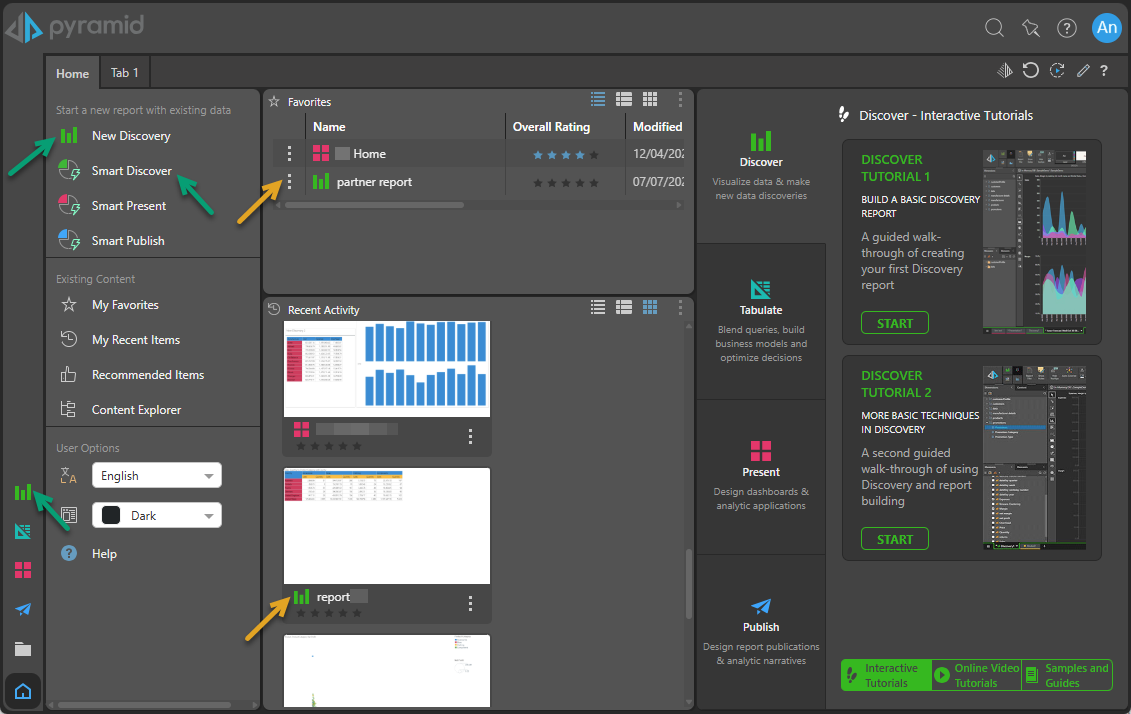
Note: If you are creating a New Discovery, you need to select the required Server, Database, and Model next (we have filtered the server list to show only IMDBs in the following image). To learn more about opening data models in Discover, click here.
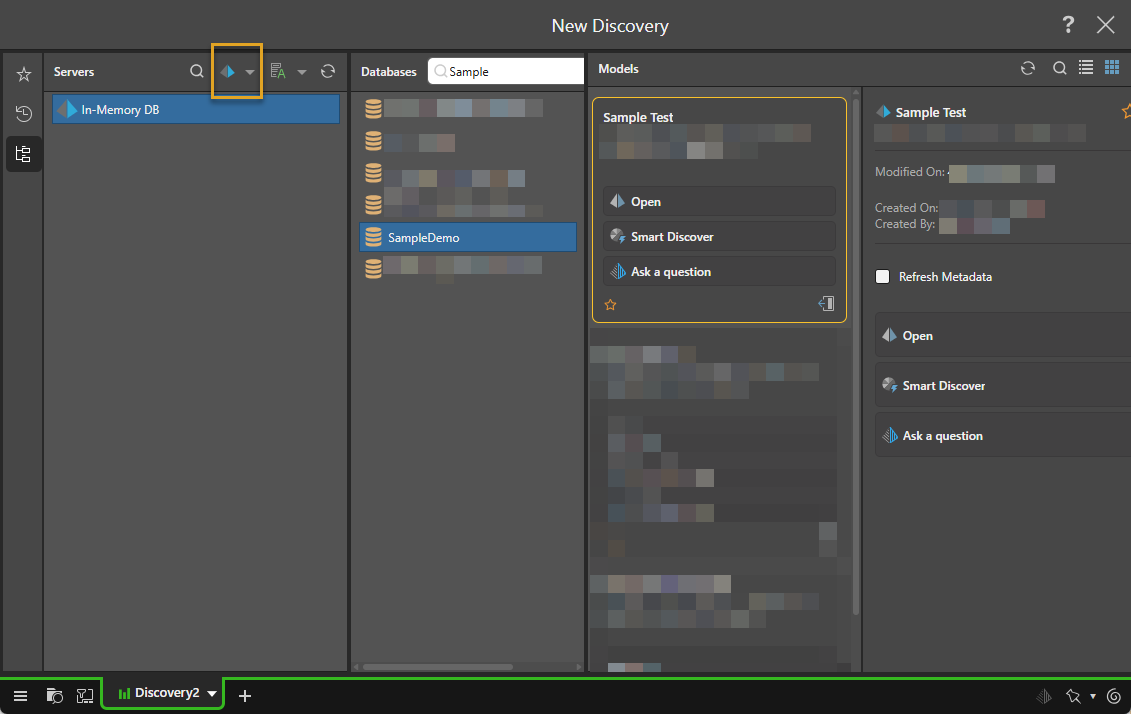
Discover Tab Menu
Alternatively, you can create a new discovery by opening the module menu and selecting New Discovery:
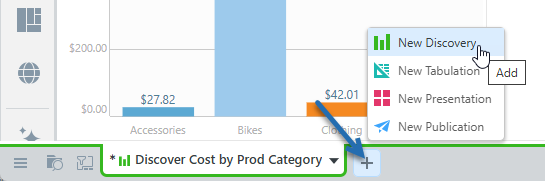
Again, select the required Server, Database, and Model as described above.
Quick Open
Quick Open (green arrow) offers a fast way to find and open content without leaving the App Tab interface. Click this option to open an explorer-like interface and access files from your private folder (My Content) and any Workgroup or Public folders you have access to. The pop-up also contains a "search by name" facility and lets you open files from Recent and Favorite locations. For more information, see Quick Open.

Access from Content Manager
You can open visuals in Discover Lite by opening the Content Manager (yellow arrow) or locating your discovery in Content Explorer, Favorites, Recent, or other content views (blue highlight below), or by Searching (purple arrow). You can then use the standard content item options to open the Discovery. For more information, see Accessing Content.
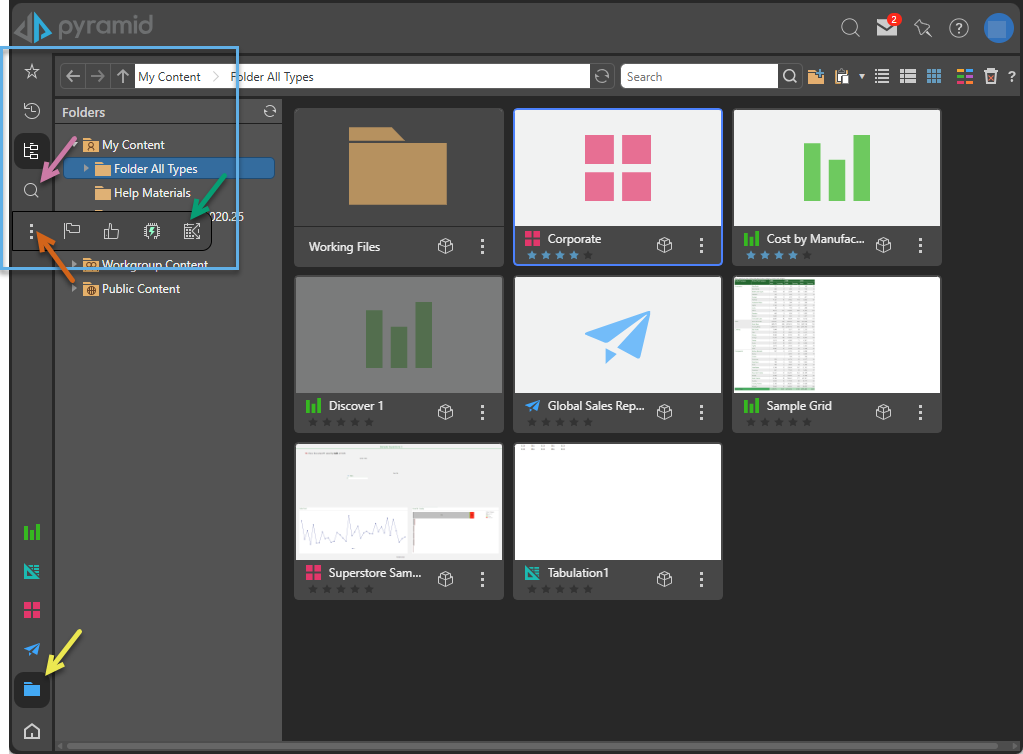
Access from Present
You can open visuals in Discover Lite by launching the presentation at runtime, and then doing one of the following:
- Right-click on the relevant visual and select Extended Operations > Analyze Further from the context menu (see below).
- Click Analyze Further from the visual's Panel Tools (top-right).
The visual opens in the Discover Lite tool, where you can perform further analysis on it. For more information, see Analyze Further.
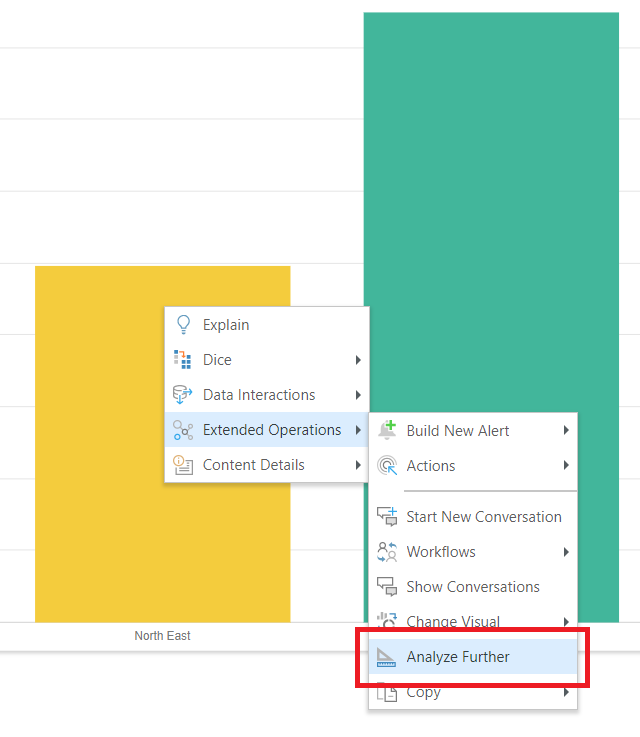
Access from a Link
When a discovery is opened using a URL link, you can use Analyze Further to open it in Discover Lite:
- You can open the visual from the right-click Context Menu (as shown above).
- You can also open the visual from the Analyze Further option on the overhead Dashboard Menu (purple arrow below).