When you create a new document publication in Publish Pro, you make use of the New Publication launcher. This launcher lets you set up all the basic design properties for your publication in one page; that is, its theme, page orientation, and size; and then open the new publication in Publish Pro for editing. The purpose of this wizard is to make the initial creation as easy as possible; in fact, if you accept the defaults, it becomes a matter of just clicking Create!
Important: All the design options that you set using the New Publication wizard can be changed later.
If you have the right licensing, you can use the same launcher to create an inline email publication.
Creating a new publication
This topic describes how to create a new, empty, document publication ready for you to add pages and content, improve the layout, change the formatting, and so on. If you are new to Publish Pro, you might want to try our end-to-end walkthrough before you begin making your own publication. This will help you to understand the basic functionality in a guided fashion.
- Click here for the Publish Pro walkthrough
Step 1: Open the New Publication wizard
You can begin creating your publication from the following locations:
- From the App Toolbox, select Home (blue arrow) > New Publication (yellow arrow).
- From the App Tabs menu, select Plus (+) > New Publication.
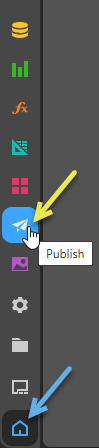
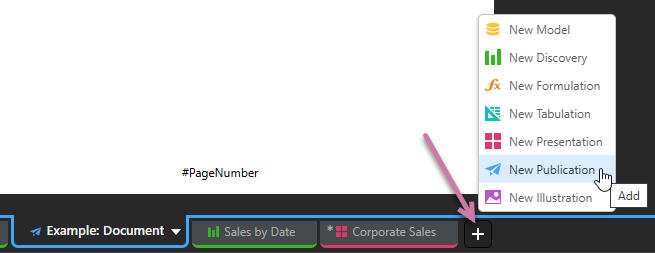
The New Publication wizard opens, ready for you to select your page orientation.
Step 2: Create your publication
You can, optionally, select settings for your new publication in the New Publication wizard. Alternatively, if you are happy to accept the default settings, skip to the next step!
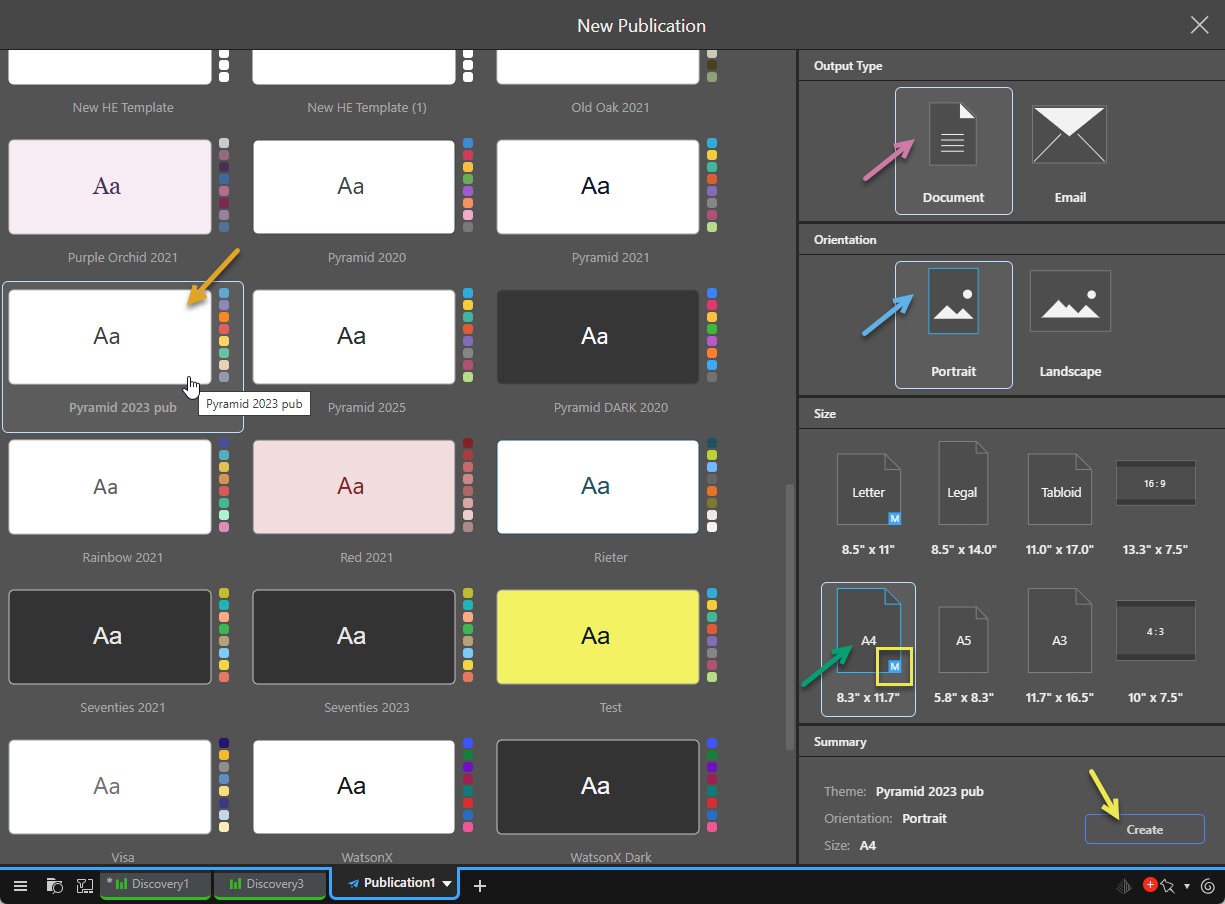
Choose Theme
Choose a design theme for your publication (orange arrow). Themes control the look and feel of your publication; defining the color palette and fonts used throughout, appearance options relating to specific types of visual, and those "master pages" that add some common graphics (logos), text, and so on to all the pages in your publication.
You can change the Theme later from the options on the Design ribbon.
- For more information, see Themes and Masters in Publish Pro.
Output Type
Choose the main output type that your audience is producing (purple arrow):
Document
Selecting Document ensures that your publication design will be optimized to create a document in one of the graphic formats (HTML, PDF, PNG, Power Point, and Word) and data formats (CSV, Excel, JSON, and XML).
The additional document settings are as described below.
Selecting Email builds an inline email publication, rather than attaching the document output to an email (or other distribution mechanism).
- Click here for more on building inline email publications.
Choose Orientation
Choose a page orientation, landscape or portrait (blue arrow), to orient the pages in your publication either horizontally or vertically. The orientation applies to every page of the publication, with both the document that you are editing in Publish Pro and (where applicable) the published document created from that being affected. You can reset your page orientation at any time from the Design ribbon.
- For more information, see Page Size and Page Orientation in Publish Pro
Choose Size
Choose a page size for your publication (green arrow) from the preset options. The page size applies to every page of the publication, with both the document that you are editing in Publish Pro and (where applicable) the published document created from that being affected. You can reset your page size at any time from the Design ribbon, including setting your pages to a custom size (not available on creation).
Document Sizes
International sizes:
- A4
- A3
- A5
US sizes:
- Letter
- Legal
- Tabloid
Common aspect ratio sizes:
- 16:9
- 4:3
Inline Email Sizes
- Thin
- Medium
- Wide
- For more information, see Page Size and Page Orientation in Publish Pro
Note: Where there is at least one "master" associated with your selected theme and page size, you will see the 'M' symbol in the Choose Size field (see yellow highlight above). If you select a page size without a master, you might want to define your own once the publication is created. For more information, see Master Pages in Publish Pro.
Create your publication
- Check that your New Publication settings are correct in the Summary panel.
- Click Create to build the new publication.
Your empty publication is created.
What next?
Now that you've created your publication, you might want to take one of the following next steps:
- Build your publication by pressing F2 on your keyboard. For more information, see Printing and exporting publications.
- Add one or more content items to your first page. For more information, see Adding Content Items in Publish Pro.
- Save your publication.