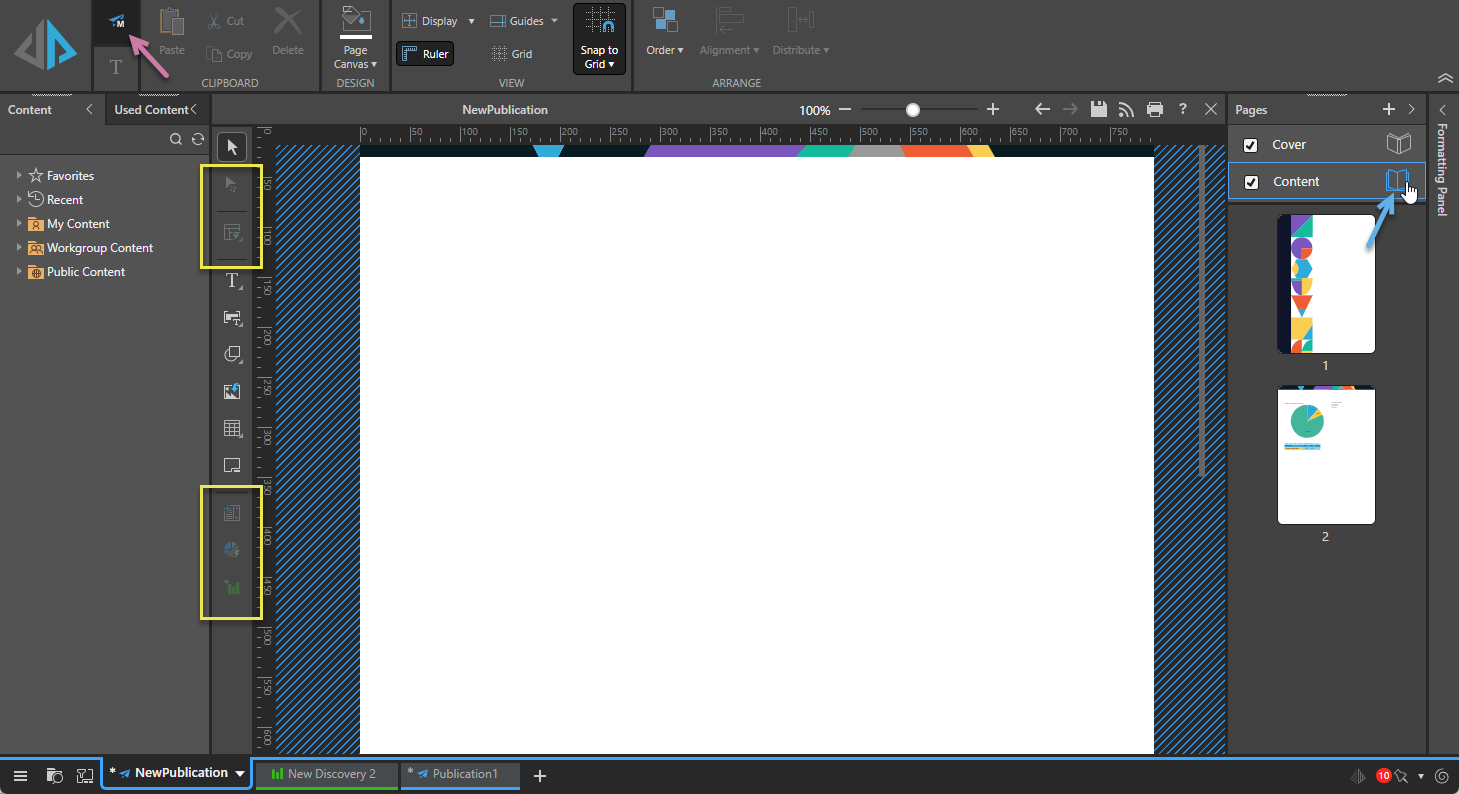If you want all your pages to contain design features such as common images (for example, your corporate logo), specific header and footer text, and so on, you can add those common items to your masters and they'll be shown on all your pages. Masters are part of your selected theme and are all about professionalizing your content formatting; for example, masters may determine that your corporate logo is always seen at the top-left of your pages or that all footers include a page number and link to your website.
When you create a new publication, it is typically associated with masters that were created by your administrator or were supplied out-of-the-box by Pyramid. The Content master is also typically enabled, meaning that it is used for all the body pages of your publication. Note: If no masters have been created for your selected theme and canvas size, you can create a new master that is local to your publication.
You can also enable or disable masters so they are used in your publication as per your requirements and edit your masters locally; for example, to update your corporate branding across your publication or to add some new legal text to all footers.
The following video demonstrates the use of masters in Publish Pro:
Master types
Each theme may contain master pages that drive the design of the cover page and content pages. When selecting a theme, any associated content master is automatically enabled. There are two types of master pages:
- Cover: The cover master is applied to the first page in the publication, making it the background for the publication cover page.
- Content: The content master is applied to all pages apart from the cover. These pages make up the publication content.
Manage masters
When you manage your masters, your changes (selections, edits, and so on) only affect the local publication and will not affect the theme. The chosen theme colors will still be displayed, only the design elements of the master pages themselves will be updated.
Tip: Administrators can alter masters that are used whenever a new publication is created. If you are an administrator, you can create or edit your own themes (including applying your own masters) using the Admin Console.
Enable or disable masters
Select the checkbox to enable the master for this publication:
- Select the Cover checkbox (orange arrow below) to apply the Cover master to the first page of the publication.
- Select the Content checkbox (green arrow) to apply the Content master to all the pages in the publication except for the cover. Note: If Cover is not selected, but Content is selected, the Content master is used for all pages.
Note: If you clear both checkboxes, no master is used for this publication at all. Note that this removes background images, headers and footers, and so on from your pages but does not affect the chosen theme colors.
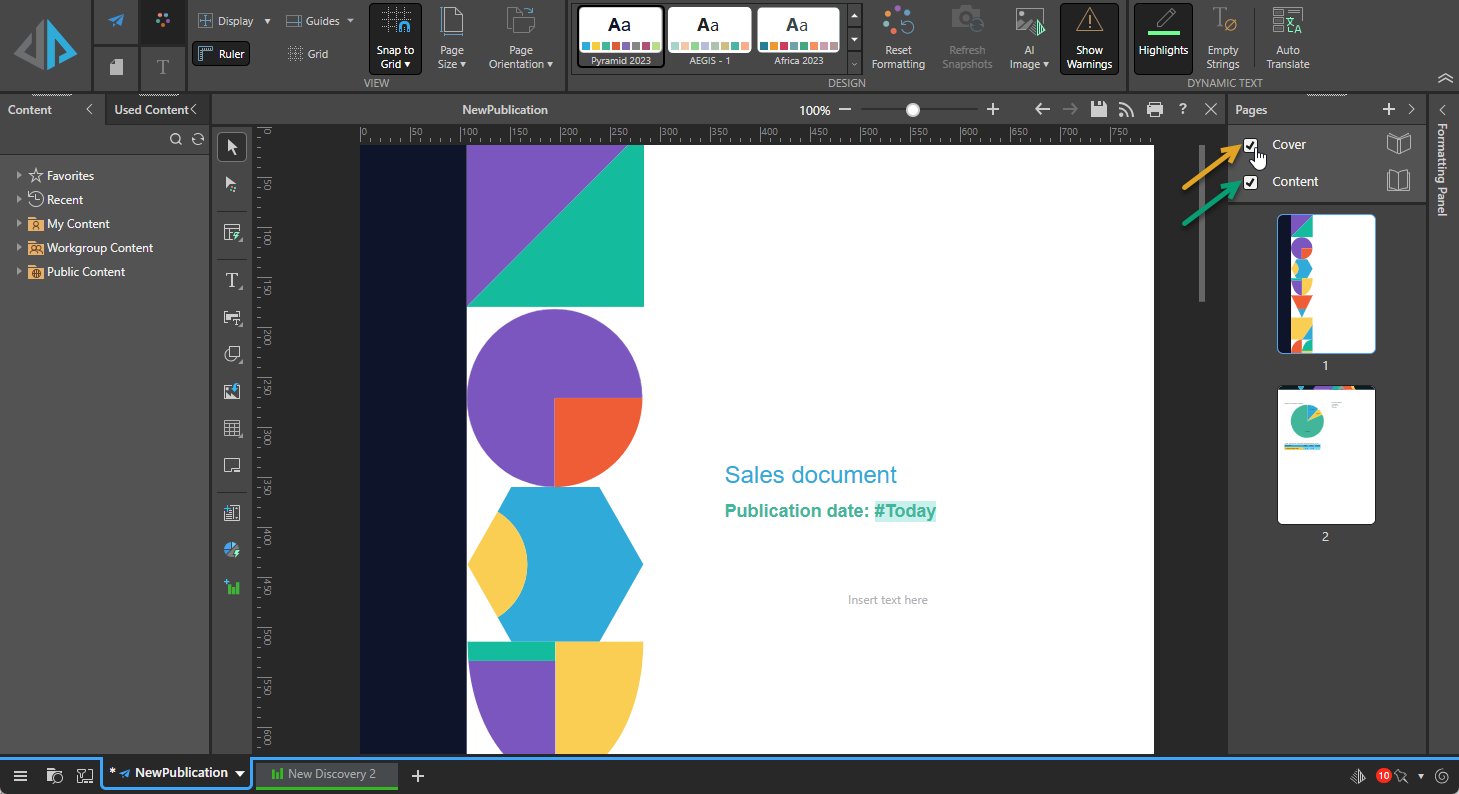
Note: If the master checkboxes are disabled (if you cannot select them), there is currently no master for your publication. This happens when you create a new publication with a theme and canvas size that is not associated with a master. If you want to add master content, such as headers for every page or a particular canvas color, you should create a new local master for your publication following the steps below.
Create new masters
If the theme you've chosen does not contain any master pages for publications with your selected canvas size, you will not be able to select the masters in the pages panel:

You can, however, create new cover and content masters on-the-fly, and then enable or disable those new masters as needed. The new masters are created locally following the same steps as editing your master.
Edit masters
Edit the existing master pages to change the content items and formatting that will apply to either the cover or every page of the publication. Note that any changes to the master pages that are made using the following process are saved to this publication only and not to the selected theme.
From the pages panel:
- Click the Page icon alongside either Cover or Content to open the master on the canvas for editing (blue arrow below).
- Edit the content of your master as required. Remember! Changes to your Content master will apply to every page in the publication apart from the cover.
- Once you are happy with your changes, click Save.
- Important! Make sure you turn off master editing mode by clicking on a page in the pages panel before you build your publication. Anything added in editing mode will be added to the master and therefore to the cover or every page of your publication.
You can tell you are editing the master on the canvas and not a page in your actual publication, because a blue highlight is shown around the selected master type, the publication background displays a hashed pattern (blue lines), and the Master ribbon is shown above the canvas (purple arrow).
You might want to use the options in the Toolbox to add the content you want; this can be text boxes, shapes, imported images or logos, text fields, and more. The process that you use to add and position these items is the same as for a standard page.
Note: Visuals and slicers cannot be added to the master. These options, auto layout, and the non-standard pointers, are all disabled when you are in master editing mode (yellow highlights below).