When you build your publication, you will typically add new pages, move them around, and delete any pages that you no longer need. All these actions are enabled in the Pages panel, which is typically positioned at the right-hand side of the canvas. You can use drag and drop in this panel to change the order of pages in your publication, right-click to open context menu options, and double-click to open pages on the canvas for editing.
In addition to these basic functionalities, the Pages panel in Publish Pro also includes options relating to the masters used by the pages in this publication. These options allow you to select whether to use the Cover or Content masters, and also allow you to open the masters on the canvas for editing.
- For more general information about the workspace, see Publish Pro Workspace
Pages panel
Note: When you build your output publication, the sequence of the pages typically matches the sequence of pages in this panel.
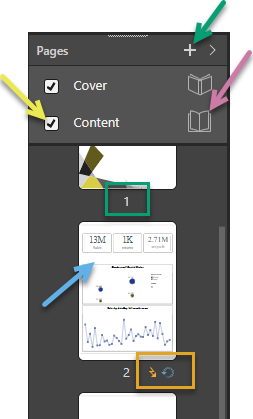
Add pages
|
Function |
Highlight |
Description |
|---|---|---|
|
Green arrow |
Add a new page to your publication. The new page is added immediately after the currently selected page. Tip: You can, alternatively, create a new page from either the option on the overhead ribbon or the right-click context menu. |
Master pages
Masters are part of your selected theme and ensure that all pages contain some common formatting (for example, custom headers and footers). You can use the options at the top of the Pages panel to select to use masters in this publication, and to edit the local copies of those masters on the canvas. For more information about masters, see Master Pages.
|
Function |
Highlight |
Description |
|---|---|---|
|
Enable master |
Yellow arrow |
Select the checkbox to enable the master for this publication:
Note: If you clear both checkboxes, no master is used for this publication. This may remove background images, headers and footers, and so on from your pages but does not affect the chosen theme colors. |
|
Edit master |
Purple arrow |
Click the page icon alongside either Cover or Content to open the master on the canvas for editing. You can tell you are editing the master, and not a page in your actual publication, because the publication background displays a hashed pattern and the Master ribbon is shown above the canvas. Note: When you edit masters in this view, if the master is in use, the changes you make (adding text, adding images, and so on) apply to the cover of the publication or to every content page in the publication. |
Page options
|
Function |
Highlight |
Description |
|---|---|---|
|
Thumbnail |
Blue arrow |
Each page is represented by a thumbnail. The thumbnail gives a visual impression of the graphics on the page.
Note: The page that is currently selected in the panel is highlighted using a border. |
|
Page number |
Green box |
Each page has a number. The number is assigned automatically based on the position of the page and cannot be changed. |
|
Orange box |
The Replay icon indicates that the page includes a Page Repeater. The Page Repeater causes the page to be rendered multiple times, with visuals on each of the repeat pages filtered using a different slice value in turn. |
|
|
Orange box |
The Lightning Bolt icon indicates that the page includes a Page Trigger. The Page Trigger indicates that only slicer values meeting a given condition will trigger publication. |
Context menus
The right-click context menu allows you to interact with the pages in the Pages panel. The options differ depending on what is selected:
|
Function |
What is selected? |
Description |
|---|---|---|
|
Page or background |
Add a new page to your publication. The new page is added immediately after the currently selected page. Tip: You can, alternatively, create a new page from either the option on the overhead ribbon or the plus icon at the top of the panel (green arrow above). |
|
|
Page |
When you Duplicate a page, a copy of that page is created in the Pages panel alongside the original. |
|
|
Copy Page |
Page |
Copy the page to your clipboard. |
|
Page or background |
Paste a copied page from your clipboard. You can paste the copy either elsewhere in this publication or in a different publication altogether. |
|
|
Delete page |
Page |
Remove the page from the publication entirely. |
Content items in duplicated and copied pages
When you duplicate or copy and paste a page, the new page is created with its content items "duplicated" in the same position as the original:
- If the page is pasted into a publication that uses a different theme to the source publication, the target theme's fonts, colors, and so on are applied wherever the original page's formatting was not manually overridden.
- All basic content items (text fields, placeholders, variable text fields, shapes, and images) that are present on the original page are duplicated in the copy.
- Any discoveries are shown in both source and target pages, but as different views of the same underlying discovery rather than as duplicated visuals. This means that any changes that you make to the underlying discovery (right-click Open in Discover) affects the visual on both pages.
- Any interactions between copied content items (including discoveries) and slicers are enabled in the target if the slicer exists in the target publication.