You can build and analyze your data using a natural language query; either by typing a relevant question directly into Pyramid's Chatbot or by entering it into the Ask a question or Type a question here fields (in Discover only) when you begin a new session. In all of these cases, you are accessing the Chatbot in design time; that is, when you (a Pro or Analyst user) are building your discoveries, calculations, presentations, and publications.
Note: You can only make use of the Chatbot and Natural language querying once your administrator has enabled Natural Language Operations in the Admin console.
Open the Chatbot
With discoveries, calculations, presentations, and publications open, you can click the Chatbot icon at the bottom-right of the page (red) to open the Chatbot. Once the Chatbot is open, you can either type your natural language query into the text field (green arrow) and click Enter, or click and hold the microphone button and say your query into your microphone.
- For more information about the Chatbot, see Chatbot Functions
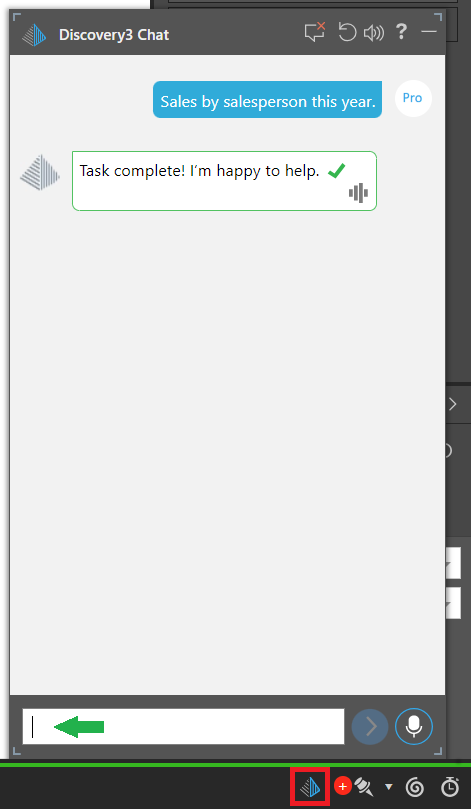
You can usually open the Chatbot using this icon in Discover, Formulate, Present, and Publish .
Note: If your administrator has chosen to use the internal Portable Language Model (PLM), Pyramid Internal, then the Chatbot is only enabled at Design time in Discover and at Runtime in Discover and Present. For more information, see Multiple LLM Engines.
Note: If you have the Chatbot open and move between the tabs at the bottom of your page, the Chatbot remains open but changes context as you move. The content of the Chatbot reflects the tab that is currently open. When you open a tab for an app that does not support the Chatbot, the Chatbot closes.
Open the Chatbot in Discover
In Discover, users can either access the Chatbot as described above, or they can start a new visualization by asking a question about the data model in one of the "Ask a question" or "Type a question" fields.
- For information about alternative access processes in Discover, see Accessing NLQ in Discover
Tip: If you are learning to use AI in Discover, you could also step through: Example: Build a Visual using the Chatbot.
Other topics
- To learn more about writing Chatbot questions, see Writing Natural Language Queries
- To learn how to use the Chatbot in Discover, see Example: Build a Visual using the Chatbot
- To learn how to use the Chatbot in Present, see Exercise: Build a Dashboard using Present Chatbot
- To learn how to use the Chatbot in Publish, see Exercise: Build a Publication using Chatbot
- To learn how to use the Chatbot in Formulate, see Creating calculations using the Chatbot