User defaults are a set of options to drive the basic user experience for Pro users. They specify settings relating to the apps, such as the default values selected in drop-down lists or the preferred structure of right-click context menus.
You can use these settings to control how Pyramid apps should appear when you are using the system.
Note: There are two "levels" of user defaults; Administrative User Default settings that your admin sets up for all new users at your tenant, and then your defaults (set here or in Discover). Your settings take precedence over the equivalent Administrative User Default settings, but only for you.
Setting User Defaults
To open the User Defaults panel:
- From the Home Page, click the User Settings avatar at the top-right (purple arrow below).
- Click the User Defaults tab (green arrow above) to switch to the User Defaults view.
- Specify your defaults as described below.
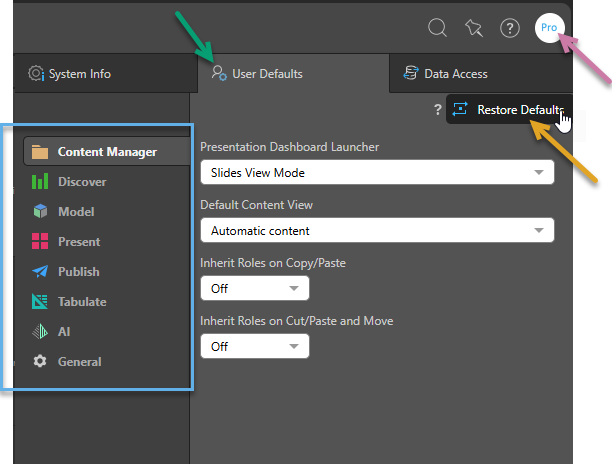
The User Settings panel opens.
This is where you will define your User Defaults. Note that your initial defaults are set up by your administrator. When you make changes in this view, your changes will only affect your own defaults.
You can navigate between the different options using the tabs to the left of the panel (blue highlight), each of which controls the settings for a particular app or area of the system.
Restore User Defaults
Use the Restore Defaults option (orange arrow above) to reset your User Defaults to match the current User Default settings selected by your Administrator.
Note: This action "restores" the settings to match those that are currently defined in the Admin Console, which may not match your User Defaults on creation.
- For more details, see User Defaults (Admin).
Default Options
Content Manager
Presentation Dashboard Launcher
Indicates how presentations should "load up" when they are opened from the content manager:
- Slides View Mode: With this option set, clicking a presentation in the CMS opens a preview of all slides; You can then open the presentation in edit mode, or click a slide to open the presentation at runtime from the selected slide.
- Direct: With this option set, clicking a presentation in the CMS opens the runtime presentation at its first slide.
For more information about the presentation launcher, see Presentation Launcher for Pros.
Default Content View
Sets which view should open when a user first accesses the Content Manager. The options are as follows:
- Automatic content: If there are any content items marked as favorites, display the Favorites view by default. If there are no Favorites but there are recent items, show the Recents view. Otherwise, display the Content Explorer.
- Favorite content or Recent content: Show the Favorites view or Recent view by default.
- My Content, Workgroup Content, or Public Content: Show the Content Explorer with your local My Content folder, your Workgroup, or the Public folder selected by default.
For information about content views, see Content Manager for Pros, Analysts, or Viewers.
Cut, Copy, and Paste
- Inherit Roles on Copy/Paste: Content inherits the Role security of the folder that it is copy/pasted into.
- Inherit Roles on Cut/Paste and Move: Content inherits the Role security of the folder that it is cut/pasted and moved into.
Discover
- Single Click / Touch: users can interact with visualizations via the selection tools and the context menus. Select a data interaction type that should occur with a single left mouse click.
- Double Click: select a data interaction type that should occur with a double left mouse click.
- Slicer: set the default slicer type; when a new slicer is configured, it will use the default type. Slicers can be edited and visualized as a different type.
- Slicer Elements Limit: set the maximum number of elements to be returned by a slicer.
- Row Limit: set the maximum number of rows retrieved by the query.
- Visual: set the default visual; when building queries in Discover, they will automatically be displayed with the default visual.
- Grid Design: set the default grid design.
- Color Logic: set the default color logic for the color drop zone.
- Tree Mode: how multi-level hierarchies are displayed, Tree, Flat, Optimized.
- Slicer Execution: define whether default execution should be automatic or manual for slicers.
- Query Execution: define whether query execution should be automatic or manual. Selecting Automatic enables Auto Run in Discover.
- Default Tooltip: automatically show or hide the default tooltips.
- Empties: automatically show or hide empty cells in the query when working with MS OLAP or Tabular data models.
- Chart Scale Starts From: define the default start for chart axis scales; either 0 or automatic.
- Display Property Names in Column Caption: define whether to show or hide the property names in brackets next to the column caption. Click here to see how you can use cube-defined (SQL Server Analysis Services or SAP BW) hidden hierarchy properties as alternative captions for elements in the hierarchy - affecting the way they appear in the application, in visualizations and in slicers.
Model
General
- Choose Language: set the language to the cube's default language, or to the application language (the currently selected language in Pyramid).
OLAP and BW
- Context Heuristics: automatically enable context heuristics when working with MS OLAP or Tabular data models.
- Model Colors: automatically enable model colors when working with MS OLAP or Tabular data models.
- Model Formats: automatically enable model formats when working with MS OLAP or Tabular data models.
- Calculated Members: automatically include calculated members from the cube structure in the query.
- Sub Query Mode: automatically enable sub query mode when working with MS OLAP or Tabular data models.
- Optimize Totals: automatically enable optimize totals when working with MS OLAP or Tabular data models.
Present
- Show Panels: turn visualization panels on or off by default.
- Auto Interact: enable auto interaction by default.
- Snap to Grid: enable snap to grid by default.
Publish
- Captions: enable captions by default.
- Snap to Grid: enable snap to grid by default.
Tabulate
Note: The spreadsheets that you interact with in Tabulate are known as "tabulations."
Discovery Display Type
Specify the default selection for discovery data when it is added to a tabulation. Options are as follows:
- Formula - Data is copied from the discovery to the tabulation. There is no ongoing connection between the discovery and the tabulation. (This is the legacy option.)
- Direct - Data from the discovery is used in the tabulation. You can open and manipulate the data in Discover and your changes are reflected in Tabulate. You can also change drop zone and other selections in the spreadsheet, although these changes are not fed back into Discover.
- Dialog (default) - You are prompted to select Formula or Direct from a dialog box whenever you drag a discovery into your tabulation.
Spreadsheet Culture
Specify the "locale" that should be used in tabulations. This sets the date format, time format, currency format, decimal separator, and thousands separator used in your spreadsheets:
- Select Application Language to use the Application Language as the Spreadsheet Culture. Note: You can change your own Application Language, changing both language and culture, from the User Info panel.
- Select Custom to select a different language for your spreadsheet culture.
AI
Define the default settings for the LLM when generating AI Insights in Publish and Present:
- User Tone Type: Set the appropriate tone for the insight message. This can be one of a set of tones ranging from Professional to Whimsical.
- LLM Verbosity: Set the level of detail used for the generated insights. This can be one of Low, Medium, or High.
Note: You can override these default selections when you are generating your AI Insights in Present Pro or Publish Pro.
General
- New Context Menu: Show right-click context menus as compact, multi-level menus or flat menus in Discover and Present. The new context menus are streamlined to provide a smoother user experience.
- Show Context Menu Folder Structure: Show or hide custom folders in the right-click context menu.
- Sort Servers List: Determine the default sort order for the Servers List. The list can be sorted by name, by server type, or by folder.
- Chatbot Audio Response: Enable or disable the spoken / audio responses from the Chatbot throughout Pyramid. If you want to override this setting on a case-by-case basis, use the Mute button in the Chatbot to mute and unmute the response.
- Clipboard Mode: The format to use when copying data to the clipboard. You should select the option that reflects the toolset you are most likely to paste your raw data to. If you typically paste your raw data into a Microsoft file (such as Microsoft Excel Spreadsheets), you should select Microsoft Compatible. If you typically paste your raw data into Google Docs (such as Google Sheets), you should select Google Docs Compatible.
Note: New installations automatically display the New Context Menu view. However, existing installations retain the old context menu view, so you must explicitly choose the new context menu if that is what you want displayed.