Runtime Settings determine which functions and actions will be available when using the context menu on the Discover report - and it also includes an ability to customize which hierarchies are shown to users in the Dice, Add, and Swap context menus.
This is useful if there are actions and hierarchies that you want to disable due to privacy or governance, or to enhance the user experience for report viewers. For example, you may want to disable drill functions to stop users from drilling down into the data.
When a user configures runtime settings, those settings are applied to the report for all users. However, any other users with write permissions to the report have the ability to change the runtime settings.
- Click here to view Present Runtime Settings
Open Runtime Settings Dialog
Open the Runtime Settings dialog from the Design ribbon:

Runtime Settings override
Where the same runtime setting appears in both Present and Discover, the setting from Present is typically used in preference when viewing your presentation at runtime. However, you can override this option for particular discoveries when they appear in particular presentations. This is done by opening the presentation, selecting the discovery, and clicking Visual Option > Use Discovery Runtime Settings on the context menu. For more information, see Runtime Settings in Present Pro.
Runtime Settings
The purpose of this right-click functionality is to allow you to override the presentation settings for some discoveries. You are advised to use this feature sparingly.
The Runtime Settings are split across two tabs:
- Actions, which controls all the functionality exposed to end users consuming the dashboard.
- Hierarchies, which controls the model hierarchies that are visible to end users in the Dice, Add, and Swap menus.
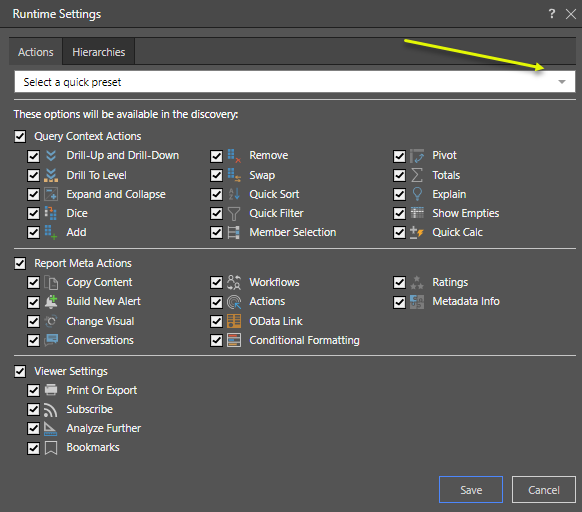
Actions tab
You can either select one of three presets (yellow arrow above) or manually enable and disable the required functions individually. The preset options are:
- Full Selection: enables all runtime settings; you can disable required settings by clearing the checkboxes.
- Light Selection: enables only drill, dice, quick sort, quick filter, pivot, and conversations; you can disable any of these or enable additional functions.
- Nothing Selected: disables all runtime settings; you can enable required settings by selecting their checkboxes.
Query Context Actions
Enable or disable runtime functions that affect the query context:
- Add, Remove, and Swap - Injecting, removing, and replacing hierarchies respectively. (These options are variations of Dice.)
- Dice - Dicing allows you to 'drill across' from a chosen element into another hierarchy.
- Drill Down, Drill Up, and Drill to Level - Move between different levels of a user hierarchy. Drill up or down to the next or previous level of the hierarchy, or drill to a specified level of the hierarchy.
- Expand and Collapse - Where expand icons (+ / -) are shown in a grid, you can use this option to hide and show multiple levels of the hierarchy.
- Member and Data Point Selection - Select elements and data points for analysis directly from the visuals.
- Quick Sort - Sort the data and items in your visual by descending, ascending, or custom values.
- Quick Filter - Filter the data and items in queries
- Pivot - Switch the discovery's x- and y-axes. (Rotate selections between drop zones in your query design.)
- Totals - Add "totaling" to grids to add context and information to the report.
- Explain: Use machine learning to provide insights into the data.
- Show Empties: Show empty data cells.
- Quick Calc: Design quick calculations on-the-fly and add them to the query.
Report Meta Actions
Enable or disable runtime functions that affect the report:
- Copy Content: Copy the raw data from the discovery.
- Build New Alert: Create automated alters based on a given value in the discovery.
- Change Visual: Change the type of graph used to display the data.
- Conversations: Start, or participate in, conversation threads based on the discovery.
- Workflows: Start, or participate in, workflow or conversation threads based on the discovery.
- Actions: Enable users to launch actions that have been configured for the discovery.
- OData: Copy a URL or snippet to your clipboard that allows results to be read into another client's technology.
- Conditional Formatting: Add extra information to charts to highlight important features.
- Ratings: Rate a content item, on a scale of 1 to 5.
- Metadata Info: Enable or disable users to view metadata info.
Viewer Settings
Enable or disable functions for users with a viewer license:
- Print or Export: allow viewer users to print or export the data discovery.
- Subscribe: enables users to subscribe to presentations.
- Analyze Further: opens the selected data discovery in Discover Lite, where the user can perform further analysis and save a new version of the discovery.
- Bookmarks: enable or disable users from creating and accessing bookmarks.
Hierarchies
You can "slim down" very large data models as they appear in the Dice, Add, and Swap menus for end users by adjusting your hierarchies.
