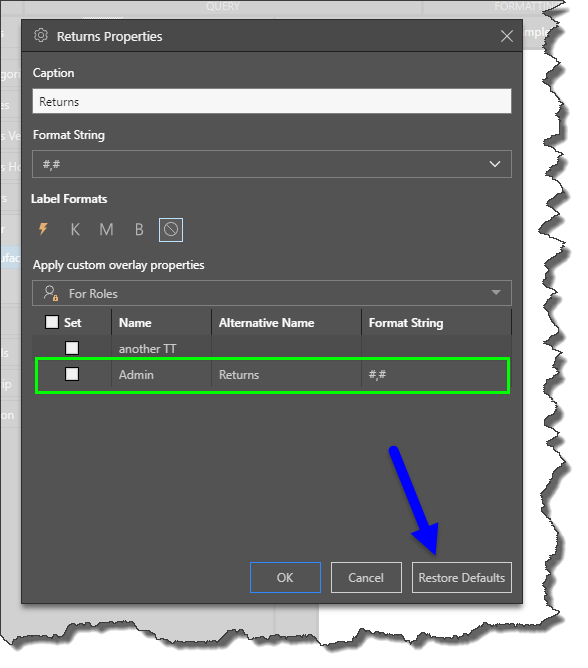Users can adjust basic properties of a measure through the Properties panel found by right-clicking on a measure in the measure tree. Custom properties "overlay" the original settings for each measure as they were designed in the original source data model.
Overlays allow users to edit the measure caption, format sting, and label formats. The edits are either for the current user globally, or for all users in the current report specifically. In Discover, users can apply metadata overlays to hierarchies as well.
Admins have the rights, through the same interface, to set it by role for different user groups globally. This is an extension of the same functionality delivered in the Data Source Manager - where Admins can set overlays user roles in both the Admin console and in Discover.
Setting Measure Properties
To access the Properties dialog, right click on the required measure and click Properties from the context menu.
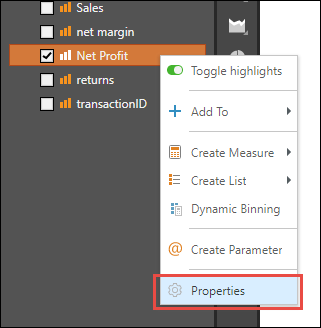
The measure properties dialog presents the user with the following options:
- Caption: the caption designated to the given measure. Edit the caption as required.
- Format String: the format string assigned to the given measure. Change the format string as required by selecting a different format from the drop-down list.
- Label Formats: select the label format. Choose Automatic (lightning bolt) if you want Pyramid to automatically choose an appropriate format. Choose K for thousands, M for millions, or B for billions. Or select the stop icon to use the measure's format as defined in the data model.
- Apply custom overlay properties: determine the scope of the overlay:
- For Report: set the overlay for the current report only.
- For Me: set the overlay for yourself only.
- For Roles: set the overlay for specified roles. This option only appears for administrators.
- Restore Defaults: restore the measure's default properties.
Click OK to confirm your changes.
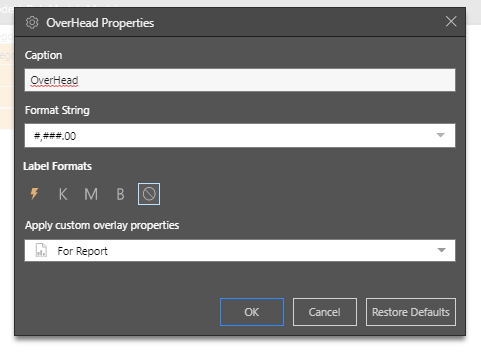
In this example, we want to edit the overlay for the "net profit" measure.
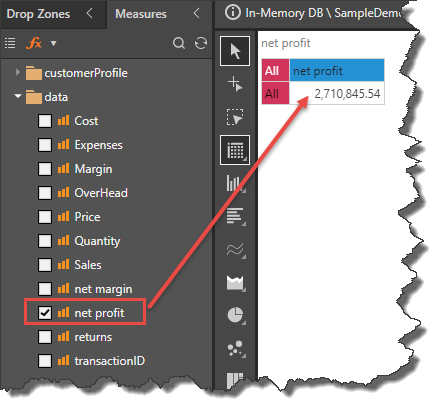
Open the Properties dialog for the "net profit" measure and change its caption to "Net Profit". Next, change its format string from #,###.00 to #,#.
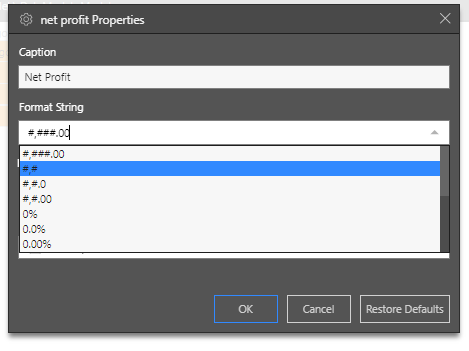
He we see the changes in Measure tree and the query: the measure caption has been updated, and the measure no longer shows any decimal places.
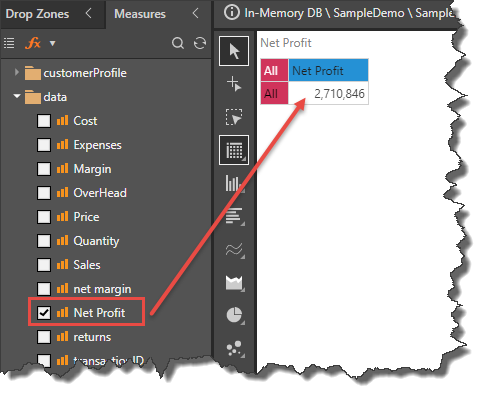
Open the Properties dialog again for the "Net Profit" measure, and change the label format to "M" (red arrow).
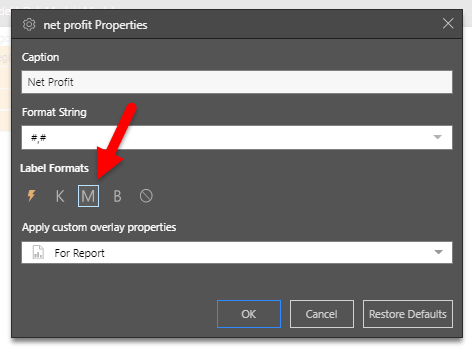
Now we see that the measure is displayed in millions:
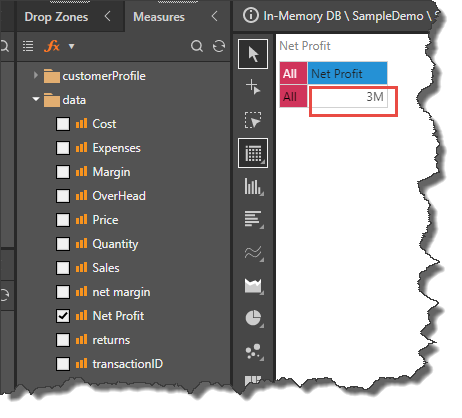
How to Assign Measure Properties to Roles for Admins
While non-Admin users are able to edit measure properties in order to create custom overlays, these overlays cannot be seen by other users unless its for the specific report. Admins, however, have the option to create measure property overlays either for themselves, or at the role level.
While Admins are able to configure measure overlays for user roles in the Admin console, the Measure Properties dialog in Discover offers them a way to construct these overlays on-the-fly, while building reports. The overlays can then be edited in both the Admin console and in Discover.
In this example, the caption for the measure 'returns' is changed to 'Returns'. Start right clicking on the measure for which you want to create an overlay; select Properties.
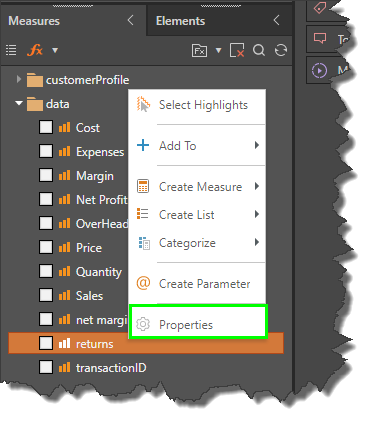
In the Measure Properties dialog, you'll see a drop-down under 'Apply custom overlay properties'; from this drop down you can choose to apply the overlay to yourself only, or to roles.
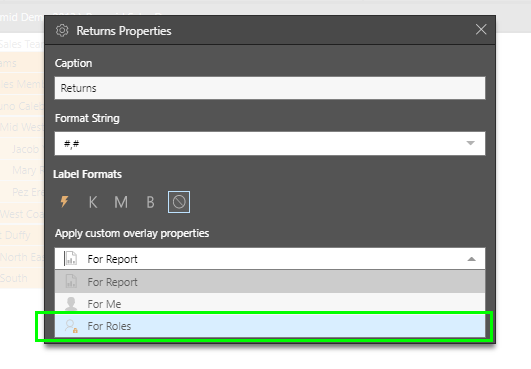
After editing the caption, format string, and/ or label formats, select 'For Roles' from the drop-down to expose a list of roles. Select the roles you want to assign to the overlay and click OK.
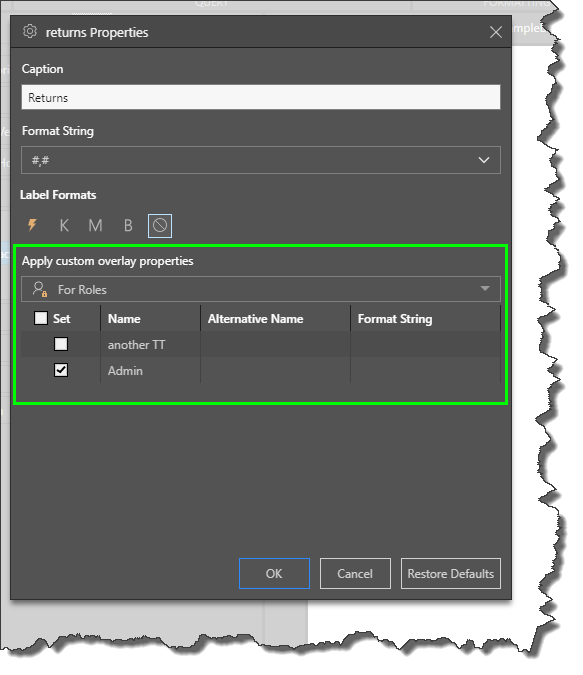
Users belonging to the given role will see the metadata overlay that you configured:
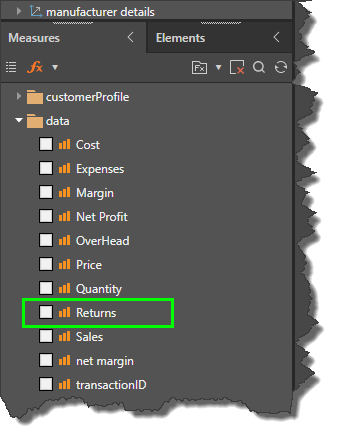
Managing Measure Properties
The overlay properties can be edited from both the Admin console and Discover. To edit from Discover, go back to the measure in the Measures tree, open its Properties dialog again, and edit as required.
Any role that is currently assigned to an overlay in the given hierarchy will display the details of that overlay: the alternative name, and format string.
Restore Default Properties
To remove the overlay properties and revert back to the default measure properties that were set in the model, click 'Restore Defaults'.