Users can adjust the properties of a hierarchy through the Properties panel found by right-clicking on a hierarchy in the dimension / hierarchy tree in Discover. Custom properties "overlay" the original settings for each hierarchy as they were designed in the original source data model.
Overlays allow users to edit the hierarchy caption and type. The edits are either for the current user globally, or for all users in the current report specifically. In Discover, users can apply metadata overlays to measures as well. For example, you may want to change the hierarchy Product Sub Category to Product Subcategories or assign a geo-location hierarchy to an appropriate geo-location type (say the State hierarchy wasn't assigned a type, you can assign it to the State type so that you can use it in mapping visuals).
Admins can set the overlay by role for different user groups globally. This is an extension of the same functionality delivered in the Data Source Manager - where Admin setting overlay user roles in both the Admin console and in Discover.
Hierarchy Properties Dialog
To access the properties dialog, right-click the required hierarchy and click Properties from the context menu:
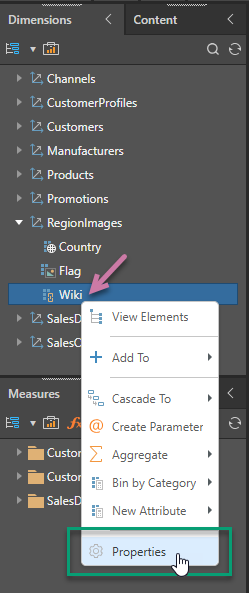
The following dialog opens:
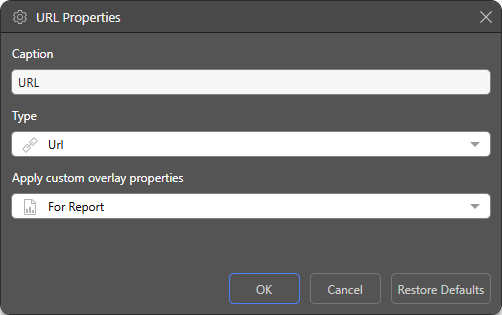
- Caption: The caption given to the given dimension hierarchy. Edit the caption as required.
- Type: The category assigned to the given dimension hierarchy. Select a different type from the drop-down. The types that are presented in this list match the Category Types in Model.
- Apply custom overlay properties: Determine the scope of the overlay:
- For Report: Sets the overlay for the current report only.
- For Me: Sets the overlay for yourself only.
- For Roles: Sets the overlay for specified roles. This option only appears for administrators.
- Restore Defaults: Restores the hierarchy's default properties.
Click OK to confirm your changes.
Assigning Roles to Hierarchy Properties (Admins)
Admins have the option to set hierarchy properties at the role level. This gives them the ability to set an overlay for the hierarchy name and type, and assign roles to that overlay. They can also view and edit that overlay from the Source Manager in the Admin console where they can add other details to the overlay, including a display folder and a description.
In this example, the caption of the ZIP hierarchy is being changed to Post Code. Open the Hierarchy Properties dialog by right-clicking the relevant hierarchy and selecting Properties:
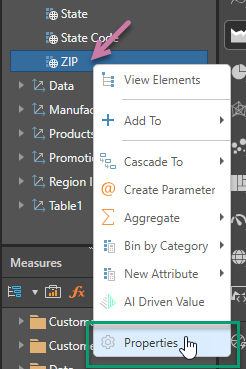
After setting the hierarchy caption (purple arrow below) or type, open the Apply custom overlay properties drop-down. By default, this is set to For Me, meaning that your changes will be applied for you only. To set the overlay for roles, select For Roles:
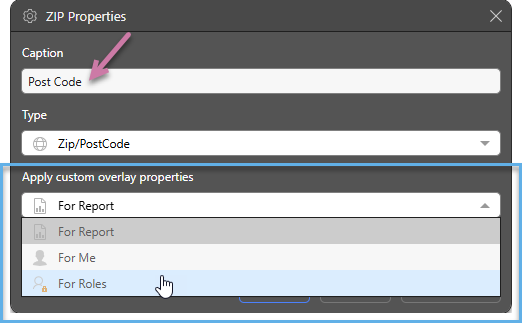
A list of roles appears; select the role or roles that you want to assign to the overlay, and click OK.
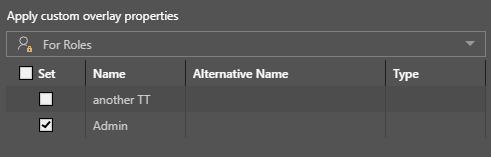
Users with the selected role will see the metadata overlay. In our example case, that means that users with the Admin role will see the Hierarchy with the name Post Code.
Managing Hierarchy Properties
You can edit the hierarchy properties that you've configured from the Admin console, and from Discover. To edit properties in Discover, open the Properties dialog for the hierarchy for which you set the overlay. You can change the caption and type as usual, and change role security for the overlay.
Any role that is assigned to an overlay in the given hierarchy will display the details of that overlay: the alternative name, and type.
Restore Default Properties
Click Restore Defaults to remove the overlay and revert to the model's default caption and type. If you restore the default properties for the example above, the role Admin is de-selected and the Caption and Type values are returned to the model defaults (ZIP and Zip/PostCode) for all users.