Themes are predefined or user-defined design templates that drive the visual aspects of the presentation. When building presentations, use themes to set a consistent style for your presentation. Themes drive the color scheme used in your presentation slides and panels, and defines the master pages that should be used to brand your presentation (see below). Pyramid ships with several out-of-the-box themes, and Admins can edit these themes and configure new ones from the Admin console.
Setting a Theme
There are two ways to select a theme for your presentation:
- When you create a new presentation, you are prompted to choose a theme:
- In an existing presentation, you can change the theme from the Design ribbon:
- Use the up and down arrows (green highlight) to scroll through the available themes.
- Use the drop-down (purple arrow) to expand the themes panel so that you can see all of the available themes in one view.
- Click the snapshot (blue arrow) to select and apply a theme to your presentation.
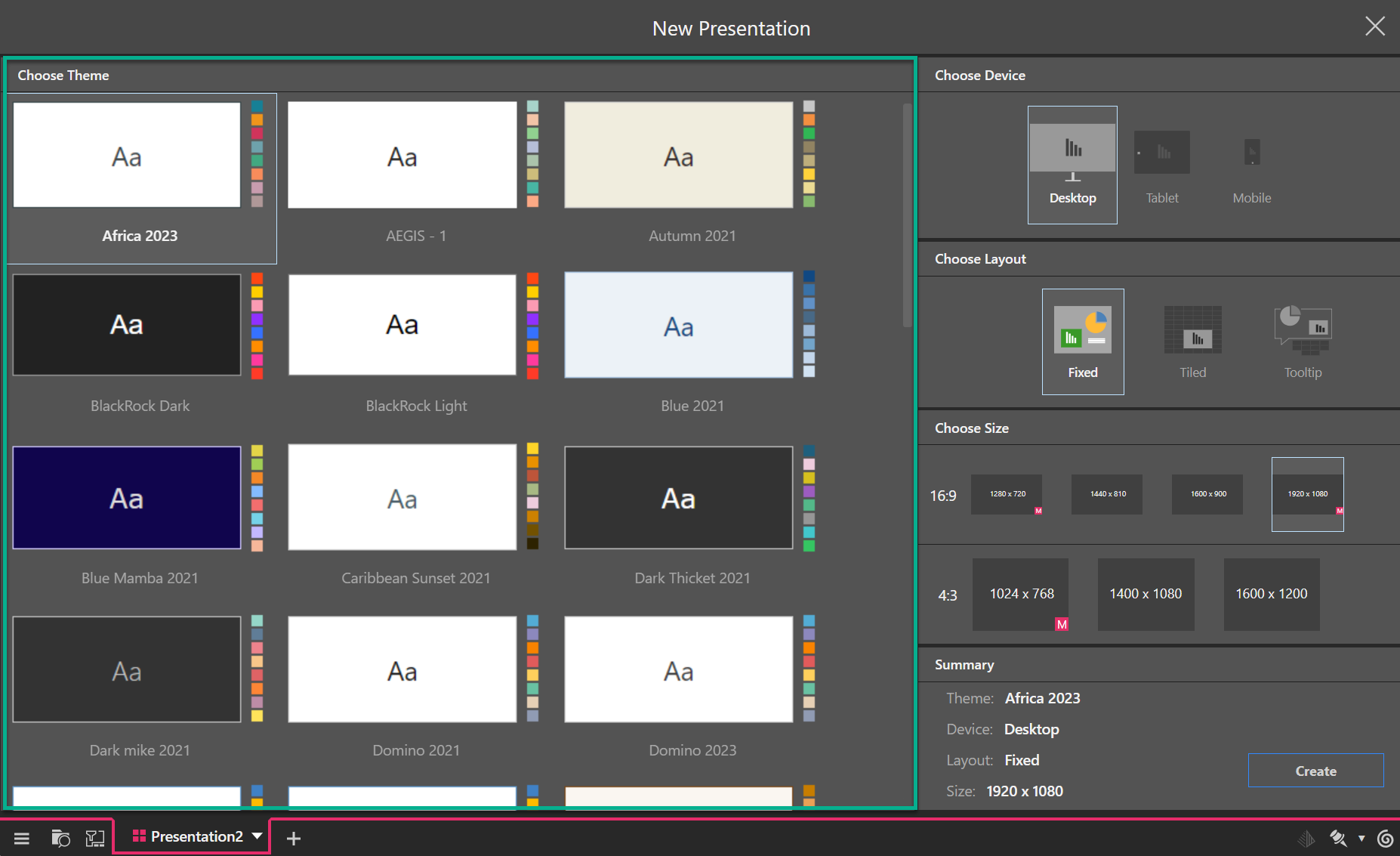

Resetting format changes
If you want to revert to the default formatting associated with your currently selected design theme:
- Click Reset Formatting to undo any formatting changes.
Master Pages
Each theme contains master pages that drive the design of your cover slide and content slides; for example, they define what should be included on the header and footer of every page of your presentation, or where your corporate logo should be. When you select a theme, master pages are enabled.
- Click here for more information about master pages