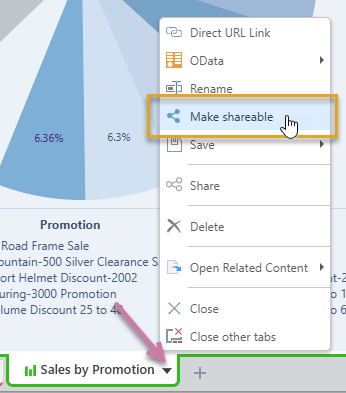Discover Lite is offered from the Publish Lite toolbox to enable the creation of one-off visuals inside your publication. Discover Lite offers a streamlined interface and a slimmed-down range of Discover functionality, with more flexibility and complexity than the Smart Reporting interface. It is a "happy medium" between the full Discover Pro experience, and the simplified Smart Reporting experience.
If you are working in Publish Lite, you can follow this process to create new one-off visuals if you want the flexibility of creating your visuals "on-the-fly," but you also want close control of the editing functions available for building your visual.
For details of the simpler Smart Reporting tool, see Creating Visuals using Smart Reporting (Publish Lite).
Alternatives to this process include either using existing visuals from the content management system or using the Smart Reporting tool to build a new one-off visual:
- Click here for more information about adding existing visuals.
- Click here for more information about using Smart Reporting
Building New Content
Before you begin
You need to already have a publication that you want to add your visual to. For details, see Building a New Publication in Publish Lite.
Create your visual
Create or select a page
Before you begin, you need to open the page that you want to add your new visual to. This may be a page that already exists in your publication or a new page created for the new visual.
From the Pages panel:
- Select the relevant snapshot.
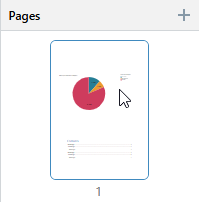
The selected page is highlighted in the Pages panel and opens on the canvas for editing.
Tip: You can also add a new page by clicking the Plus (+) icon at the top-right of the Pages panel.
The page opens on the canvas.
Run Discover Lite
Discover Lite is opened from the left-hand Toolbox (blue highlight):
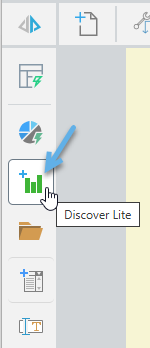
- Click Discover Lite (blue highlight above).
- Select the data model that contains your data. You can select a model from your Recent or Favorites views or navigate through the Explorer view to your model.
- In Discover Lite, you can edit the content and appearance as required. Unlike Smart Reporting, you do not engage with a guided process, but make use of drop zones, trees of content, and other editing features to build the content that you want to see.
- Click here for the help materials for Discover Lite.
- Once you have built your discovery, click Finish to exit Discover Lite.
The Model Selection panel opens with your Favorites displayed by default.
For detailed steps describing this process, see Opening a data model in the Discover section of this help file.
For an overview of the Discover Lite tool, see:
Your new discovery is added to the presentation or publication.
What next?
Once you have added your visual, you might want to:
- Resize your visual: Select the panel and drag its handles to fit the space.
- Rename your visual: Right-click the panel, select Rename Title, and supply a new title.
You might also want to add additional content items to the canvas, including additional visuals, text, shapes, images, and so on.
Other tools
You might want to open your visual in Discover, Illustrate, or Tabulate to update it. Given the appropriate access rights, you can do this using the Open options on the right-click context menu.
Make your visual "shareable"
The visual you just created is a "one-off" that only exists inside your publication. If you want to view and edit it outside of the publication, or you want other users to be able to share and edit it, you need to either:
- Select it and choose Make Shareable on its right-click context menu.
- Open it in Discover Lite (right-click Open in Discover) and select Make Shareable from its App Tabs menu (purple arrow below):