Slicer Settings are used to configure the default behavior of the slicer and define which elements are presented in the slicer. For example, you could limit your Country slicer to European countries only in the slicer settings elements.
You change Slicer Settings only after you have added an existing slicer to your publication that was created in Discover, or built a new slicer using the Advanced Slicer wizard or New Slicer toolbox option.
Edit Slicer Settings
Process Overview
With the Interaction Manager open at the bottom of the page:
- Click the context menu alongside your slicer (purple arrow below) and select Slicer Settings:
- Specify the settings for your slicer using the options in the Slicer Settings panel. The editable settings are:
- Type
- Elements
- Non Empty Filter
- Once you have set all your options, click Apply to save your changes.
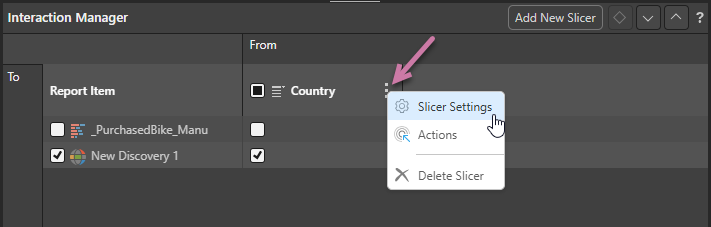
The Slicer Settings panel opens at the bottom of the page.
You can move between the pages of settings by clicking the tabs along the left-hand side of the panel (yellow highlight below).
Your slicer is updated with your changes.
Slicer Settings panel
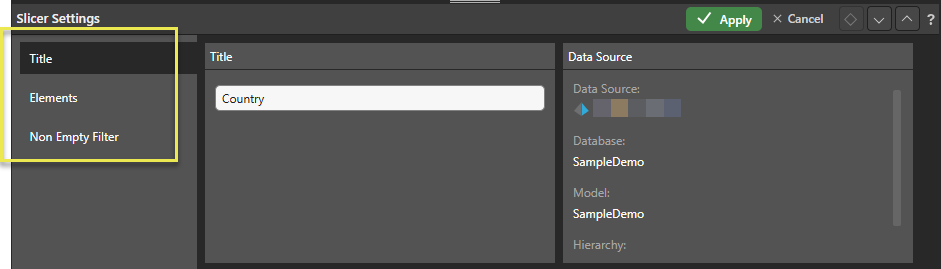
Type
Title
Change the slicer's title.
Type
Change the slicer's type. Keep in mind that slicers are not displayed on the canvas in Publish, they filter visuals and so on in printed publication. If you choose a multi-select slicer type, your set of selections will be combined when filtering the target visual. This differs from multi mode, where separate visuals are created for each selection. The following options are available:
- Drop Down: Adds a drop-down list that you can select one slice from.
- Multi Select Drop Down: Adds a drop-down list that you can select multiple slices from.
- Single Select Tree: Supports 'regular' hierarchies in both cube and SQL models. Adds a single-select tree, which you can navigate through to find the relevant element.
- Multi Select Tree: Supports 'regular' hierarchies in both cube and SQL models. Adds a multi-select tree, which you can navigate through to find and select relevant elements.
- Date Calendar: This calendar tool is a specialized slicer visualization designed to make it easier to use date-time hierarchies and their associated calculations. There has to be an instance of a Calendar Type slicer in the publication for this option to be available in the Slicer Settings.
Date-Time Pickers are only supported for SQL models. This functionality is not currently supported for MS OLAP, Tabular, or SAP BW.
Elements
Select those elements that should be included on the slicer when the document is being published. As an example, if you have a Country slicer, you might want to limit the selectable elements to those countries in a particular region so that it is easy for your document designer to publish documents for all countries in their region without having to select from many irrelevant countries.
When configuring the elements on your slicer, you may see different options on the Elements panel:
- If your slicer is linked to a visual in Discover, you will see the Linked Discovery view.
- If your slicer is a "one-off" that only exists here, you will see the Unlinked Discovery view.
Linked Discovery
If your slicer was created in Discover, and has not been unlinked, you will see the following in the Elements panel:
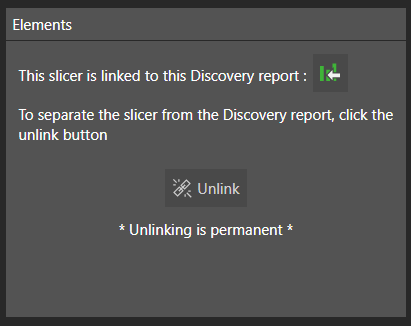
You need to make a choice about where to make your changes:
- If you want the changes to your slicer's elements to impact the original slicer and any other presentations or publications that it currently appears in, click Linked Discovery to open the visual in Discover and edit the Slicer Settings elements in there. Any changes you make will apply to all instances of the slicer.
- If you only want to make changes to the slicer here, and you are happy to lose the connection between the instances of the slicer, click Unlink to break the link between your slicer and the linked discovery. Breaking this link means that the slicer is no longer connected to / affected by changes to the slicer in Discover. Once the slicer is unlinked, the Unlinked Discovery view is shown.
Warning: Unlinking a slicer from its discovery is permanent. Any changes you make to the discovery after it has been unlinked will not affect this slicer. You must be sure that you want to unlink your slicer before you click Unlink.
Unlinked Discovery
If your slicer is a "one-off" that only exists here (it is not linked to a discovery), then your changes only impact the slicer here. This is the case where the slicer was created on-the-fly or where it has already been "unlinked" from its discovery as described above.
Where the slicer is a "one-off," the Elements panel appears as follows:
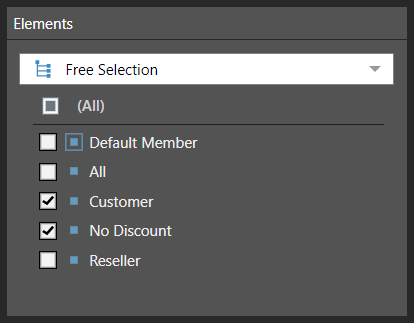
Choose the hierarchy elements that will be included in the slicer. There are three ways to determine the slicer's elements:
- Free Selection: Select the elements from the hierarchy that you want to include on the slicer.
- Level: This option is relevant when working with OLAP or Tabular hierarchies, or regular SQL hierarchies. When creating a slicer based on a regular hierarchy, select this option to specify a particular level of the given hierarchy.
- Lists: Choose this option to use a custom list as the slicer.
Non Empty Filter
Go to the Non Empty Filter tab to hide empties from the slicer. For more information, see Empties Logic in the Discover help.