To open the User Info panel, click the User Details & Settings button (indicated by the purple arrow below) from the Home menu.
Accessing your User Info
To open the User Info panel:
- From the Home Page, click User Details & Settings at the top-right.
- Specify your details as described below.
The User Info panel opens.
User Info panel
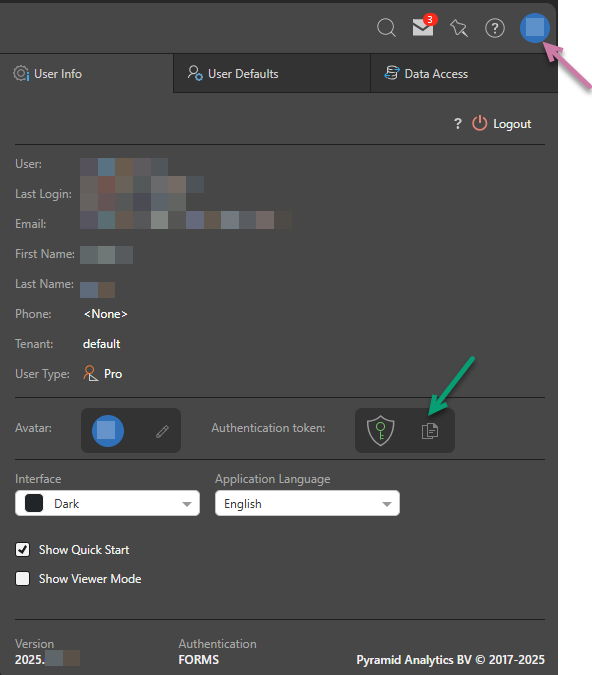
The User Info panel displays:
- Logout: Logout of Pyramid.
Basic Details
- User: The current user's username.
- Last Login: The time and date of the current user's last login.
- Email: The current user's email address. If Email Address editing is enabled in the Admin Console, selecting Edit allows you to update your own email address (see below).
- First Name: The current user's First Name.
- Last Name: The current user's Last Name.
- Phone: The current user's phone number. If Phone Number editing is enabled in the Admin Console, selecting Edit allows you to update your own phone number (see below). You must ensure that any new phone number includes the correct international prefix.
- Tenant: The tenant the user is assigned to.
- User Type: The current user's user type.
Edit
If authentication is through SAML, OpenID, or the internal "database," you may be able to access an Edit option from this panel:

Any changes you make to your own user details are local to Pyramid.
Note: Email Address and Phone Number editing is enabled using the Email Configuration and SMS Configuration options in Message Settings (Admin Console).
Change Password
When using internal authentication ("database"), there is an option to Change Password from this panel:
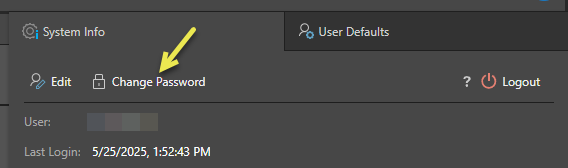
- Click Change Password (yellow arrow above) to open the Change Password pop-up, where you can supply a new password for logging in to Pyramid.
User Details
- Avatar: The current user's profile picture. Click Edit to import a new image.
- Certification: The number and level of certificates that the user has earned in the Learning Hub (not shown).
- Authentication Token: The authentication key to use when authenticating as the current user. Click Copy (green arrow) to copy this authentication key to the clipboard.
App Settings
Interface Mode
The current application interface mode; select from Dark or Light.
Application Language
The current application language. You can change your application language by selecting an alternative option from this drop-down:
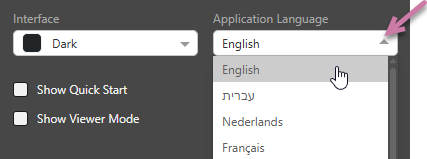
- Click here for more information about the Application Language
Start-up Options
Note: These checkboxes are only available to users who are not logged in as a Viewer user type.
- Show Quick Start: Clear this checkbox to disable the Learning Center / Quick Start panel that you see on start-up by default.
- Show Viewer Mode: Select this checkbox to view the application in Viewer mode. Clear the checkbox to view the application in Lite or Pro mode.
Footer Metadata
- Version: The Pyramid version that is currently running.
- Authentication: The authentication method that has been set by the administrator.